
This article will show you how to install and operate Logitech Unified software, which simplifies connecting multiple Logitech wireless devices to a single USB receiver. Read on for more details.
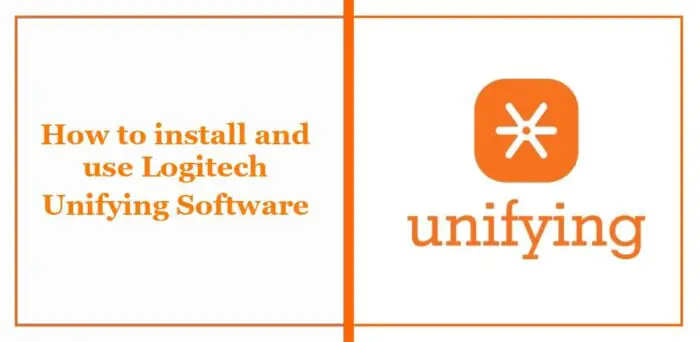
Logitech Unifying software allows users to wirelessly connect all Logitech devices using a single Unifying receiver. This will eliminate the separate receiver and free up the USB port.
Users can connect up to six Logitech unified wireless mice or keyboards through the unified receiver and use the Logi Options App to personalize settings to provide a more powerful user experience.
Logitech Unifying technology provides multiple features. These include:
Follow these steps to install and use Logitech Unified Software:
Download and install Logitech Unified Software. Once done, launch the application.
Plug in the Logitech Unifying receiver and be careful to remove any other receivers plugged into the device.
Unity software will ask you to restart your device to connect.
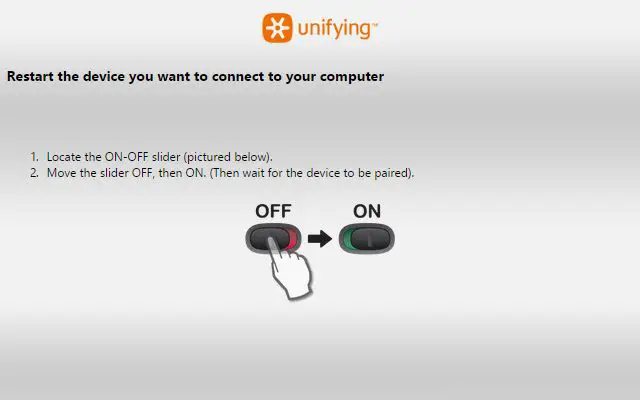
Next, click Configure, select the number of devices you want to connect to the unified receiver, and follow the on-screen instructions.
When finished, click Exit to complete the setup of Logitech Unified Software.
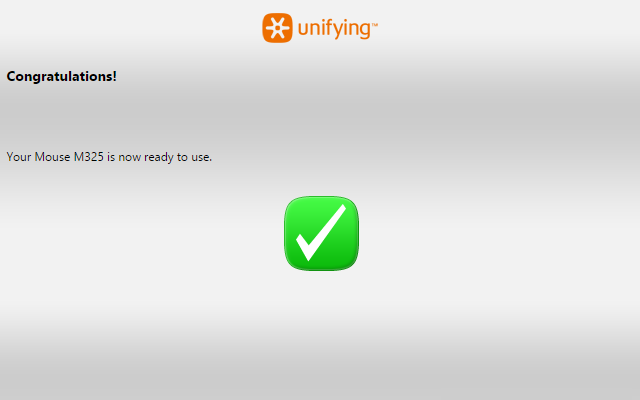
The above is the detailed content of How to install and use Logitech Unified Software. For more information, please follow other related articles on the PHP Chinese website!




