
php editor Baicao introduces you to the solution to frequent computer wifi disconnection. Frequent disconnections of wireless networks may be caused by a variety of reasons, such as signal interference, driver issues, etc. Solutions include changing frequency bands with less signal interference, updating network adapter drivers, adjusting the computer's power-saving mode settings, etc. Through these methods, you can solve the problem of frequent computer wifi disconnection and keep the network connection stable.
A friend asked me in a private message that the wireless network of his laptop at home was always disconnected, but his mobile phone was still in good use. He didn’t know why. Let’s analyze it first: Since there is no problem connecting the mobile phone to the wireless network, we can rule out network problems at home. Then it is a problem with the laptop, so we need to make the following settings on the laptop to solve it
Right-click on the desktop "This PC", select "Manage", find the network adapter in the device manager, right-click the wireless network, select "Properties", open the properties dialog box, find "Power Management", uncheck "Allow the computer to turn off this device" to save power" and save the settings.
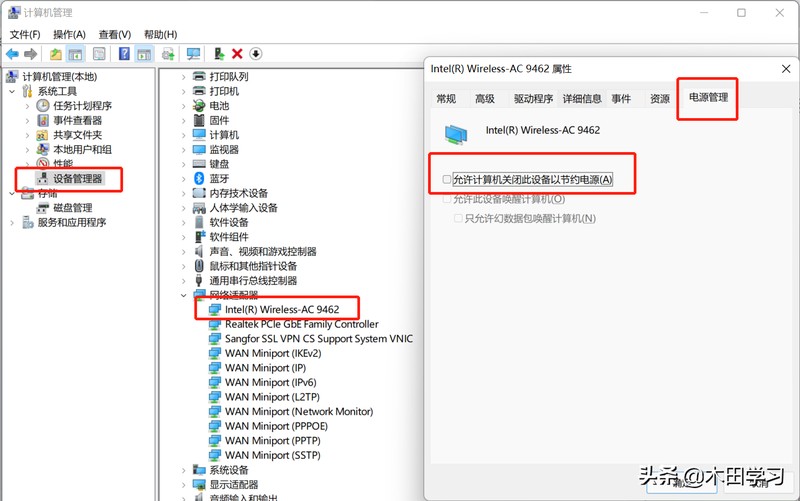
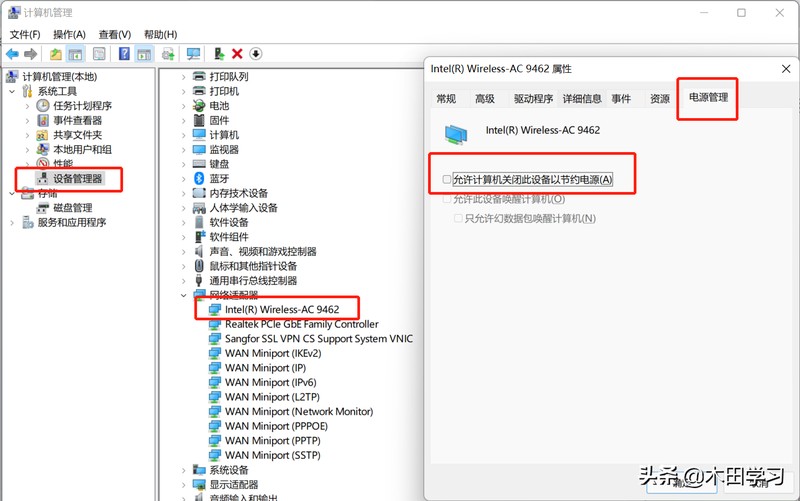
Right-click "This PC" on the desktop and select "Manage" to open the Device Manager. Find "Services" in the left navigation bar, then find "WLAN AutoConfig Service" on the right and double-click to open it. In the "General" options, change the "Startup type" to "Automatic".
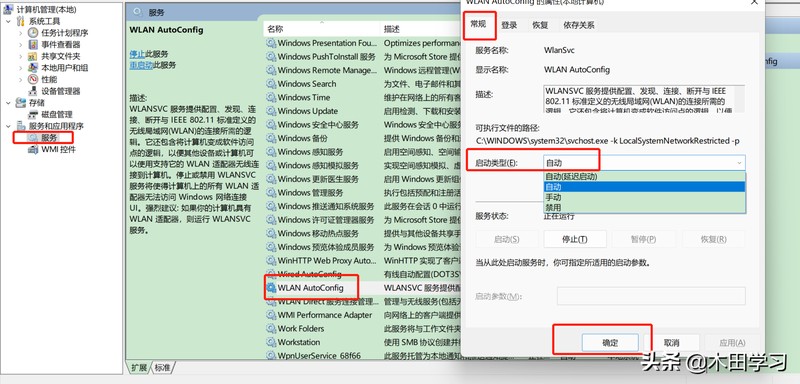
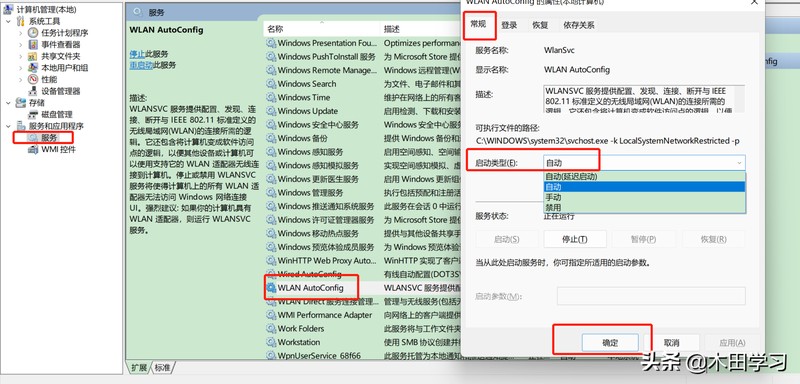
3. Open the Control Panel, select Network and Sharing Center, select Change Adapter Settings on the left, double-click to open WLAN status, and open Wireless Properties, check Automatically connect when this network is within network range and Connect even if the network does not broadcast its name
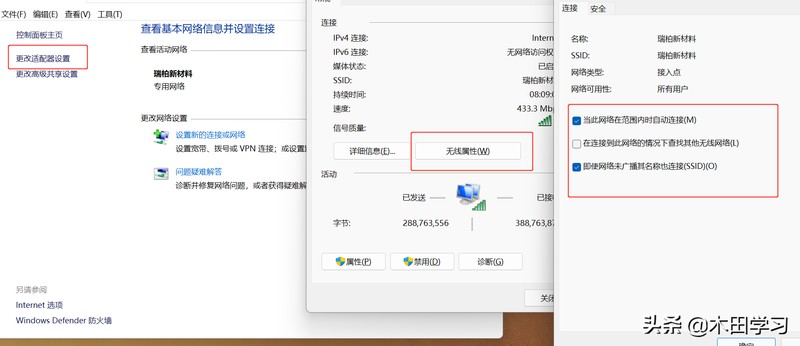
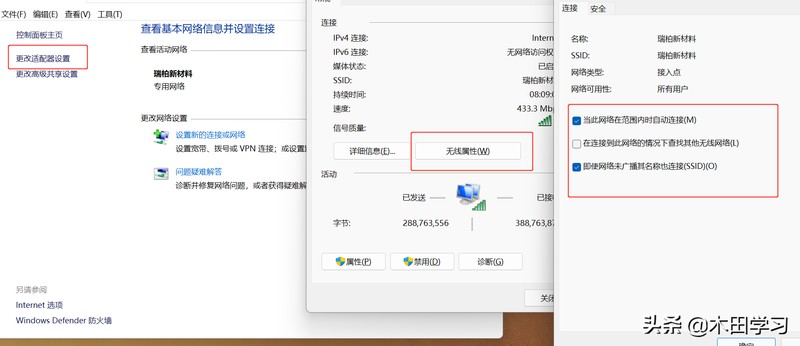
4. Right-click On the desktop, select Manage on this computer, open the Device Manager, select the network adapter on the right, find the wireless network, right-click and select Properties, open the properties dialog box, select Advanced, find the wake-on-LAN and shutdown connection speed, select the value not to slow down; Advanced is the lowest environmental protection and energy saving Turn off the power consumption; find the wireless mode and modify the value to 802.11b/g. Note: Each computer’s display value in the above advanced wireless network properties settings is different. It is not necessary to set everything. There is no need to set the functions that are not available.
5. Use the driver manager to upgrade the wireless network card driver to the latest version. It is recommended to use the driver manager to update the driver
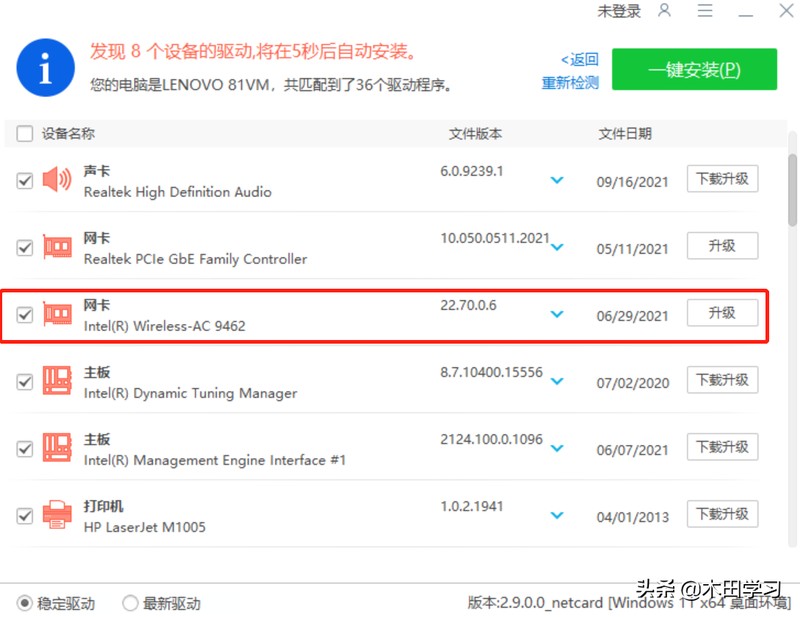
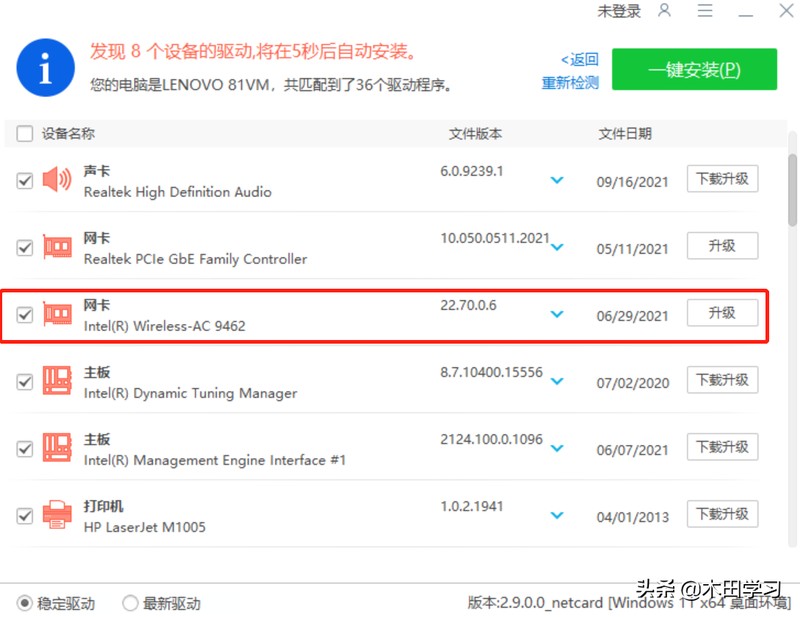 Update the driver to the latest version
Update the driver to the latest version
Through the above operations, the problem of computer wireless network always disconnecting can be solved. Isn’t it very simple? If you have this kind of problem, you can use this method to solve it. Friends who like it, please like it. , collection, follow.
The above is all the content of the article. I hope it can help you. Read carefully and carefully what to do if the computer wifi always disconnects. "Recommend the solution to the computer wireless network always disconnects". I feel I gained a lot, please remember to give me a thumbs up!
The above is the detailed content of What should I do if my computer's wifi keeps disconnecting? Recommended solutions to why my computer's wifi keeps disconnecting.. For more information, please follow other related articles on the PHP Chinese website!




