
Clicking or popping sounds from the microphone on Windows PC can affect the user's video or screen recording experience. This interference can prevent smooth video or audio calls. If you encounter similar problems, please refer to the solutions provided in this article to solve this problem.

If you hear clicking or popping sounds from the microphone on your Windows PC, use the following suggestions.
Below, we explain all these fixes in detail.
If using a wired microphone, please check whether the cable is intact. If it's a USB microphone, try connecting to a different USB port to see if the problem persists.
If the microphone volume is set too high, it may cause sound distortion. It is recommended that you try lowering the microphone volume. The following steps can help you adjust:
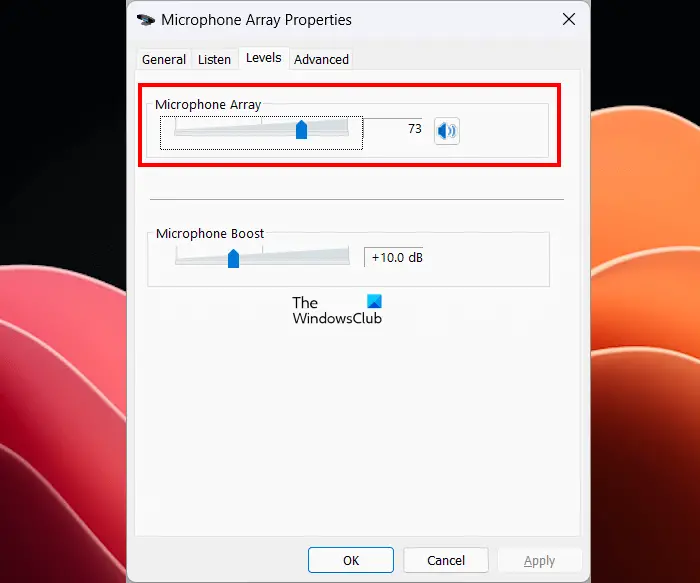
Now, check if something went wrong.
You can also try disabling the microphone's audio enhancement feature. The following steps will guide you in doing this:
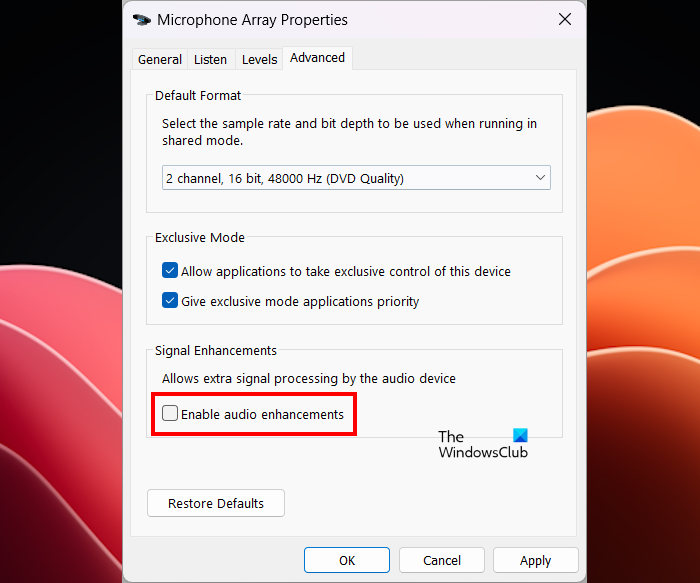
The Audio Problem Troubleshooter is an automated tool that can fix audio problems with input and output audio devices on Windows computers. We recommend that you run this troubleshooter to see if it helps.
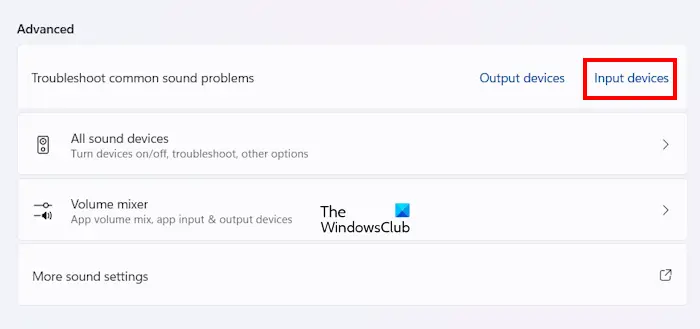
Follow the steps provided below:
The above steps will launch the audio problem diagnostic program in the Get Hep application. Now, follow the on-screen instructions to run the automated diagnostic tests.
Choose a different sample rate for your microphone and see if it works. Here are the steps to do this:
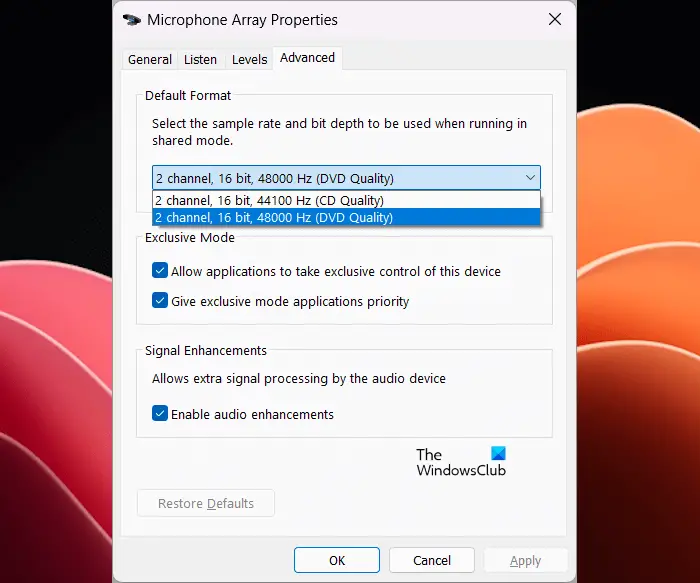
Now, check if the issue has been fixed.
One possible cause of this issue is a corrupt microphone driver. Update or reinstall your microphone driver. Please follow these instructions:
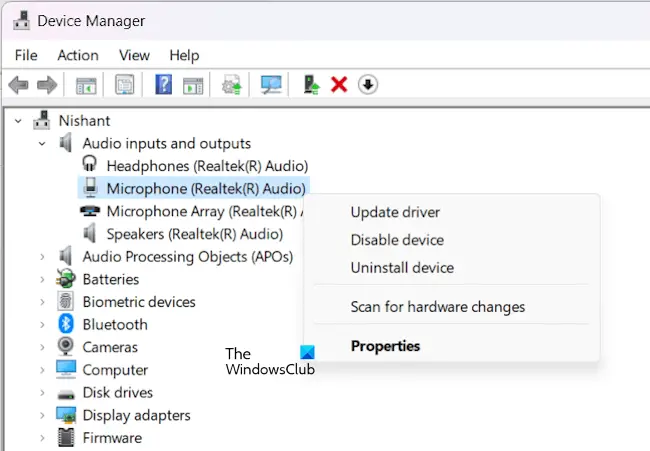
If you still hear clicking or popping sounds from your microphone, installing a different version of the microphone driver may help. Before proceeding, we recommend that you create a system restore point so that you can restore your system if the problem persists.
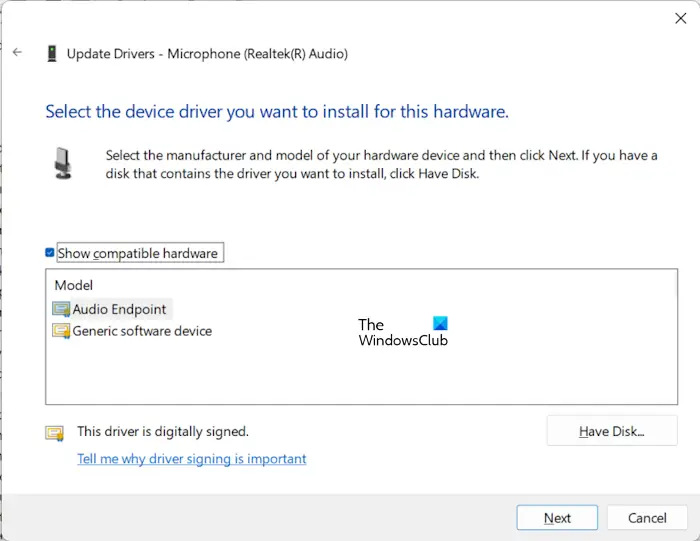
The following instructions will guide you:
If this does not work, follow the steps above to install another compatible driver.
One possible cause of this problem is electromagnetic interference. To check this, isolate the microphone away from sources of electromagnetic fields such as electronic equipment, power lines carrying electrical current, etc.
There could be many reasons why your microphone is making a popping sound. If the microphone volume is too loud, it may cause the microphone to distort, resulting in popping sounds. Other causes of this problem include corrupted drivers, electromagnetic interference, etc. This issue may also be related to your microphone.
If your computer is making crackling, static, or crackling sounds, the problem may be with your audio driver. Incorrect power management settings for the processor may also cause this problem. You can try changing the sound format and see if that helps.
Read next: USB microphone not working on Windows.
The above is the detailed content of The microphone on your computer makes a clicking or popping sound. For more information, please follow other related articles on the PHP Chinese website!




