
php editor Xinyi teaches you how to modify PDF files! PDF files are widely used in daily work, but how to edit them is a common problem. Fortunately, there are many ways to modify PDF files, including using professional PDF editing software, online PDF editors, and converting PDFs to editable formats. Next, we will introduce several simple and easy methods to help you easily modify PDF files and improve work efficiency.
Tip 1: Use a PDF editor
If you use a PDF reader to open a PDF file, you cannot edit the file. If you want to edit, you need to use a PDF editor.
After opening the PDF file through the editor, select [Edit Text] under the [Edit] option in the menu bar.
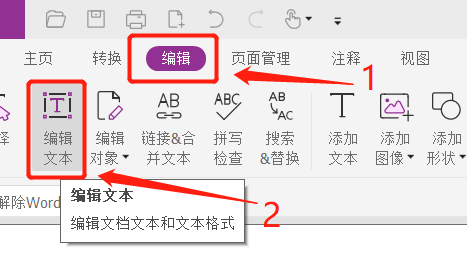 .
.
After the selection is completed, the text content editing box will appear, and you can edit or change it as needed.
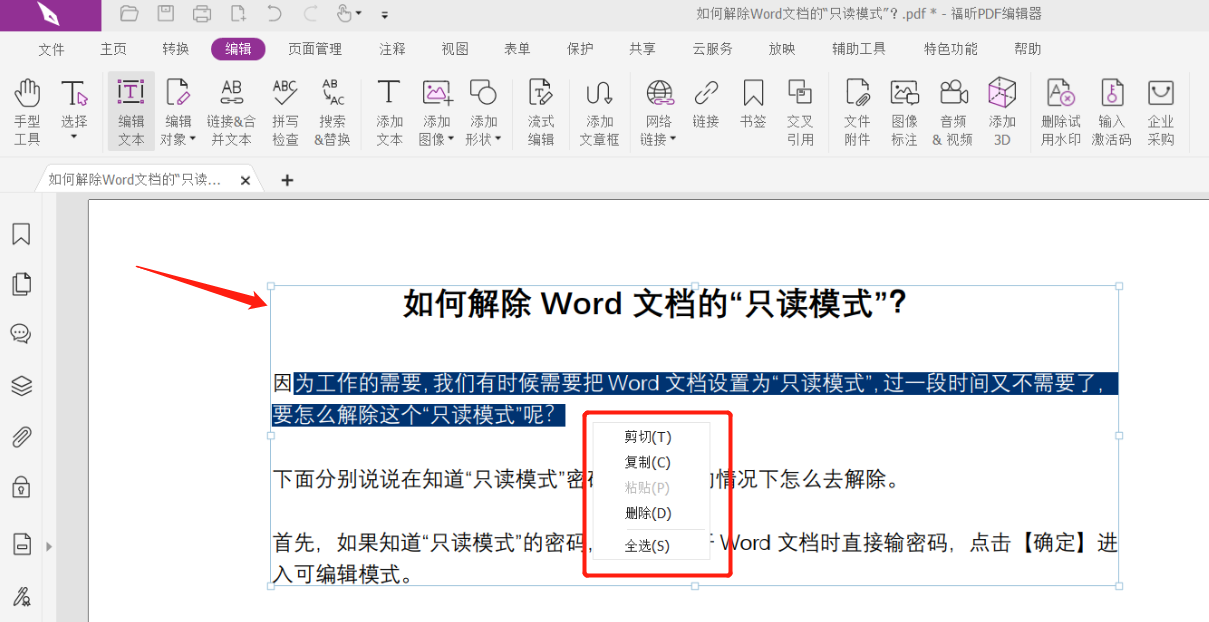
.
Tip 2: Convert to Word document format
If you feel that editing using a PDF editor is still not convenient enough, we can convert the PDF file into a Word document and then edit it.
First, open the PDF file through the PDF editor, click [Save As] under the [File] option in the menu bar, and then select the saving directory after saving on the right.
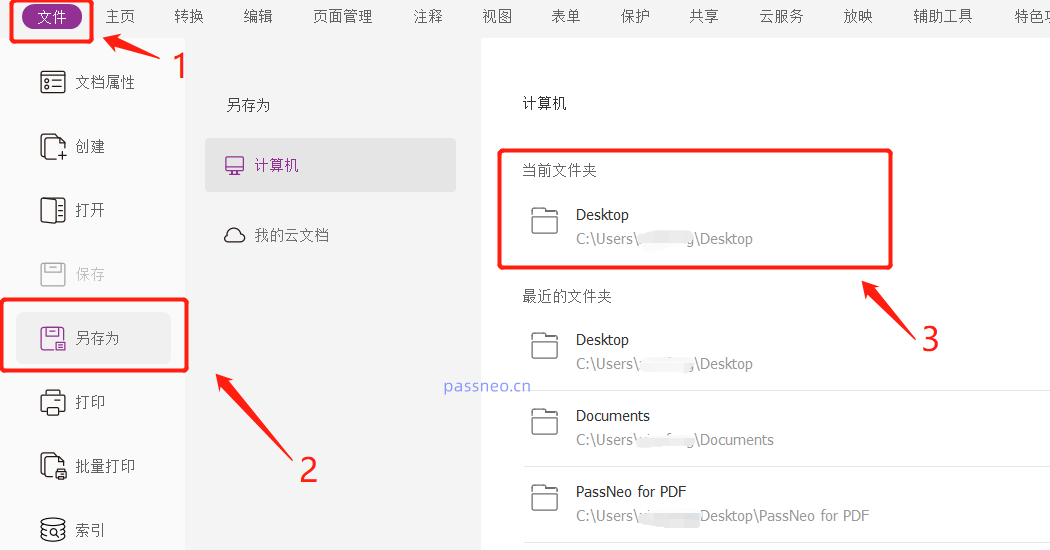 .
.
After the dialog box pops up, select [Word Format] in the [Save as Type] drop-down list. Click Save to convert the PDF file into a Word document.
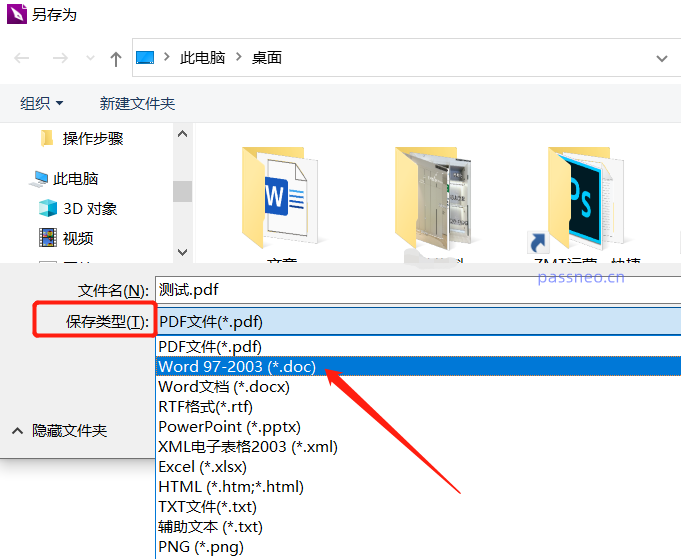
.
What if I don’t have a PDF editor? We can also use PDF conversion tools. For example, with Pepsi Niu PDF Conversion Tool, you can complete the conversion with one click by selecting the [PDF to File] module in the tool.
Pepsi Niu PDF Conversion Tool
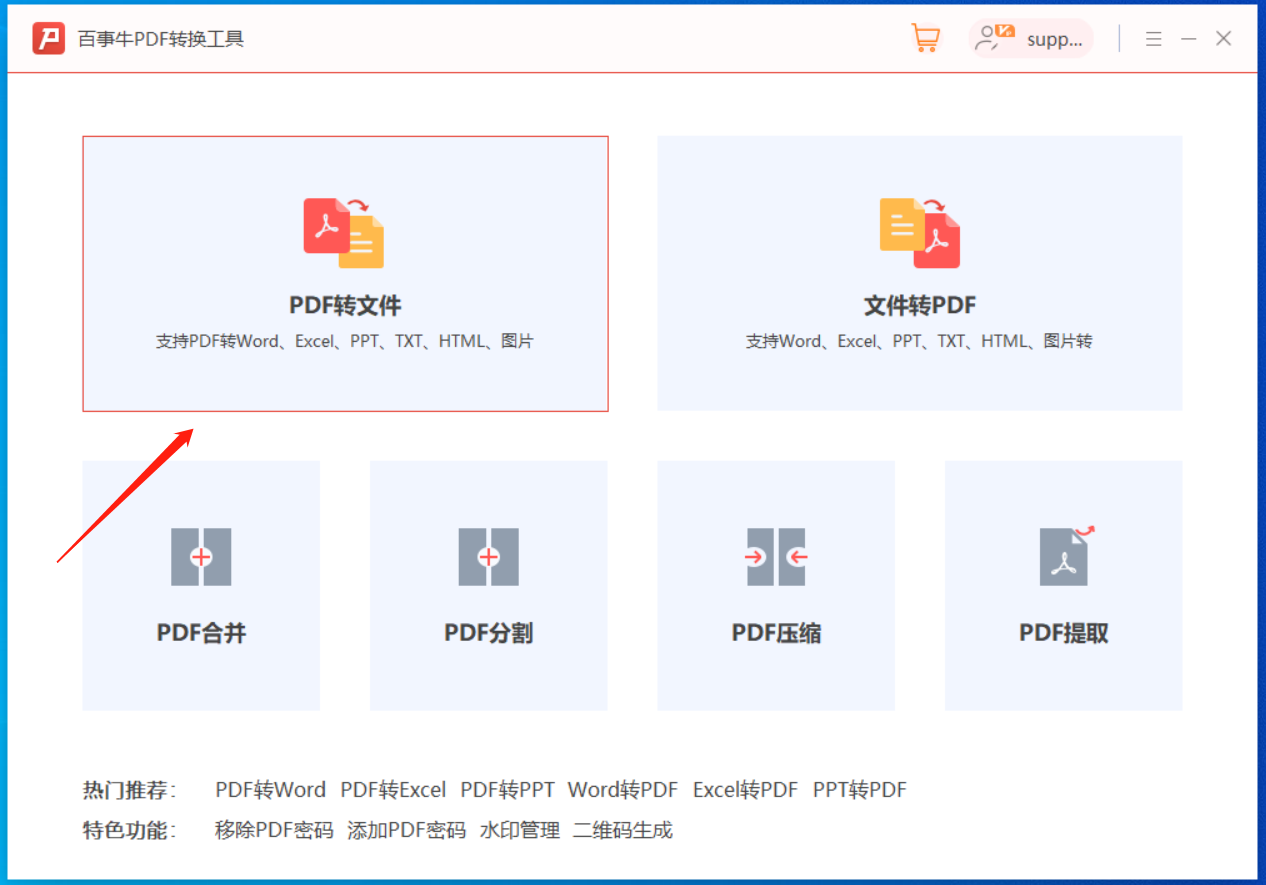
.
Tip 3: Remove “Restricted Editing” from PDF files
If you find that the PDF file still cannot be edited after being opened with an editor, you should consider whether the PDF file is protected so that it cannot be edited or changed.
After a password protection is set for a PDF file, many editing options are unavailable. In this case, we must first remove the "protection" of the PDF before editing.
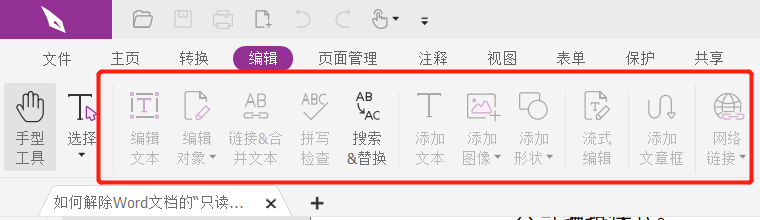 .
.
First, after opening the PDF file, click [Delete Security Settings] in the [Protect] list on the menu bar.
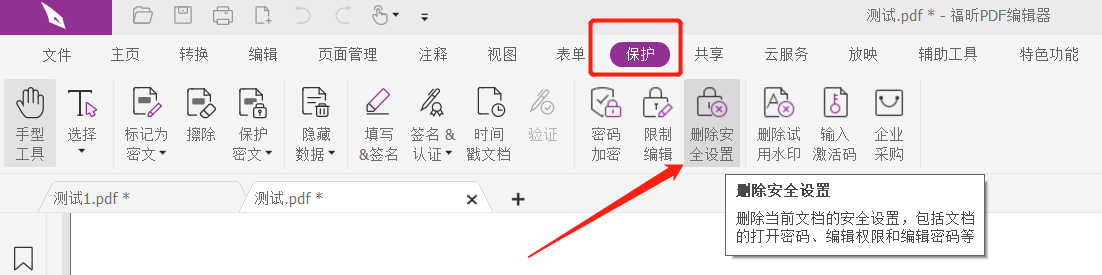 .
.
After a new dialog box pops up, enter the originally set password in the password field. After clicking [OK], the "restriction protection" of the PDF will be removed, and you can edit the file according to "Method 1 or 2". .
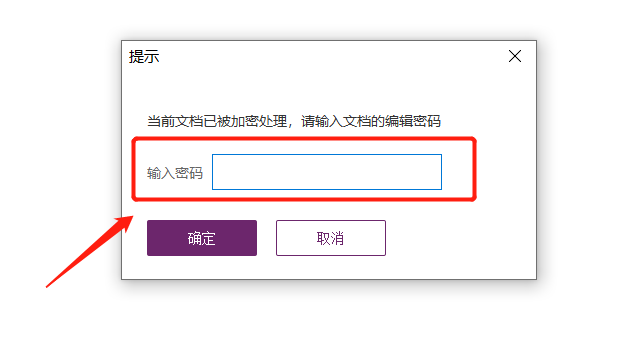 .
.
Of course, sometimes we will encounter a problem, that is, after a long time, we have completely forgotten the password we set before, and we cannot follow the above method to remove the "restriction protection" of the PDF file. In this case, we can use other PDF tools to help us directly remove the restricted password.
PepsiNiu PDF Password Recovery Tool
First select the [Unrestriction] module in the tool, and then import the PDF file to remove the restriction.
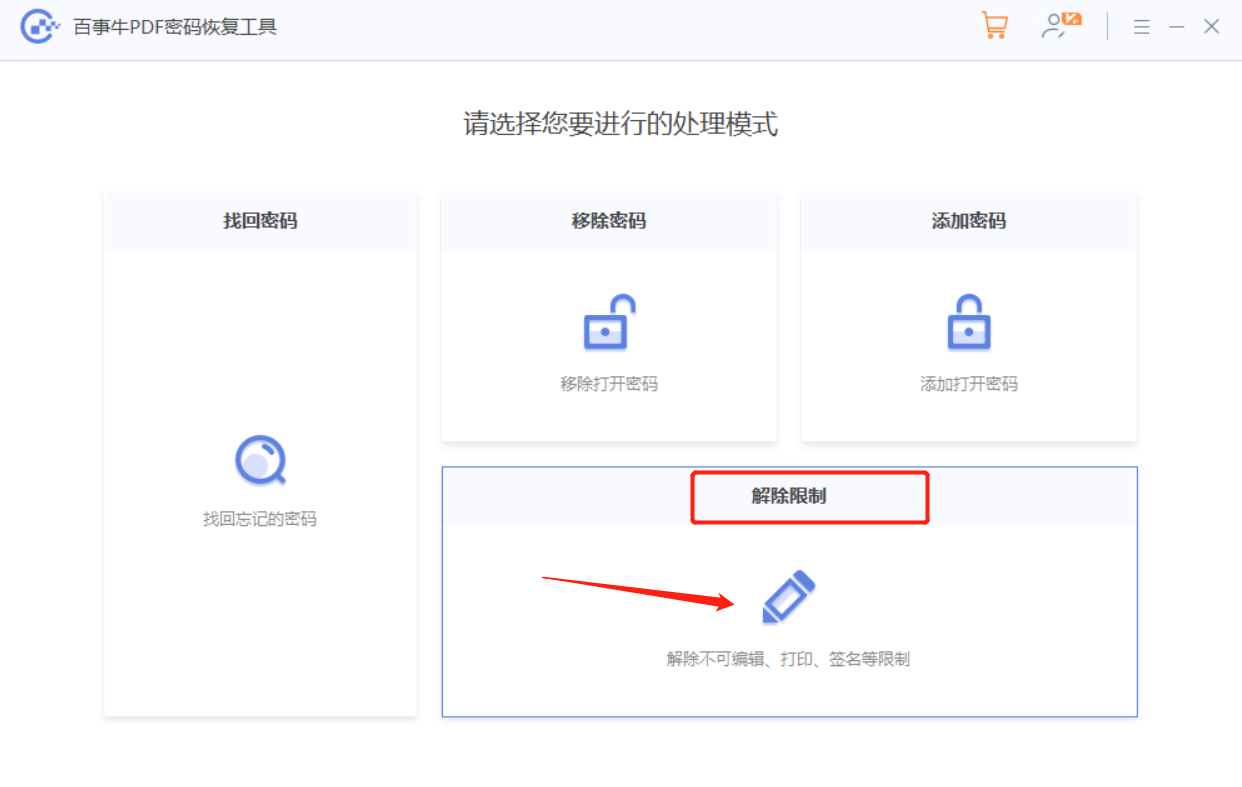
The PDF file after the restriction is lifted will be saved as a new file, which can be found by clicking [Go to View].
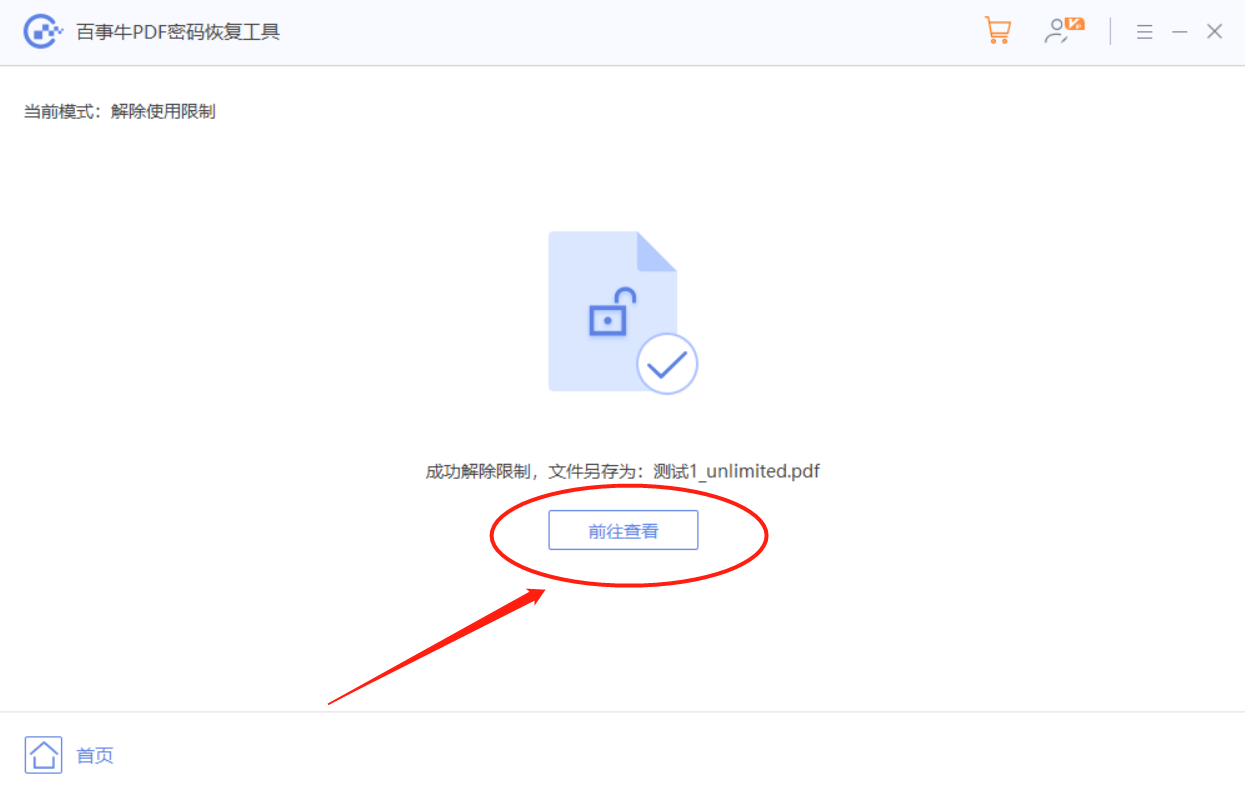
The above is the detailed content of How to modify PDF files?. For more information, please follow other related articles on the PHP Chinese website!




