
php editor Xigua today introduces how to add watermarks in Excel. Watermark is to add some transparent text or images to a document to protect the security of the document or enhance the professional feel of the document. In Excel, adding a watermark can be achieved by setting the header or footer, or by inserting a picture. Next, we will introduce in detail how to add watermarks in Excel to make your documents more personalized and secure.
1. Open the Excel table and click "Insert" on the menu bar
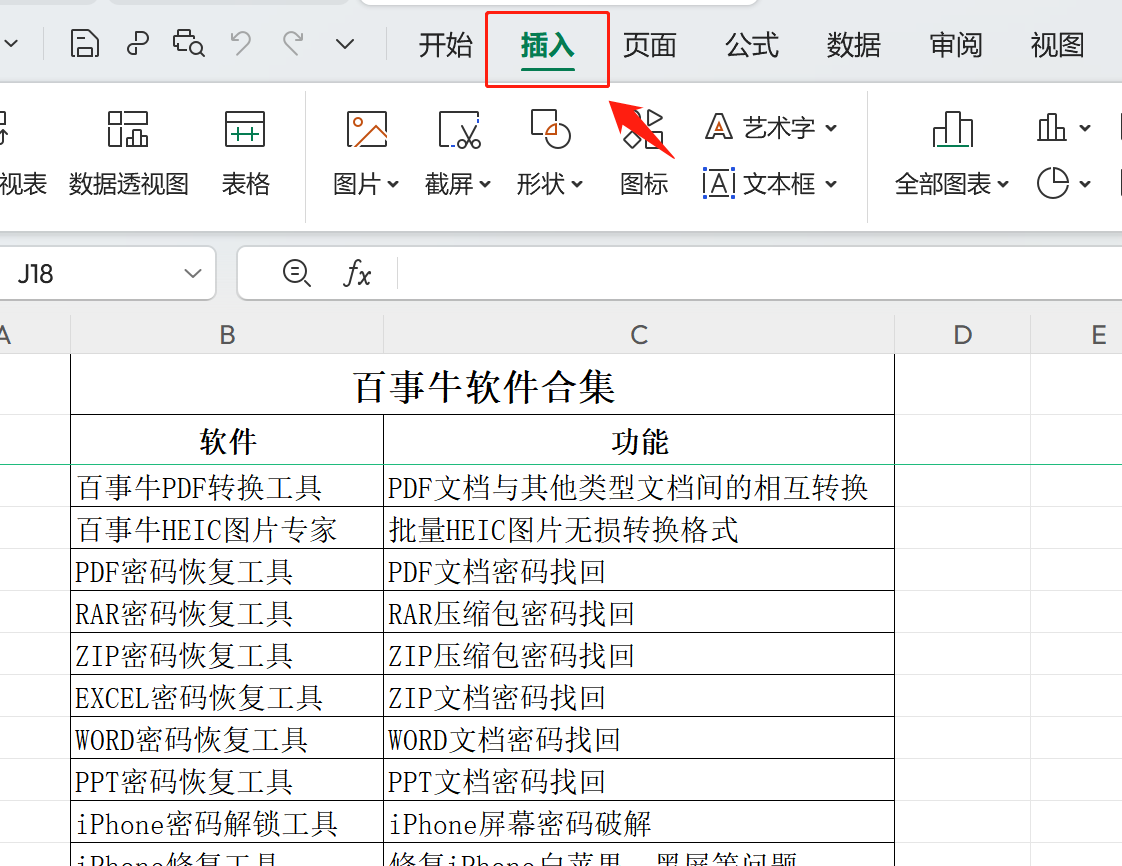
2. Click "Text Box" and select "Horizontal Text"
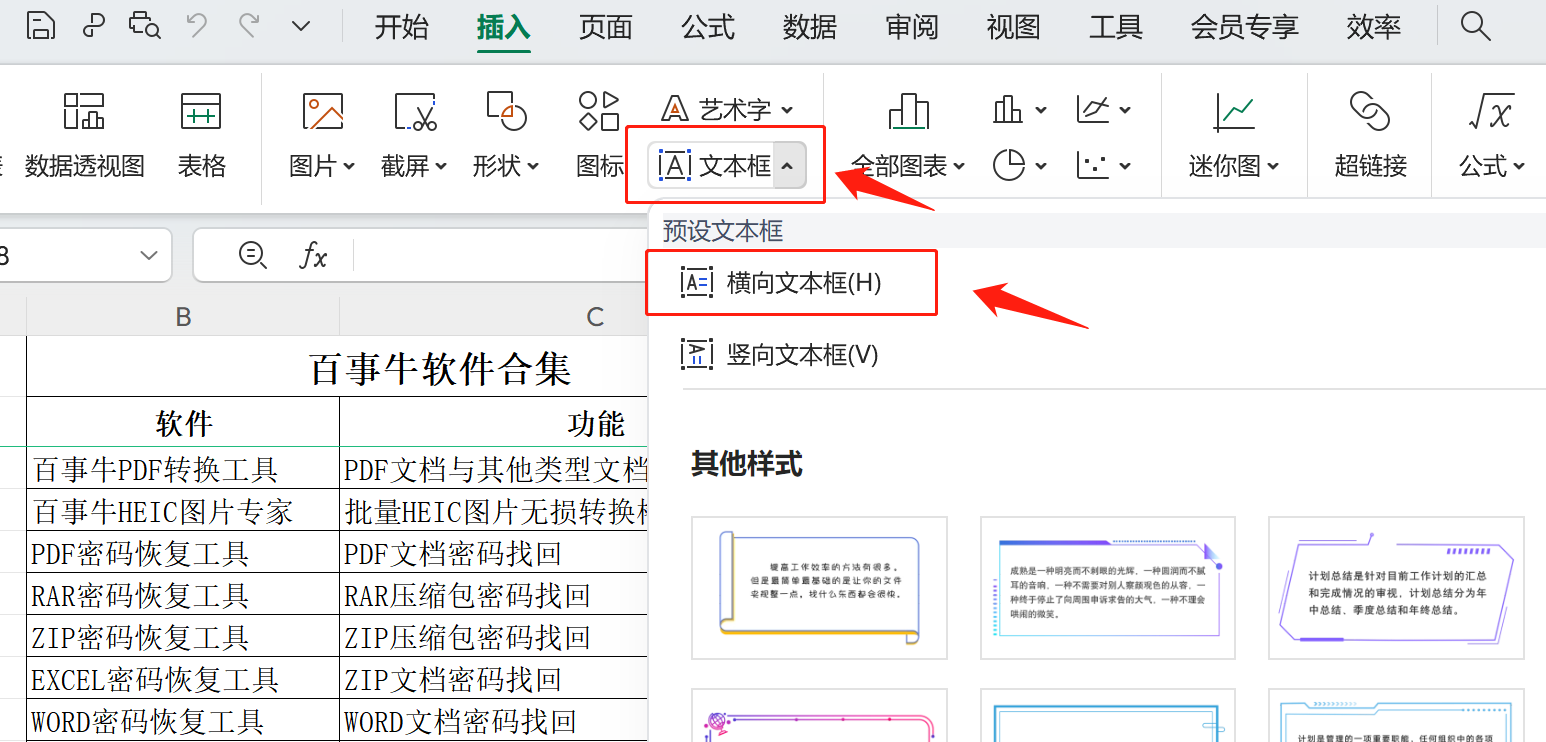
3. After drawing the text box, enter the watermark text that needs to be added, and set the font size, text box position, and text box rotation angle as needed
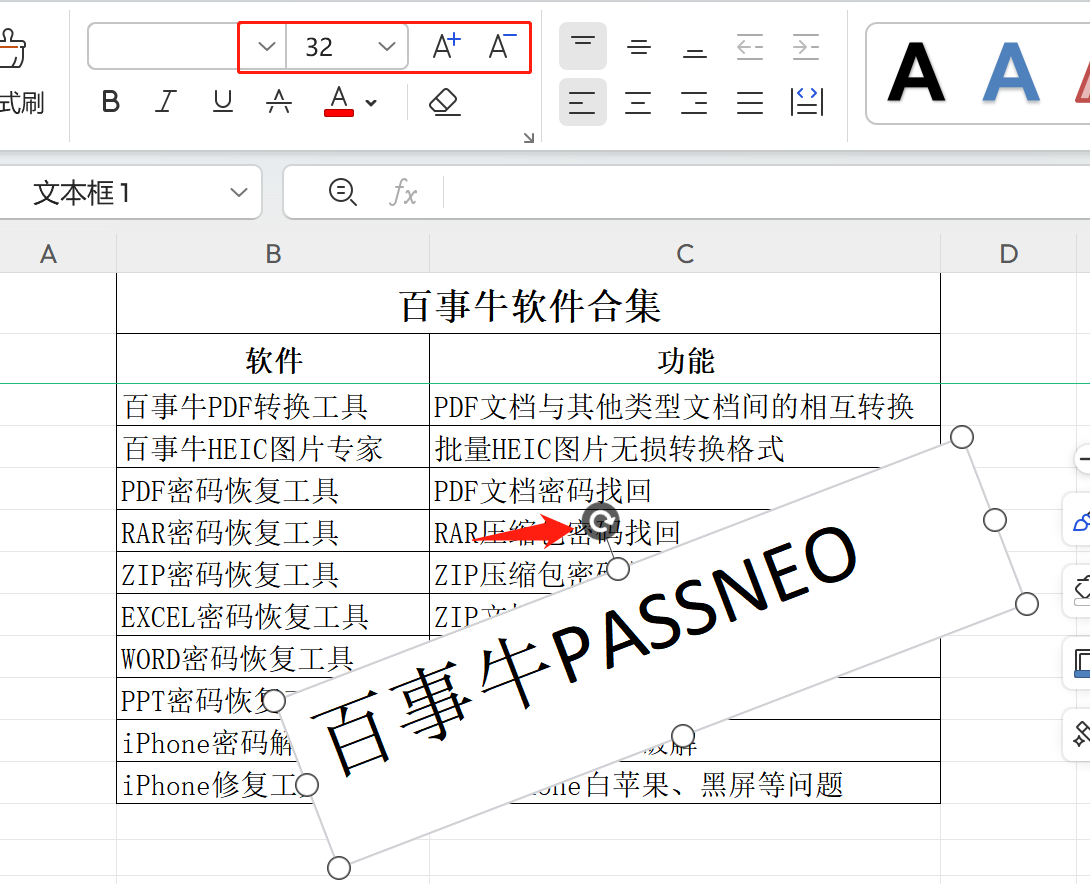
4. After selecting the text, click "Effect" on the menu bar and select "More Settings"
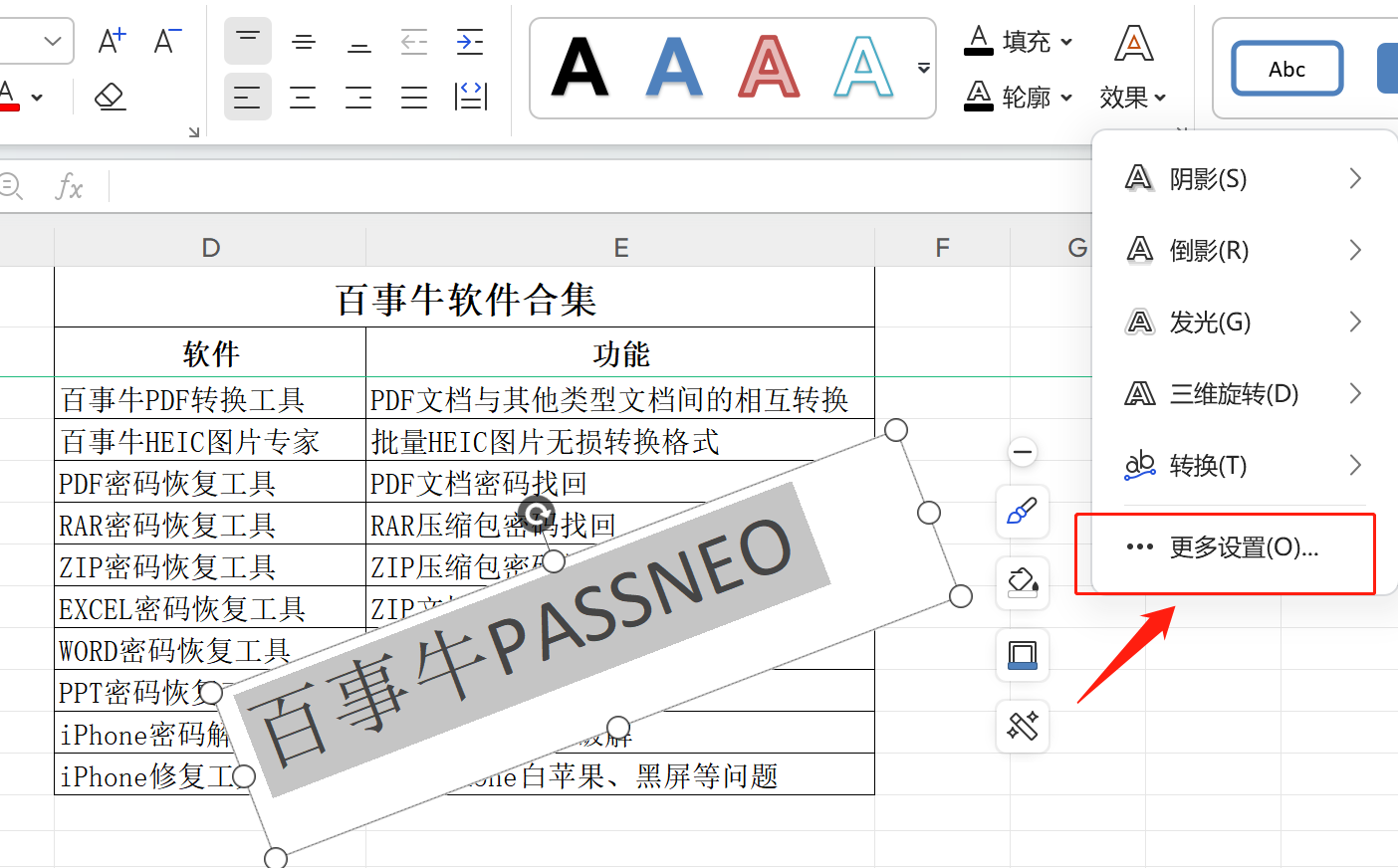
5. In the properties interface that appears on the right, click "Text Options" to set the appropriate text transparency. It is recommended to be 70-80
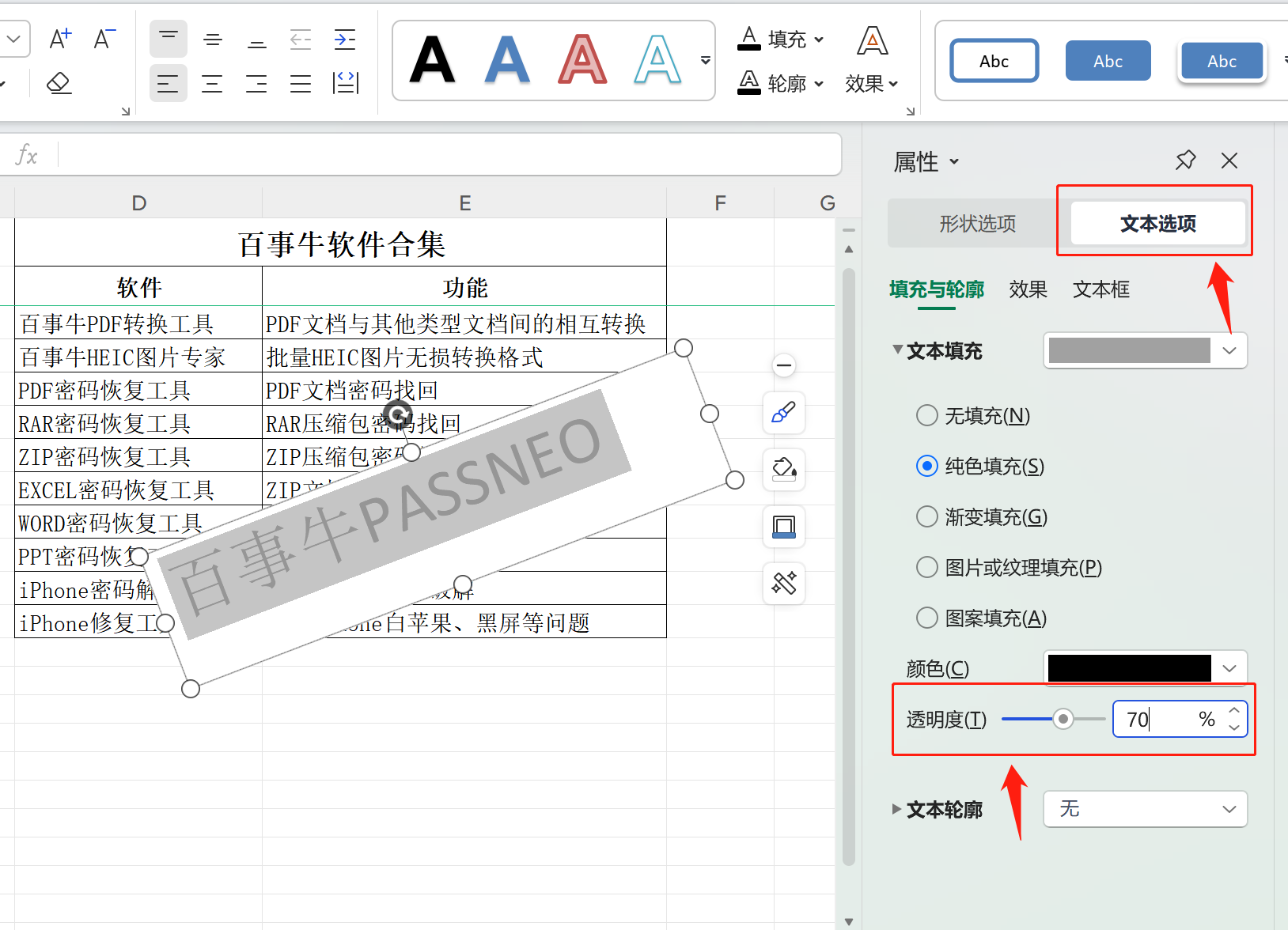
6. Then click "Shape Options", select "No Fill" for Fill, and select "No Line" for Line
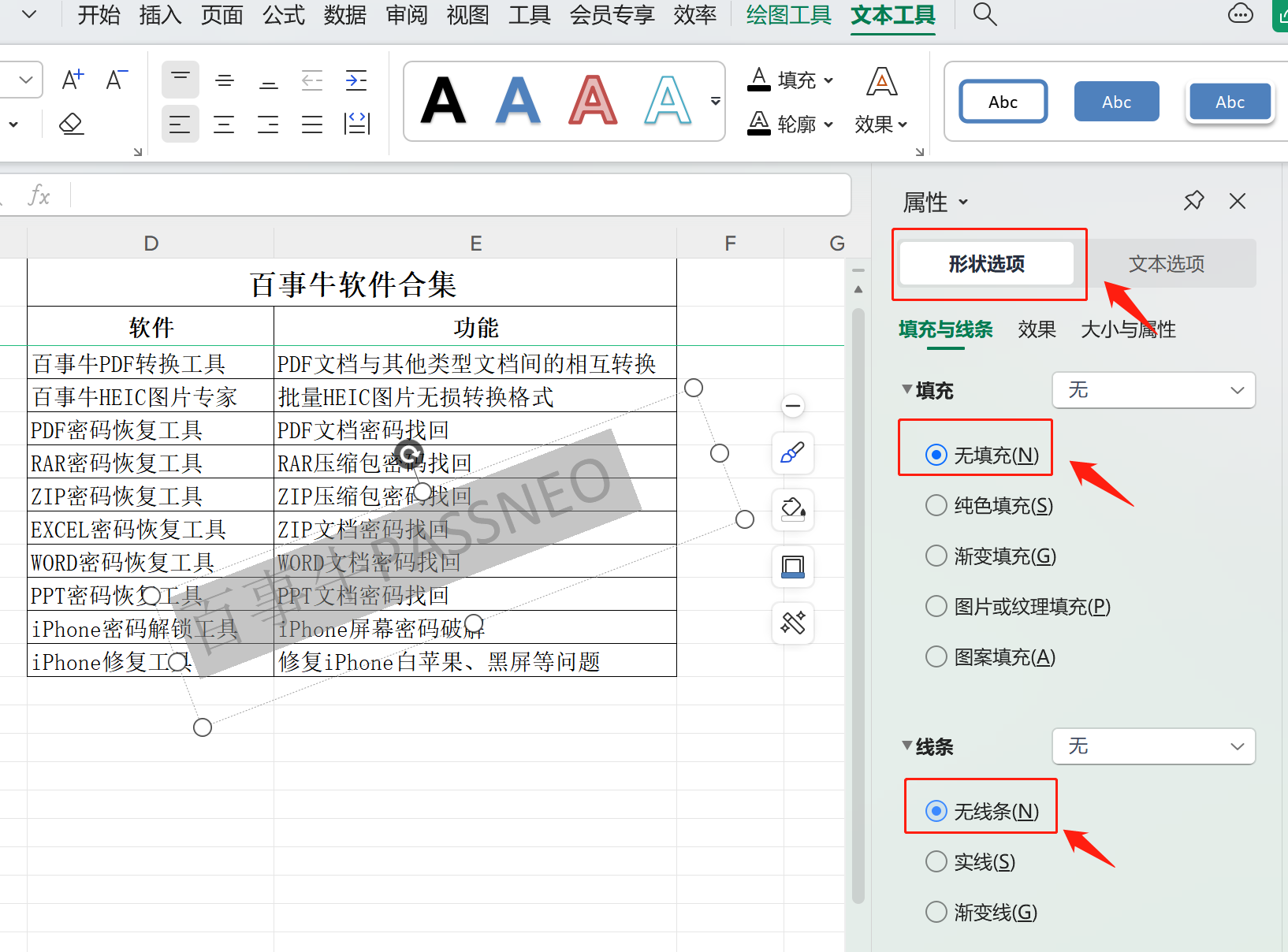
7. Drag the set text to the appropriate place, and the excel watermark will be completed~
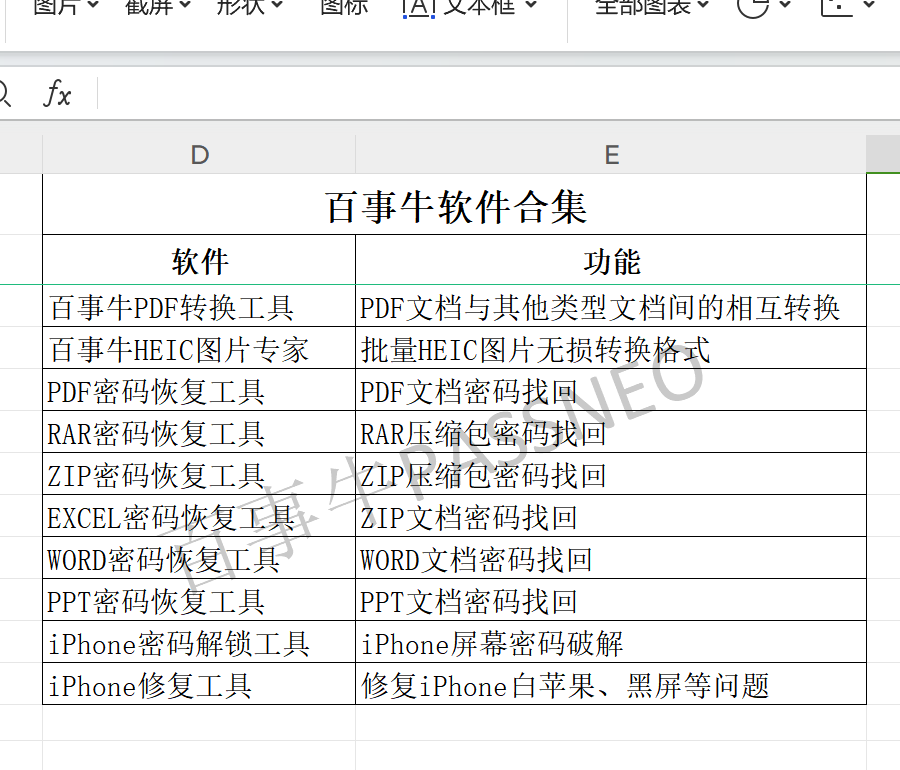
More excel skills and tools are available at Pepsi Niu! www.passneo.cn
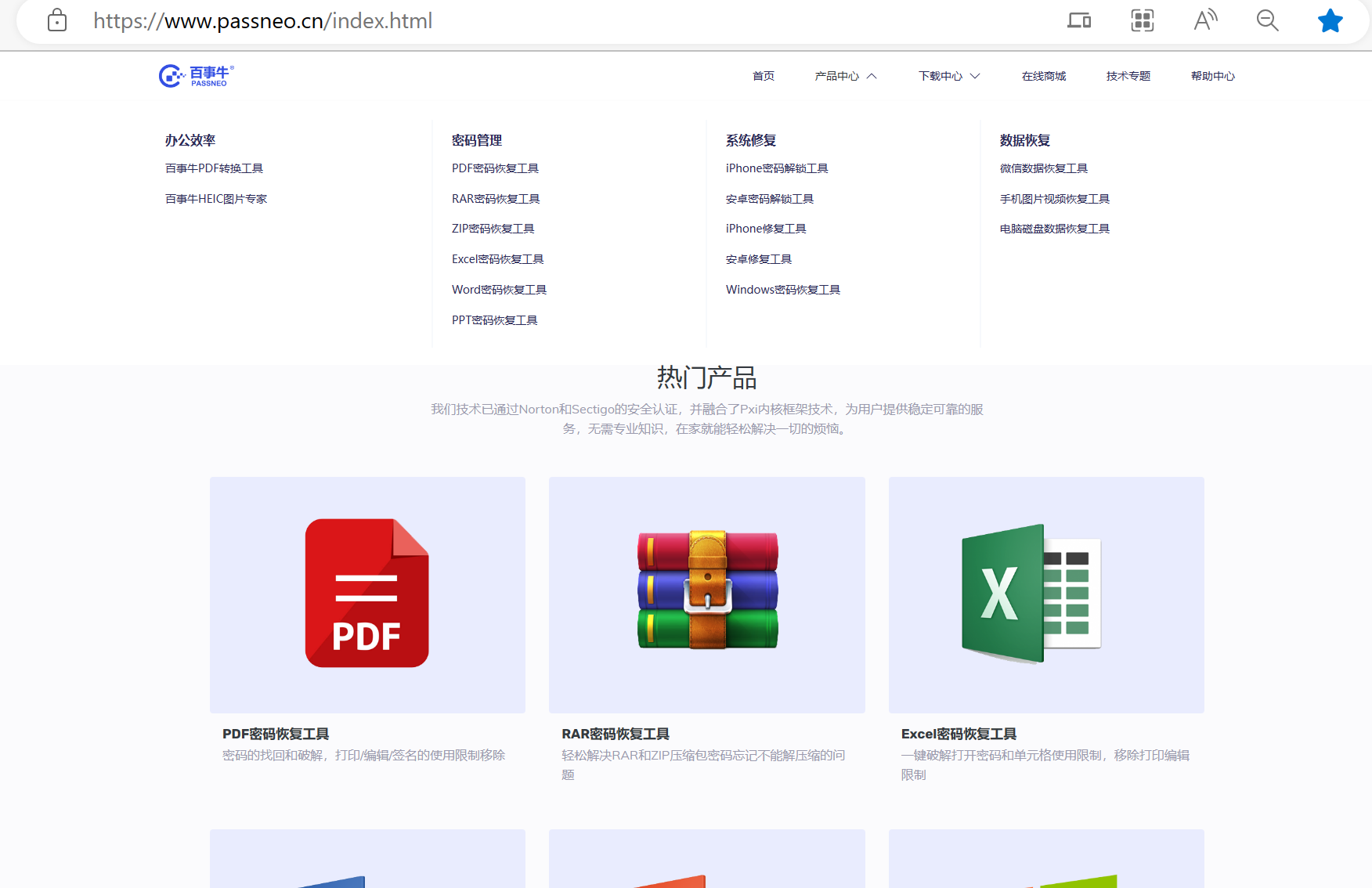
The above is the detailed content of How to add watermark in excel. For more information, please follow other related articles on the PHP Chinese website!




