
php editor Apple teaches you two methods to disable viewing PDF files and protect file security! First, you can use the password protection function and enter the password when opening the PDF file to view it. Secondly, you can use PDF editing software to convert the file into an image format, so that the text content cannot be copied directly even if it is opened. These two methods can effectively protect PDF files from unauthorized viewing.
Method 1: Modify the file suffix through decompression software to hide the real file
We can use decompression software, such as WinRAR, to modify the PDF file into a file with other suffixes. After modification, the PDF file cannot be opened directly.
Steps:
1. Select the PDF file, then right-click the mouse and select WinRAR’s [Add to compressed file] option;
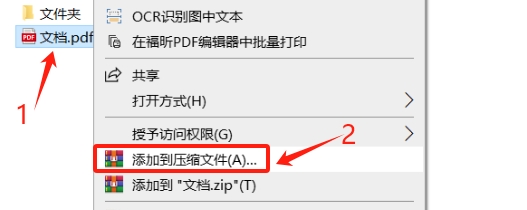
2. After the [Compressed File Name and Parameters] dialog box pops up, in the [Compressed File Name] column, change the compression format suffix of the file to other file suffixes, such as "doc", "xls", etc., and then click Click [OK] below.
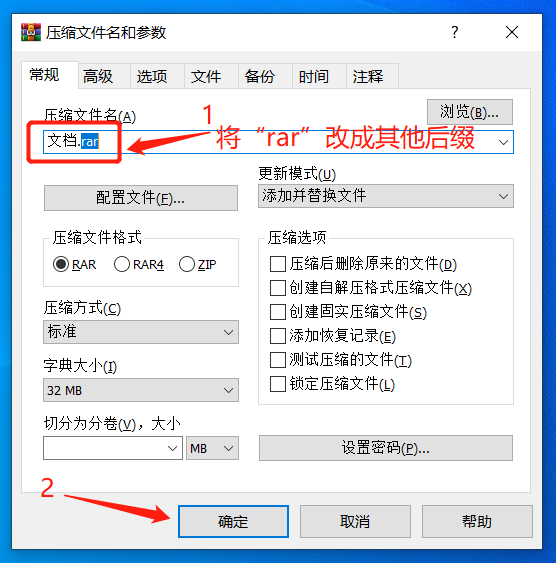
3. The compressed PDF file will be displayed in other file formats, such as the Word document in the picture below, which hides the true format of the file. Although the icon has changed, it is essentially a compressed file, so you cannot open the file by double-clicking it directly.
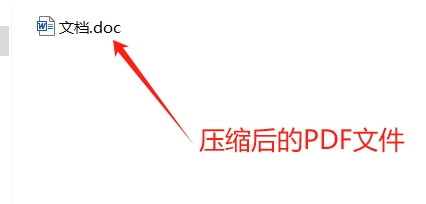
4. Double-click to open the file, and a dialog box will pop up prompting an error that cannot be opened. In this way, you can prevent others from opening your PDF files at will.
If you want to open a PDF file, you only need to select "Open with" WinRAR or other decompression software to open it.
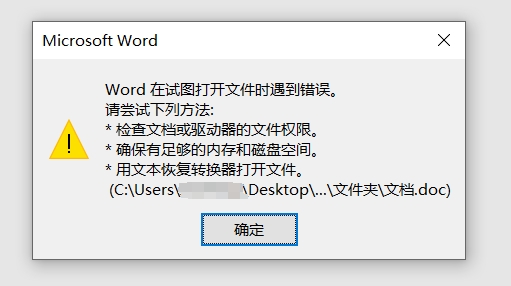
Method 2: Set PDF “open password”
We can also set an "open password" for the PDF file, so that the PDF file can be opened only by entering the correct password.
To set the "open password" for PDF files, you can use a PDF editor or PDF-related tools.
If you use a PDF editor, after opening the PDF file through the PDF editor, first find [Password Encryption] in the [Protection] list on the menu tab;
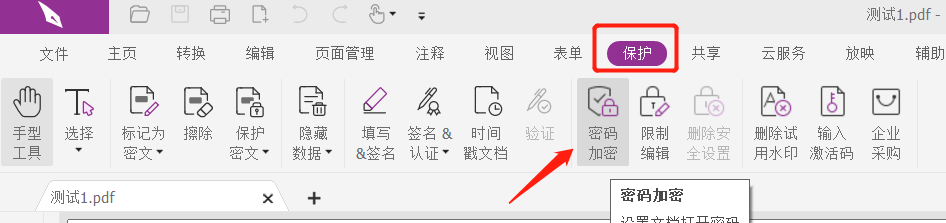
After the dialog box pops up, enter the password you want to set twice in the password field, and then click [OK]. The "Open Password" of the PDF file will be set.
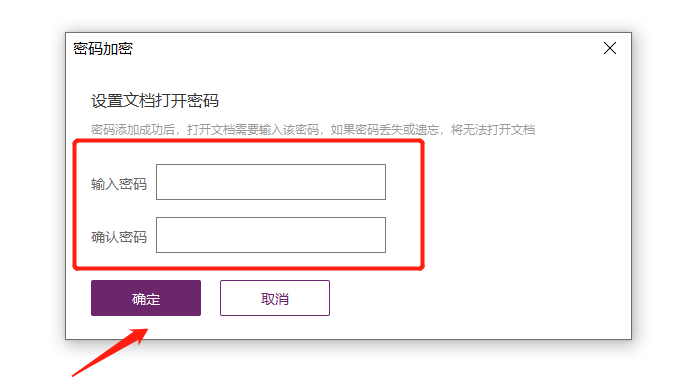
You can also use PDF-related tools, such as PepsiNiu PDF Password Recovery Tool. The [Add Open Password] module in the tool can set an "open password" for PDF files.
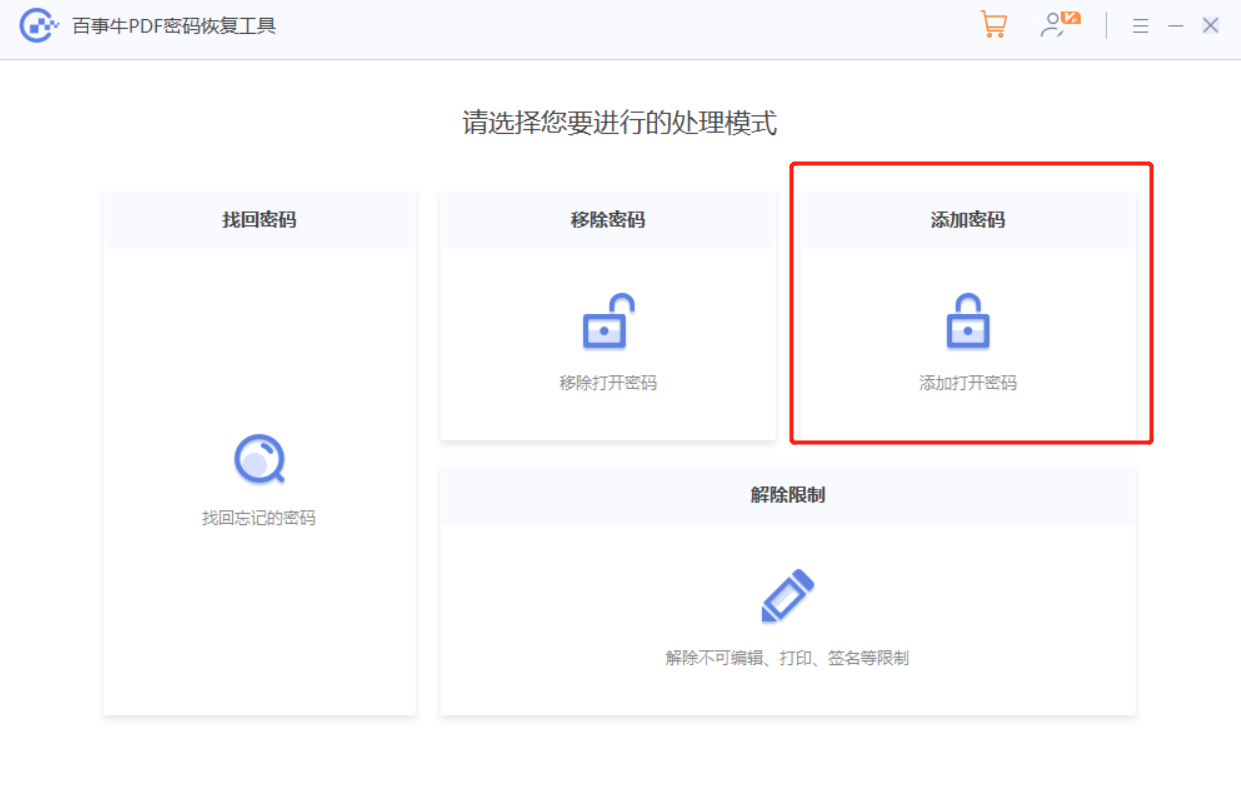
After selecting the [Add Open Password] module, import the PDF file that requires setting a password, and then you can set it.
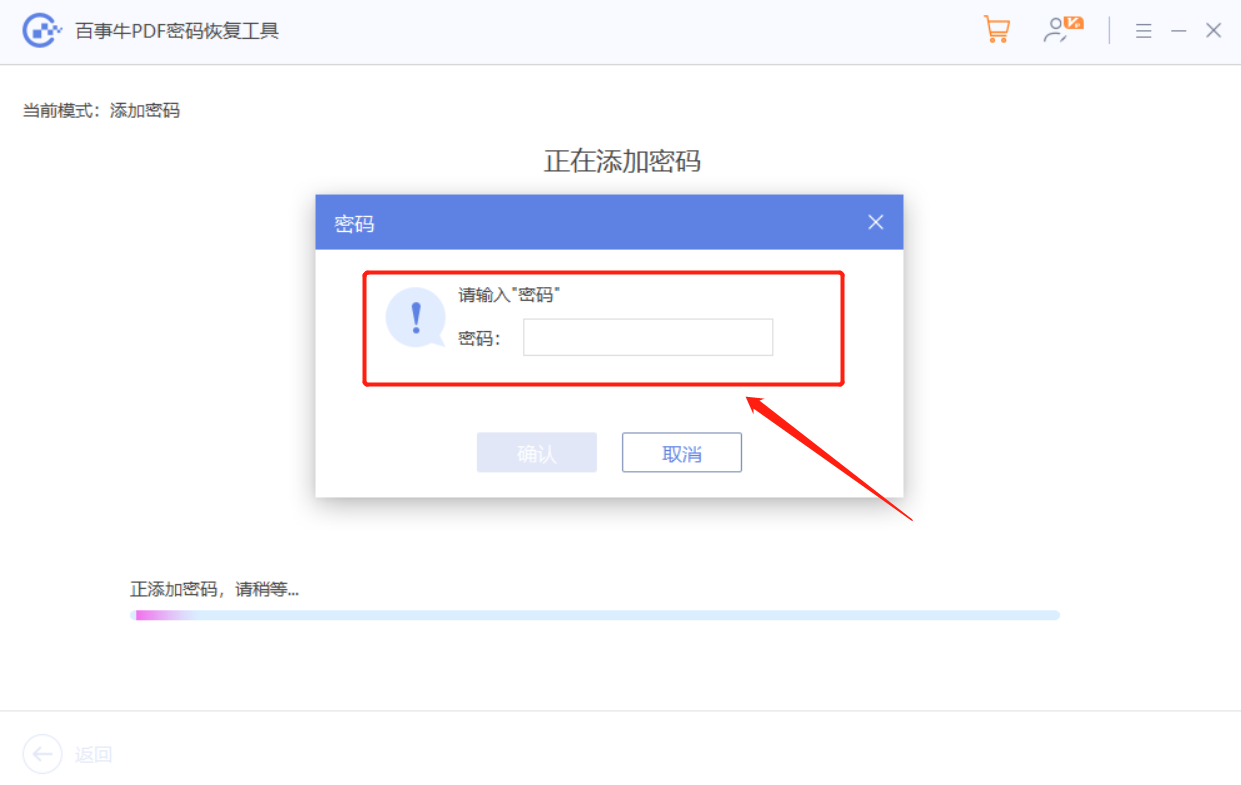
It should be noted that if you set an "open password" for the PDF, remember to remember or save the password, otherwise you will not be able to open the PDF file.
What if I accidentally forget it? In this case, we can still use the PDF tool mentioned earlier to solve the problem.
The [Retrieve Password] module in the tool can help us retrieve the forgotten PDF "open password".
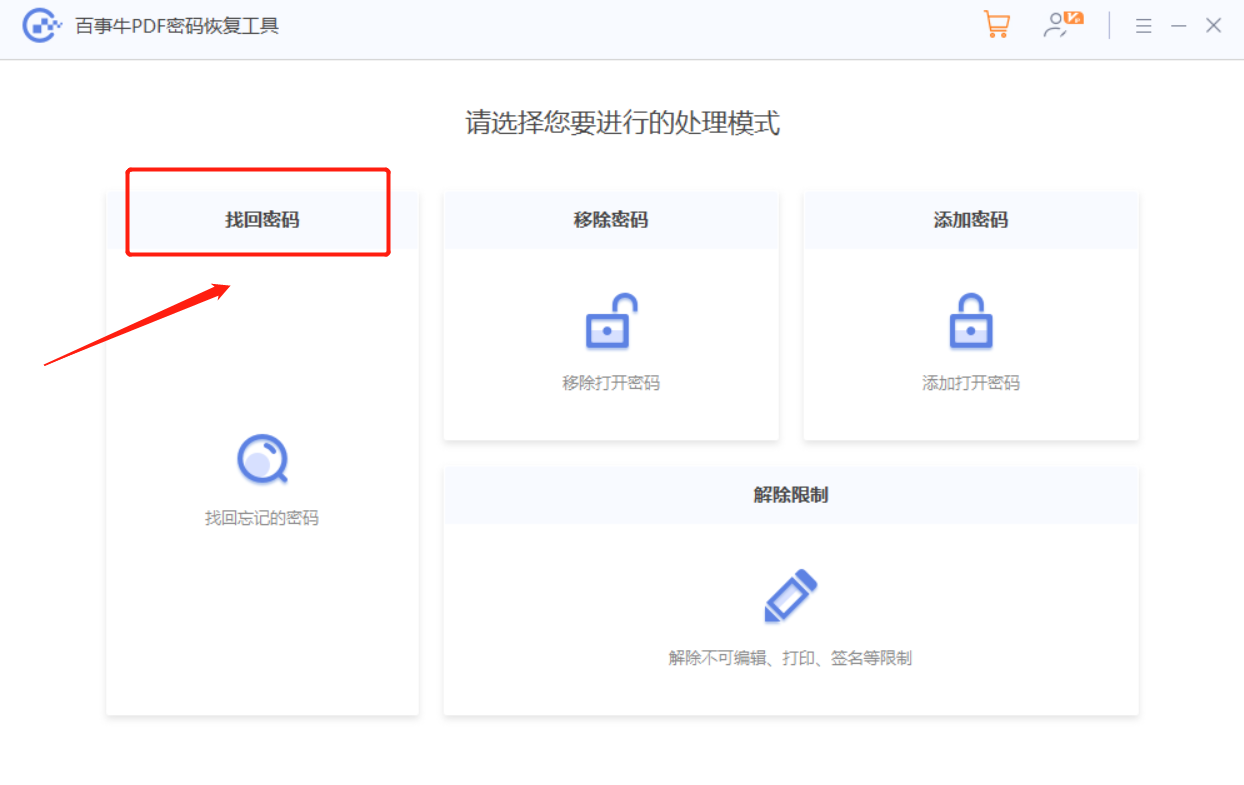
After selecting the [Retrieve Password] module, you can see that there are 4 retrieval methods provided. After importing the PDF file into the tool, select the appropriate method and follow the prompts.
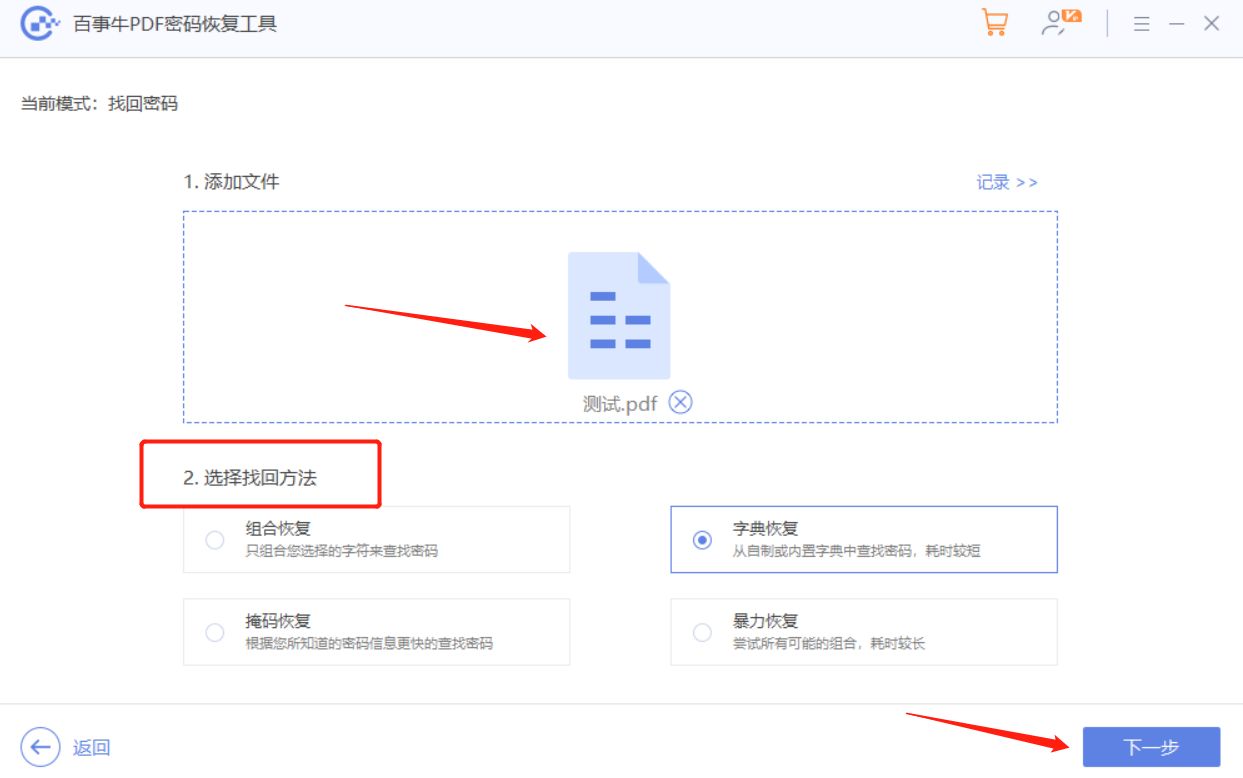
The above is the detailed content of How to disable viewing of PDF files? Try these two methods!. For more information, please follow other related articles on the PHP Chinese website!
 What software is Penguin?
What software is Penguin?
 How to use a few thousand to make hundreds of thousands in the currency circle
How to use a few thousand to make hundreds of thousands in the currency circle
 Introduction to hard disk performance indicators
Introduction to hard disk performance indicators
 Causes and solutions of runtime errors
Causes and solutions of runtime errors
 Standby shortcut key
Standby shortcut key
 The latest price of fil currency
The latest price of fil currency
 How to view Tomcat source code
How to view Tomcat source code
 WeChat restore chat history
WeChat restore chat history




