
php editor Xiaoxin brings you detailed steps on how to install plug-ins for Sogou browser. Sogou Browser is a powerful browser, and its functionality and convenience can be increased by installing plug-ins. The steps to install the plug-in are very simple and only require a few simple operations to complete. Let us take a look at the specific installation steps below!
1 Let’s first open the Sogou browser icon on the desktop and double-click with the left mouse button to open it
2 After opening the browser, click More on the right Expand button, as shown below
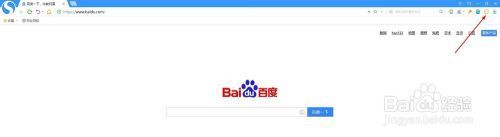
3 Select Get button in the lower-level menu of Add Expand Button
4 In the right input box of the pop-up Sogou Browser Extension Center, enter the name of the plug-in you want to add, such as Baidu Search, and then click the search button on the right

5 Select the right plug-in in the search results, and then click the install button
6 Select the OK button in the new pop-up window, and it will be displayed at the top of the browser when the installation is completed
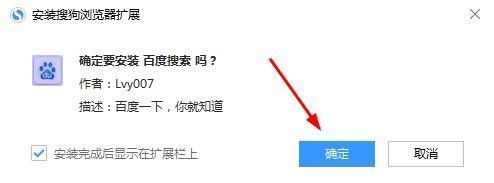
7When you want to use the plug-in in the future, just click on the icon of the plug-in to use it successfully
According to the detailed steps for installing the plug-in for Sogou browser described above, do you all understand it?
The above is the detailed content of How to install plug-ins for Sogou Browser_Steps to install plug-ins for Sogou Browser. For more information, please follow other related articles on the PHP Chinese website!




