
php editor Xinyi brings you a detailed tutorial on WPS2019 automatic sorting. As a powerful office software, WPS2019's automatic sorting function can help us quickly organize data in tables. This tutorial will introduce in detail how to use the automatic sorting function of WPS2019, including ascending order, descending order, multi-column sorting and other operation methods, allowing you to easily cope with various data sorting needs. Whether you are working or studying, mastering the automatic sorting skills of WPS2019 can improve your efficiency. Come and learn!
In the WPS form, enter the serial numbers 1 and 2 in the first two forms. Select these two tables, drag the mouse down to the end of the serial number and let go, and the serial number 1234.... will be automatically generated.
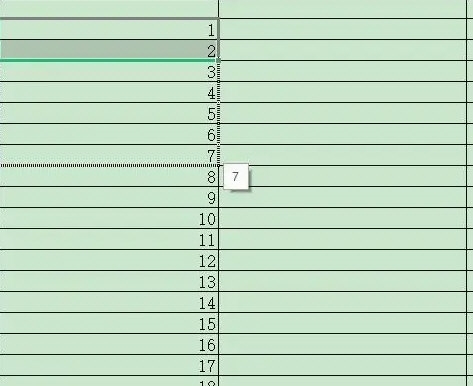
2. Select the WPS table, enter the starting table for sorting, enter the starting number, click the start menu, select the fill option, and then under the drop-down option, select Sequence;
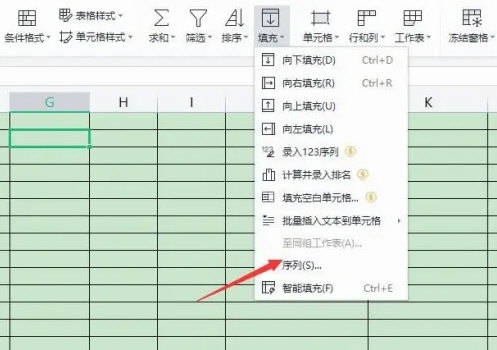
3. In the sequence, if you want to arrange by column, the sequence produces selection: column, if you want to arrange by row, select: row, step size Select 1 for the value, and the termination value can be selected according to the needs of the sequence. Click the "OK" button after completing the selection;
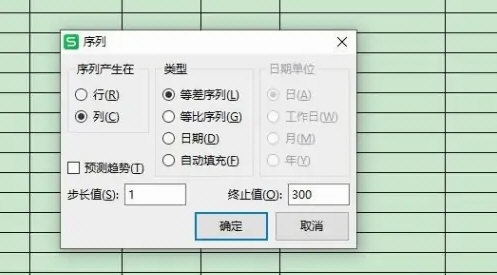
4. After the sequence number is generated, it can be viewed in the WPS table to the generated serial number.

The above is the detailed content of How to automatically sort 123 in WPS2019 Detailed tutorial introduction. For more information, please follow other related articles on the PHP Chinese website!
 Commonly used permutation and combination formulas
Commonly used permutation and combination formulas
 Cloud server usage tutorial
Cloud server usage tutorial
 The relationship between js and vue
The relationship between js and vue
 How to solve the problem that teamviewer cannot connect
How to solve the problem that teamviewer cannot connect
 What are the reasons why a mobile phone has an empty number?
What are the reasons why a mobile phone has an empty number?
 Introduction to strings
Introduction to strings
 Mini program path acquisition
Mini program path acquisition
 What should I do if the web video cannot be opened?
What should I do if the web video cannot be opened?




