
When there is an error in the driver of the user system and the computer cannot operate normally, the problem can be solved by updating the driver. There are still many friends who don’t know how to update the computer driver. In this issue, the editor will introduce the method of updating the driver of the Windows system. The summary is divided into two parts: updating the driver through the device manager and updating the driver using third-party software. Let’s take a look at how to operate it.

Method 1:
If we are on win10 or win11 system, then the system has automatic driver update Functional, so as long as you restart your computer, it will automatically detect and update the driver when it boots up.
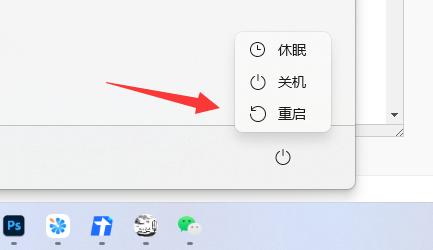
Method 2:
1. If automatic update fails, it is most convenient to use Driver Life to update the driver.
2. Open Driver Life, enter "Driver Management", click "Scan Now" below
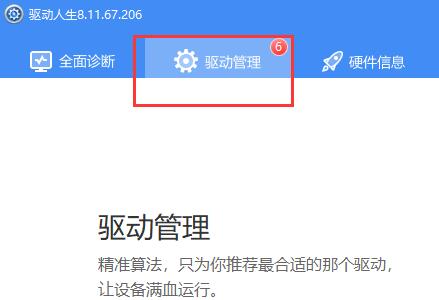
3. Then all updates that can be upgraded will be scanned Drivers, select the driver you want to update.
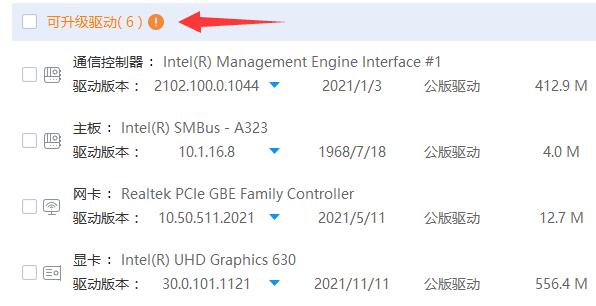
#4. After the selection is completed, click "One-click Repair" in the upper right corner to update the driver.
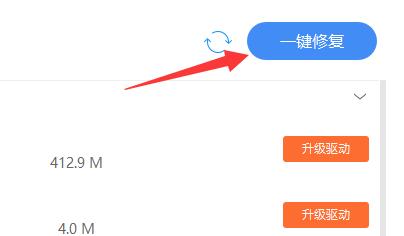
Method three:
1. In addition, you can also right-click this computer and open "Manage" computer.
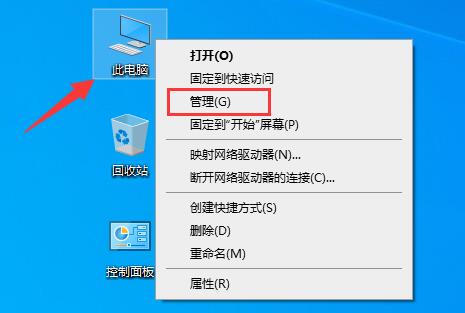
2. Then enter "Device Manager" in the left sidebar
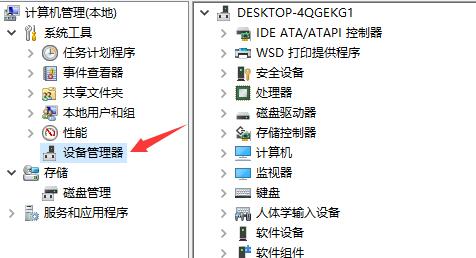
3. Finally, right-click and select the desired To update the driver, click "Update Driver" to update the driver.
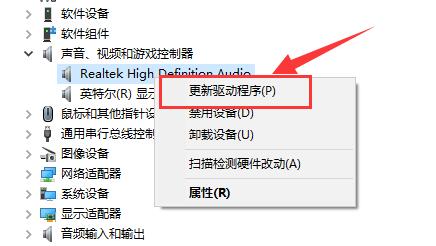
The above is the detailed content of How to update drivers in Windows system. For more information, please follow other related articles on the PHP Chinese website!
 win10 bluetooth switch is missing
win10 bluetooth switch is missing
 Why do all the icons in the lower right corner of win10 show up?
Why do all the icons in the lower right corner of win10 show up?
 The difference between win10 sleep and hibernation
The difference between win10 sleep and hibernation
 Win10 pauses updates
Win10 pauses updates
 What to do if the Bluetooth switch is missing in Windows 10
What to do if the Bluetooth switch is missing in Windows 10
 win10 connect to shared printer
win10 connect to shared printer
 Clean up junk in win10
Clean up junk in win10
 How to share printer in win10
How to share printer in win10




