
php editor Banana is here to share with you a simple method to solve the abnormal display of desktop icons on Win10 computers. Sometimes, we may encounter desktop icons that display abnormally, such as icons missing, icons changing to unknown icons, etc. This not only affects our user experience, but may also cause some trouble to our work and study. Don’t worry, let’s take a look at how to solve this problem!
How to solve the abnormal display of icons on the win10 computer desktop
1. For example, an icon shown in the figure below cannot display the image after the system is restored.
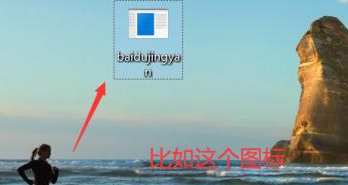
#2. The solution is to select it with the mouse, right-click and select properties.
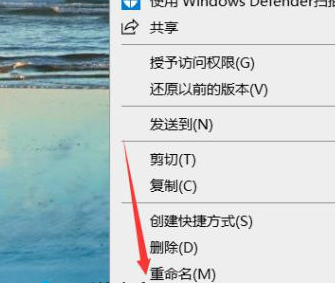
#3. Find the location of the open file under the properties panel.
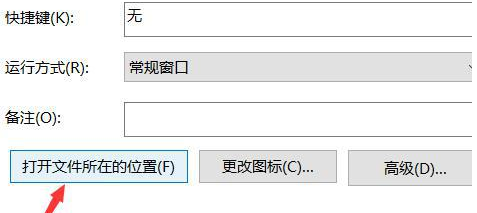
#4. Click to enter the source folder where the icon is found, and right-click the program and select Send to.
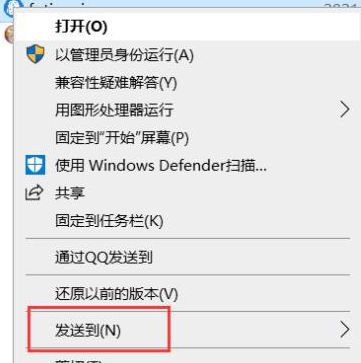
#5. A selection list menu pops up, and we select the desktop shortcut.
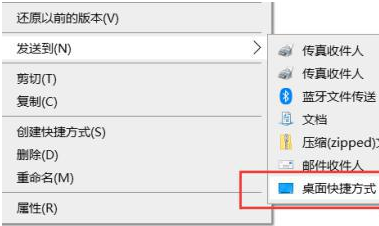
#6. After the settings are completed, you can see that our icons are displayed normally when you return to the desktop.
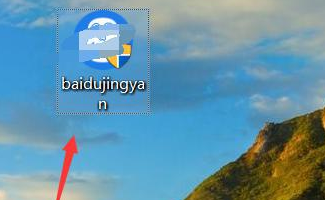
The above is the detailed content of What should I do if the desktop icons on my Windows 10 computer display abnormally?. For more information, please follow other related articles on the PHP Chinese website!
 win10 bluetooth switch is missing
win10 bluetooth switch is missing
 Why do all the icons in the lower right corner of win10 show up?
Why do all the icons in the lower right corner of win10 show up?
 The difference between win10 sleep and hibernation
The difference between win10 sleep and hibernation
 Win10 pauses updates
Win10 pauses updates
 What to do if the Bluetooth switch is missing in Windows 10
What to do if the Bluetooth switch is missing in Windows 10
 win10 connect to shared printer
win10 connect to shared printer
 Clean up junk in win10
Clean up junk in win10
 How to share printer in win10
How to share printer in win10




