
php editor Zimo will introduce to you how to set different wallpapers on Win10 dual screens. In Win10 system, the use of dual screens has become more and more common. However, many users don't know how to set different wallpapers to personalize their desktop. In this article, we will introduce you to a simple method that allows you to easily set different wallpapers for dual screens to make your desktop more unique. Next, let’s take a look!
How to set up different desktops for Win10 dual screen
Method 1:
1. Put the wallpaper pictures into a folder, with any path.
2. Select all wallpapers (Ctrl A).
3. Right-click on any wallpaper and select "Set as desktop background".
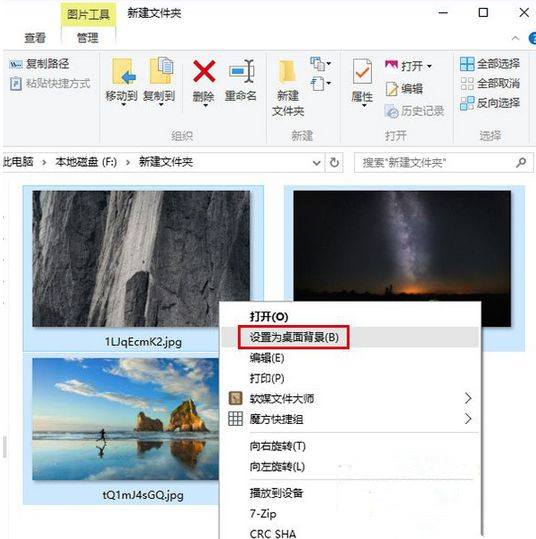
Method 2:
How to set up different desktops for dual-screen Win10 system, and so on for multiple screens.
1. Right-click on the desktop to open Personalization.
2. Right-click on the desktop image you want to set and select it.
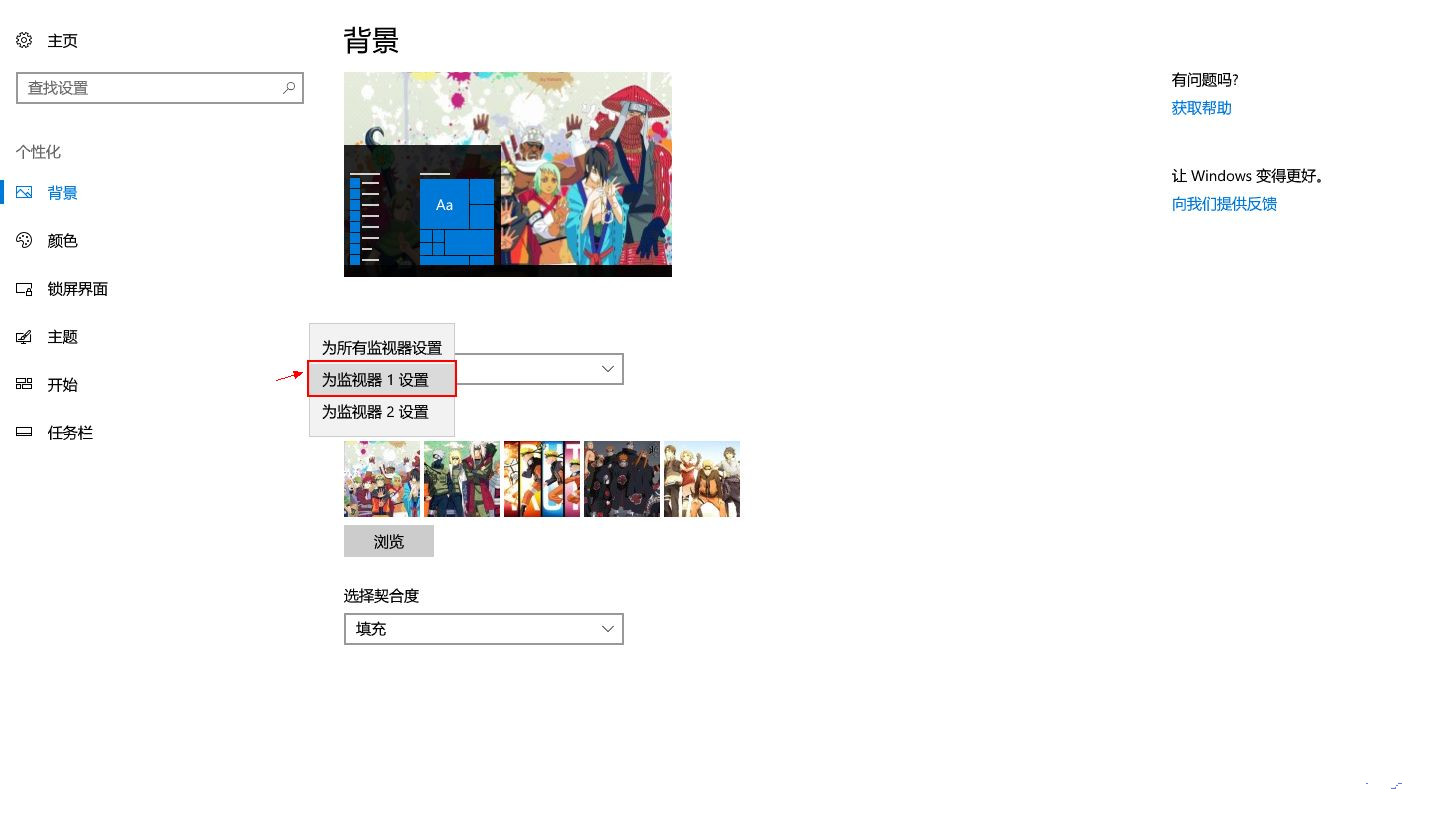
The above is the detailed content of How to set different wallpapers for dual screens in Win10? How to set up different desktops for dual screens in Win10. For more information, please follow other related articles on the PHP Chinese website!
 win10 bluetooth switch is missing
win10 bluetooth switch is missing
 Why do all the icons in the lower right corner of win10 show up?
Why do all the icons in the lower right corner of win10 show up?
 The difference between win10 sleep and hibernation
The difference between win10 sleep and hibernation
 Win10 pauses updates
Win10 pauses updates
 What to do if the Bluetooth switch is missing in Windows 10
What to do if the Bluetooth switch is missing in Windows 10
 win10 connect to shared printer
win10 connect to shared printer
 Clean up junk in win10
Clean up junk in win10
 How to share printer in win10
How to share printer in win10




