
php editor Xiaoxin brings you a solution to the problem: How to remove the activation watermark in the lower right corner of Win11 23H2? Many Win11 23H2 users will encounter this problem when using the system. This watermark not only affects the beauty of the system, but also interferes with the user experience. In this article, we will introduce you to a simple and effective method to help you easily remove the activation watermark in the Win11 23H2 system, making your system more refreshing and comfortable. Next, let’s learn about the specific steps!
One trick to remove Win11 23H2 activated Windows watermark
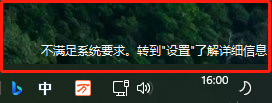
Method 1:
1. First, press [Win X] on the keyboard Key combination, or right-click the [Windows Start Logo] on the taskbar, and select [Run] in the hidden right-click menu item that opens.
2. In addition to opening the run in the previous method, you can also quickly open the run through the key combination [Win R], then enter the [gpedit.msc] command and press [OK or Enter] to quickly open the local Group Policy Editor.
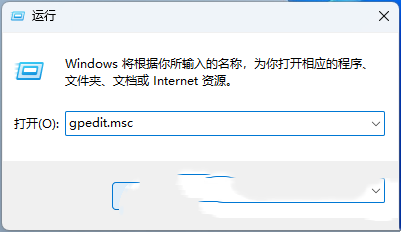
3. In the Local Group Policy Editor window, expand to [Computer Configuration - Administrative Templates - System], then find and double-click to open [When Windows system requirements are not met] Hide message].
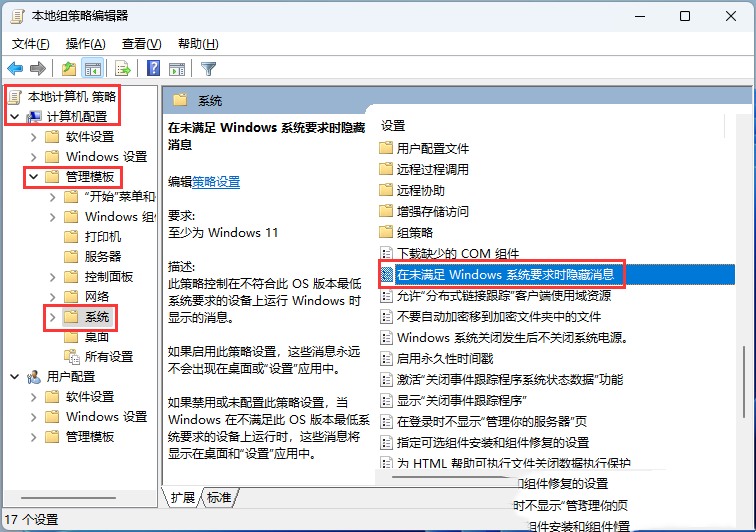
#4. To hide the message window when the Windows system requirements are not met, select [Enabled].
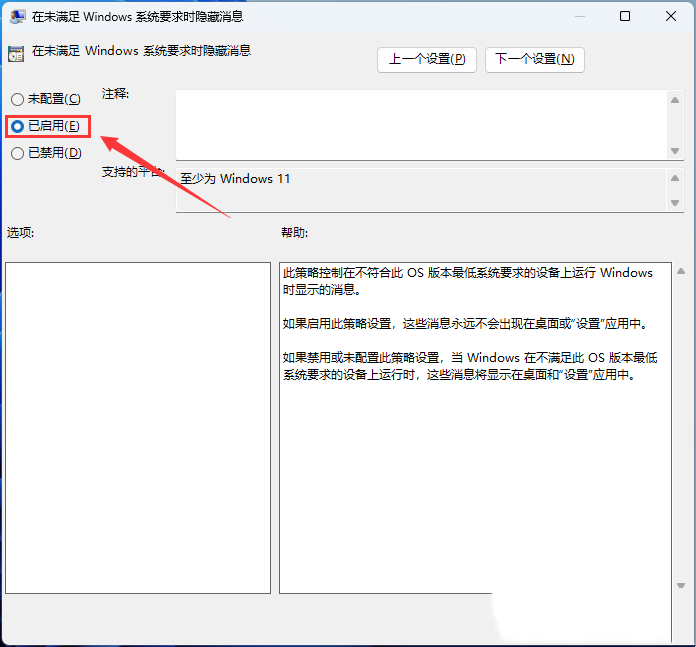
Method 2:
1. First, press the [Win X] key combination on the keyboard, or right-click the [Windows Start Logo on the taskbar ], select [Run] in the hidden right-click menu item that opens.
2. In addition to opening Run in the previous method, you can also quickly open Run through the key combination [Win R], then enter the [regedit] command and press [OK or Enter] to quickly open the registry editing. device.
3. In the registry editor window, expand to the [Computer\HKEY_CURRENT_USER\Control Panel] path.
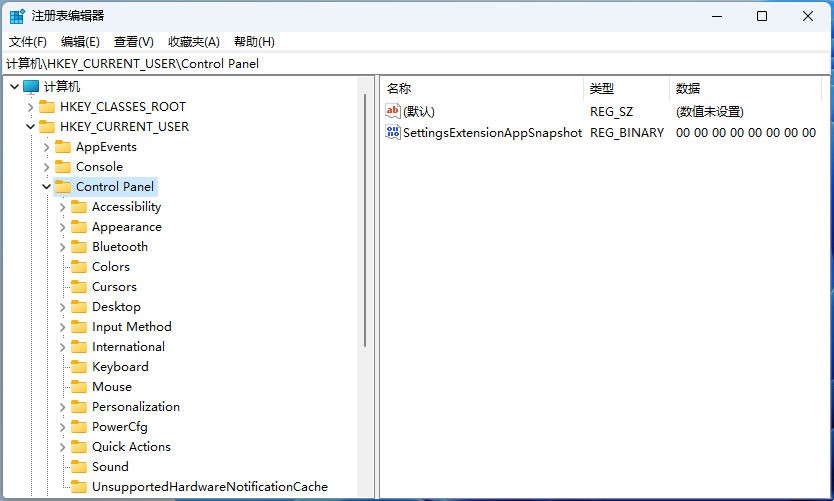
4. Then select [UnsupportedHardwareNotificationCache]. If it does not exist, you need to create a new one. Then in the blank space on the right [New - DWORD (32-bit) value (D)], and name it [SV2]. Note: If it is Windows 11 21H2 version, it is SV1.
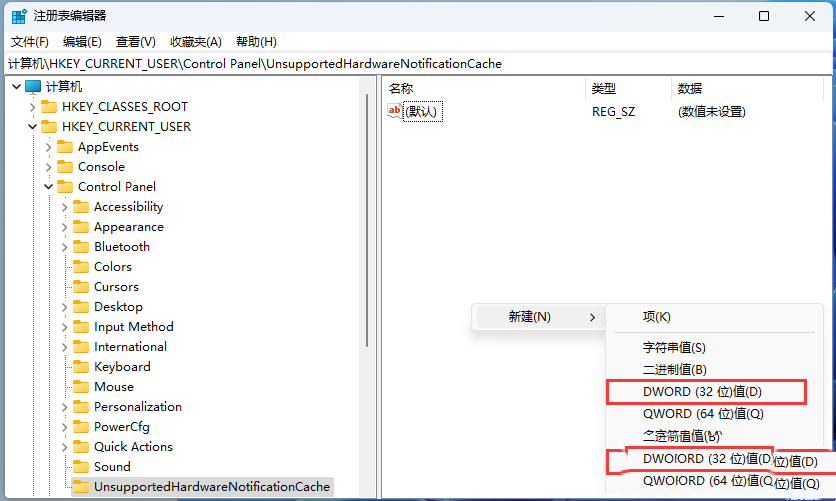
5. Finally, double-click to open [SV2], edit the DWORD (32-bit) value window, and modify the numerical data to [0]. 0 means disabling desktop watermarks, 1 means Turn on desktop watermark.
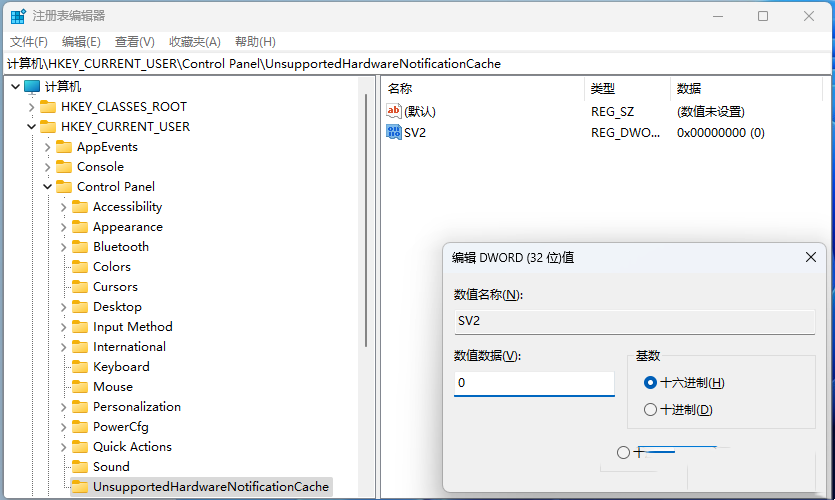
#After the operation is completed, close the registry and restart the resource manager.
The above is the detailed content of How to remove the activation watermark in the lower right corner of Win11 23H2? One trick to remove Win11 23H2 activation Windows watermark. For more information, please follow other related articles on the PHP Chinese website!
 There is no WLAN option in win11
There is no WLAN option in win11
 How to skip online activation in win11
How to skip online activation in win11
 Win11 skips the tutorial to log in to Microsoft account
Win11 skips the tutorial to log in to Microsoft account
 How to open win11 control panel
How to open win11 control panel
 Introduction to win11 screenshot shortcut keys
Introduction to win11 screenshot shortcut keys
 Windows 11 my computer transfer to the desktop tutorial
Windows 11 my computer transfer to the desktop tutorial
 Solution to the problem of downloading software and installing it in win11
Solution to the problem of downloading software and installing it in win11
 How to skip network connection during win11 installation
How to skip network connection during win11 installation




