
php editor Zimo brings you a detailed solution to solve the problem that Win11 game shows that d3dx9 cannot be found. When using the Win11 operating system, sometimes you may encounter the problem that the game cannot find d3dx9, which may cause the game to fail to run properly. However, don’t worry, we will give you a solution to this problem in this article to help you easily solve the problem that the game cannot find d3dx9. Let’s find out together!
Win11 game shows that d3dx9 cannot be found. Detailed explanation
1. First, press the [Win In the right-click menu item, select [Settings].
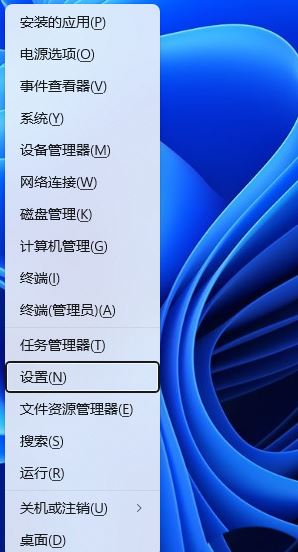
#2. In the settings window, on the left sidebar, click [Apply], and on the right click [Optional Features (additional features for your device)].
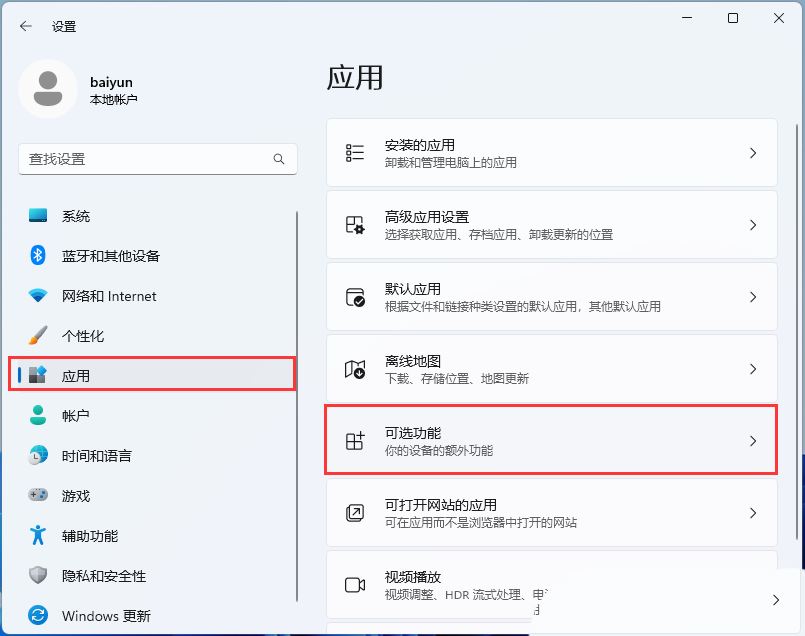
#3. Path: Application--optional functions, click [View Functions].
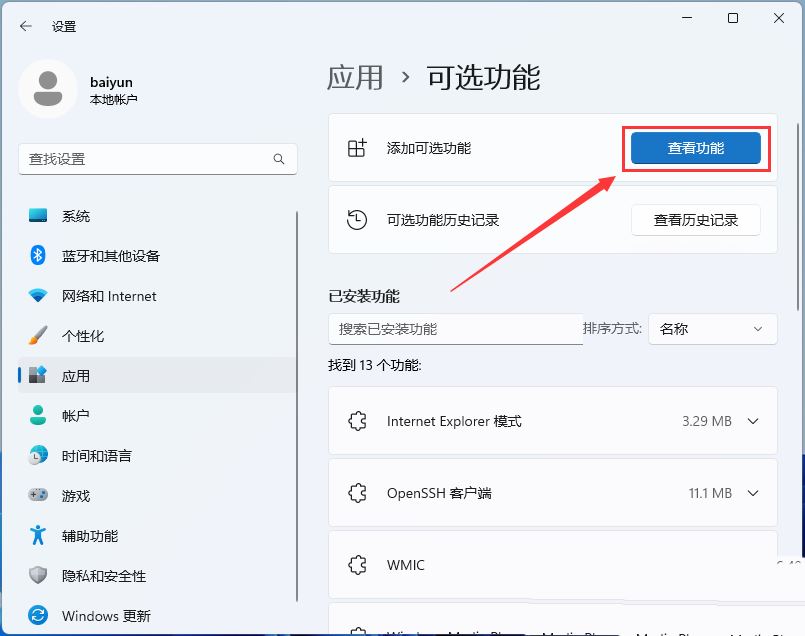
4. Add optional functions, find and check [Graphic Tools].
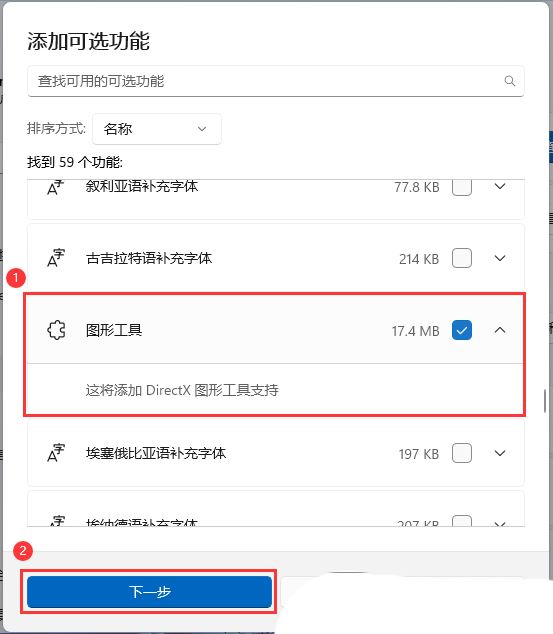
5. Confirm the optional features to be added, and then click [Install].
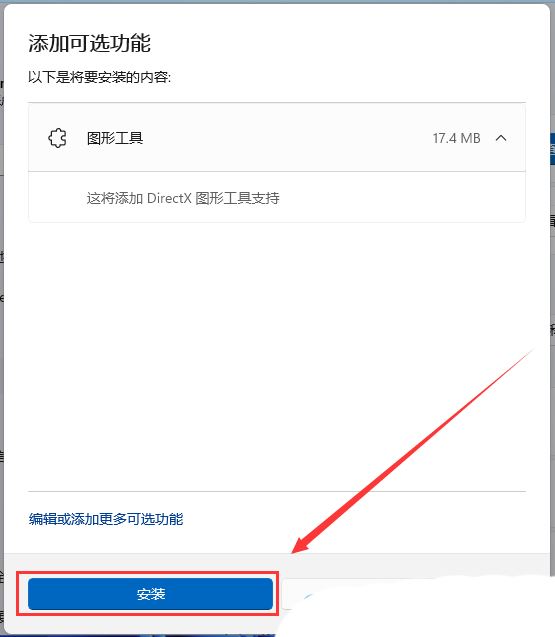
#6. Under the recent operation, you can see the operation being performed by the graphics tool.
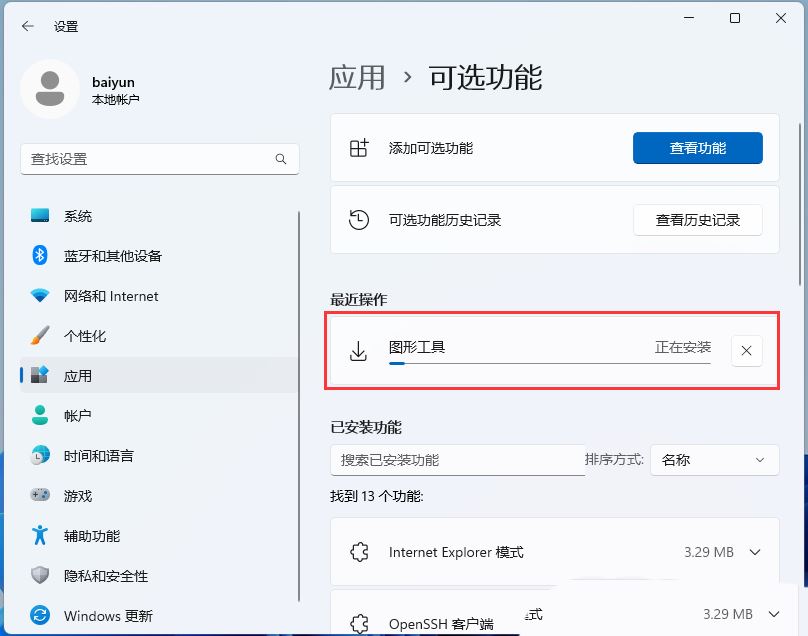
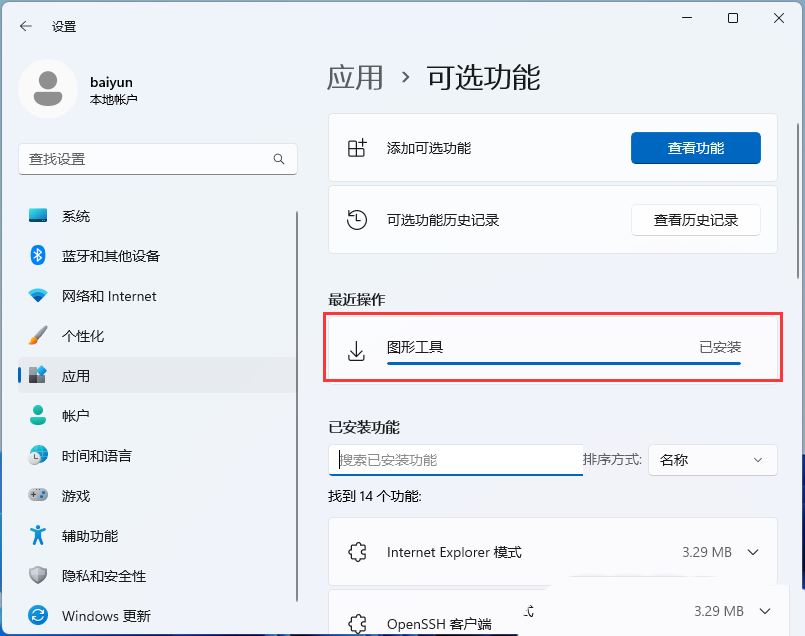
The above is the detailed content of How to solve the problem that Win11 game shows that d3dx9 cannot be found? Win11 game shows that d3dx9 cannot be found. Detailed explanation. For more information, please follow other related articles on the PHP Chinese website!
 There is no WLAN option in win11
There is no WLAN option in win11
 How to skip online activation in win11
How to skip online activation in win11
 Win11 skips the tutorial to log in to Microsoft account
Win11 skips the tutorial to log in to Microsoft account
 How to open win11 control panel
How to open win11 control panel
 Introduction to win11 screenshot shortcut keys
Introduction to win11 screenshot shortcut keys
 Windows 11 my computer transfer to the desktop tutorial
Windows 11 my computer transfer to the desktop tutorial
 Solution to the problem of downloading software and installing it in win11
Solution to the problem of downloading software and installing it in win11
 How to skip network connection during win11 installation
How to skip network connection during win11 installation




