
php editor Apple will give you a detailed tutorial on how to restore the original style of the Win11 right-click menu. With the release of Win11, the style of the right-click menu has also undergone many changes, but some users may prefer the original classic style. With simple settings, you can easily restore the Win11 right-click menu to the old style. In this tutorial, we will provide you with detailed steps to quickly restore the original right-click menu style so that you can use the Win11 operating system more comfortably.
How to set the original style by right-clicking on win11:
1. First, we click "win r" on the keyboard, and then enter "regedit" in it.
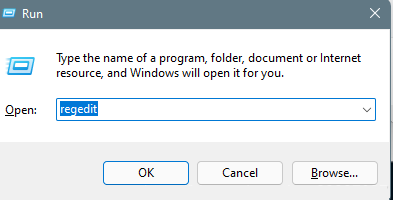
2. Then open HKEY_LOCAL_MACHINE\SYSTEM\CurrentControlSet\Control\FeatureManagement\Overrides\4 in sequence.
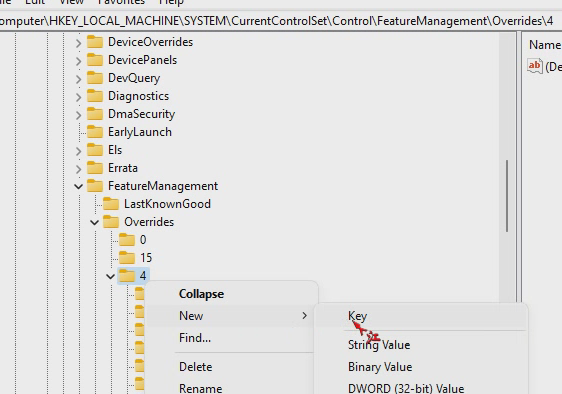
3. Then we create a new project key named 586118283.
4. Then we create five new DEORD values:
EnabledState, EnabledStateOptions, Variant, VariantPayload, VariantPayloadKind, and assign EnabledState and EnabledStateOptions to 1.
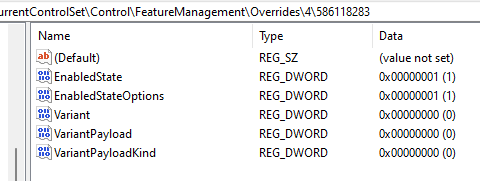
The above is the detailed content of How to set the original style by right clicking on win11? Tutorial on restoring the old style of win11 right-click menu. For more information, please follow other related articles on the PHP Chinese website!
 There is no WLAN option in win11
There is no WLAN option in win11
 How to skip online activation in win11
How to skip online activation in win11
 Win11 skips the tutorial to log in to Microsoft account
Win11 skips the tutorial to log in to Microsoft account
 How to open win11 control panel
How to open win11 control panel
 Introduction to win11 screenshot shortcut keys
Introduction to win11 screenshot shortcut keys
 Windows 11 my computer transfer to the desktop tutorial
Windows 11 my computer transfer to the desktop tutorial
 Solution to the problem of downloading software and installing it in win11
Solution to the problem of downloading software and installing it in win11
 How to skip network connection during win11 installation
How to skip network connection during win11 installation




