
php editor Zimo provides you with a concise and clear guide to teach you how to find the MAC address on your Apple iPhone. Whether you're doing it for network setup, device identification, or other purposes, finding a MAC address is a critical task. This article will introduce you to two simple methods to help you quickly find the MAC address of your iPhone device. No need to worry, our guide will explain it to you in a simple and easy to understand way even if you are not very tech savvy. Let’s get started!
Any device connected to the Internet has two types of addresses - a physical address and an Internet address. The physical address is technically called the MAC address. If you want to find the MAC address of your Apple iPhone, please do as follows:
Method 1: From Wi-Fi Find MAC Address in Fi Settings
1.The easiest way to find the MAC address of your iPhone is to check the Wi-Fi settings of your device. Open the Settings app on your iPhone and select Wi-Fi.
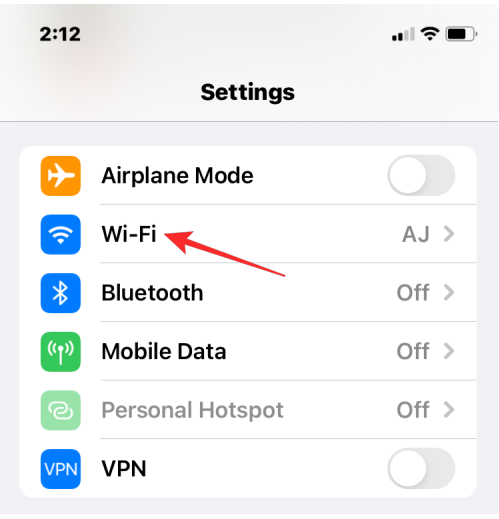
2. Click the [i] icon next to the wireless network you are connected to.
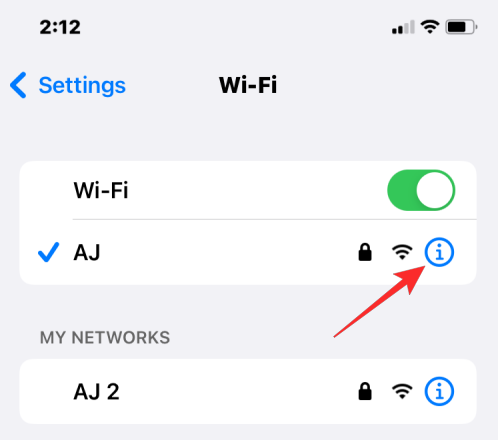
3. In the details page of the selected network, scroll down Scroll and turn off the Private Address switch if it is enabled for the given network.
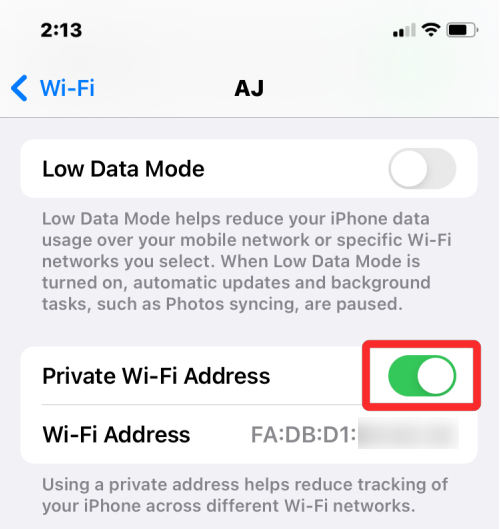
#4. This step is important because enable the Private Address option A unique MAC address is displayed that corresponds to the network your iPhone is connected to, and is not the iPhone's actual MAC address. In the prompt that appears, click Continue to disable the temporary Wi-Fi address for this network.
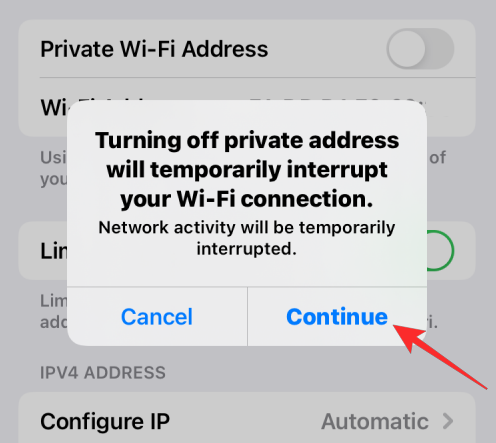
5. Look for “Wi-Fi Address” on the screen, this The characters shown in the section are the actual MAC address of the iPhone.
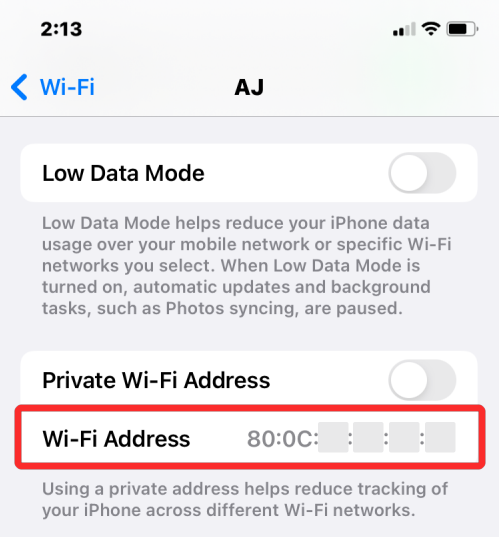
Method 2: Find MAC from "About" in "Settings" Address
1. Open the “Settings” app and select “General”.
2. In "General", click "About".
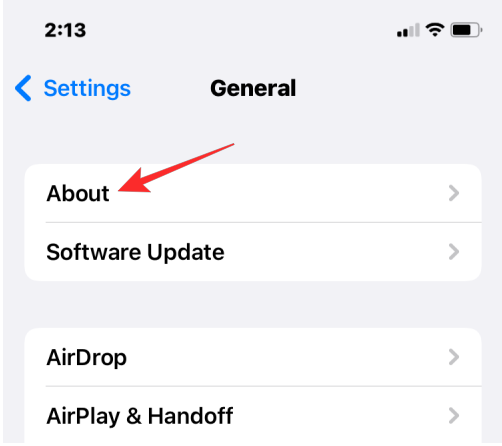
3. Scroll down and look for "Wi-Fi Address."
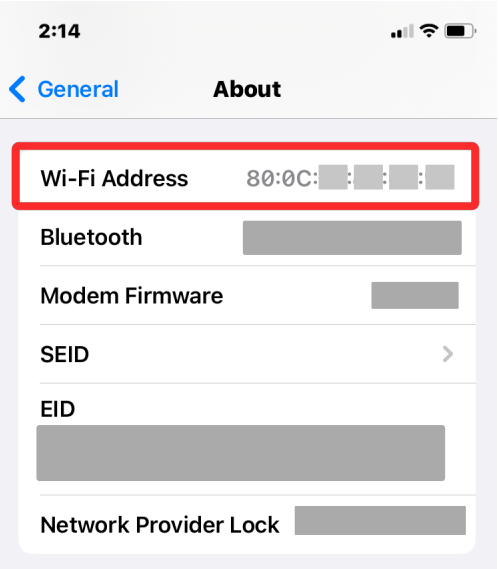
The above is the detailed content of How to find MAC address on Apple iPhone?. For more information, please follow other related articles on the PHP Chinese website!




