
php editor Baicao is here to introduce to you how to restore the problem of Win7 computer font size becoming larger. Sometimes when we are using the computer, we suddenly find that the font size becomes abnormally large, which brings inconvenience to our operation and use. So, how can you quickly restore the original font size? Let’s take a look at the solution below!
Win7 computer fonts have become larger. Solution:
1. First, right-click on a blank space on the desktop, and then select "Personalize".
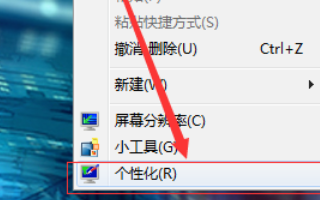
2. Here we click [Show].
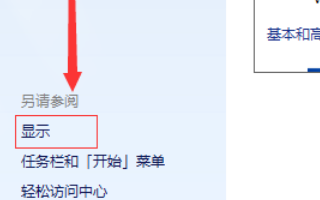
#3. Then we click here to “Set Custom Text Size (DPI)”.
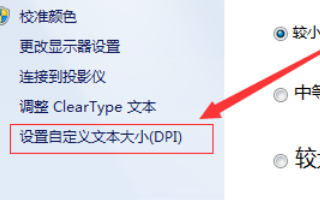
#4. Then we need to enter the percentage of the desired font in this box. The larger the number, the larger the font.
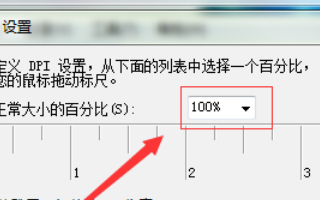
#5. After installation, you need to log out again to log in for normal use, so we need to click "Log out now". Please save the work in progress before logging out.
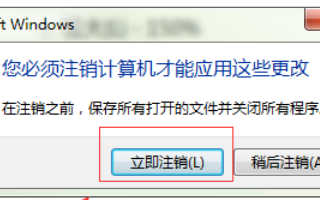
The above is the detailed content of How to restore the original size of Windows 7 computer fonts when they are enlarged?. For more information, please follow other related articles on the PHP Chinese website!




