
php editor Apple brings you a tutorial on setting the win7 window color, allowing you to easily master how to personalize your own operating system interface. In win7 system, setting the window color can bring a new visual experience to your desktop. Whether you prefer bright colors or understated classics, this tutorial will walk you through how to customize window color and transparency. Let's take a look at how to add a touch of personality to your win7 system!
Win7 window color setting tutorial:
1. First, right-click a blank space on the desktop and select "Personalize".
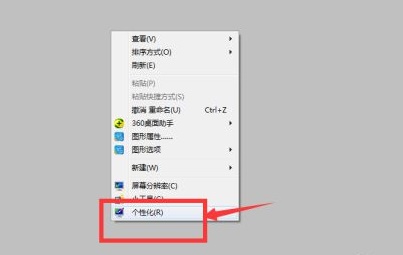
#2. Find the "Window Color" at the location shown in the icon.
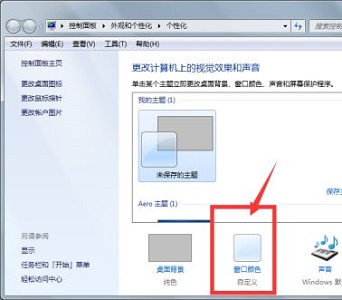
#3. Then you can set the color.
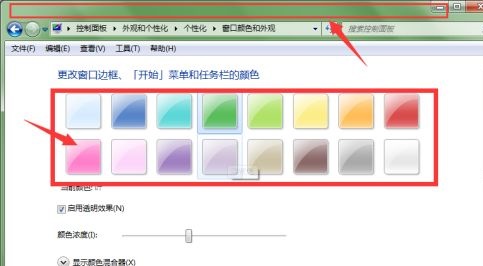
#4. If you are not satisfied with the color above, you can also click "Show Color Mixer" below.
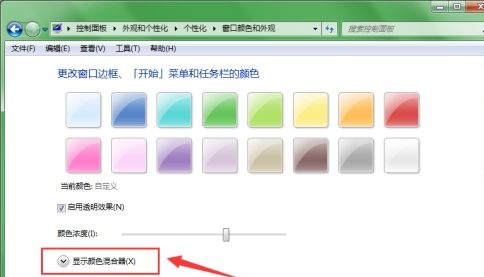
#5. You can set your own color by adjusting the parameters.
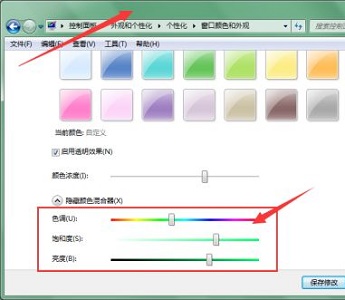
#6. We can also click "Advanced Appearance Settings".
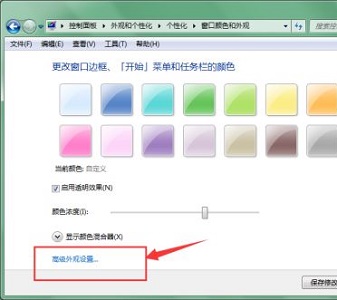
#7. Set parameters such as size and color for the title, text and other content of the window.
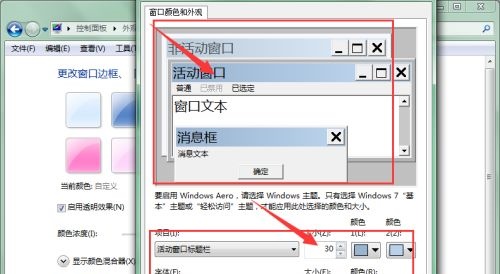
The above is the detailed content of How to set the color of win7 window? win7 window color setting tutorial. For more information, please follow other related articles on the PHP Chinese website!
 How to create virtual wifi in win7
How to create virtual wifi in win7 How to change file type in win7
How to change file type in win7 How to set up hibernation in Win7 system
How to set up hibernation in Win7 system How to open Windows 7 Explorer
How to open Windows 7 Explorer How to solve the problem of not being able to create a new folder in Win7
How to solve the problem of not being able to create a new folder in Win7 Solution to Win7 folder properties not sharing tab page
Solution to Win7 folder properties not sharing tab page Win7 prompts that application data cannot be accessed. Solution
Win7 prompts that application data cannot be accessed. Solution Introduction to screenshot shortcut keys in Windows 7 system
Introduction to screenshot shortcut keys in Windows 7 system



