
php editor Apple will introduce to you the display color calibration method under win7 system. Monitor color calibration is the adjustment of a monitor's color output so that it displays images and colors more accurately. In win7 system, we can complete this process in simple steps. Proper monitor color calibration not only improves image quality, it also allows us to better enjoy photos, videos, and other multimedia content. Next, we will introduce in detail the monitor color calibration method under win7 system, so that your monitor can present more realistic and fuller colors!
Win7 Calibration Monitor Color Method:
1. First, open the Control Panel, then find and click "Color Management".
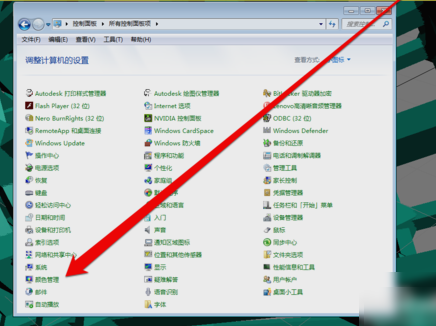
#2. After entering the color management interface, click "Calibrate Monitor" on the "Advanced" page.
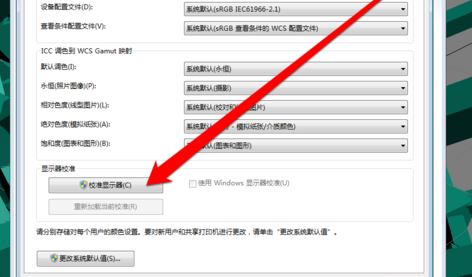
#3. After clicking it, enter the display color calibration interface, and then click Next.
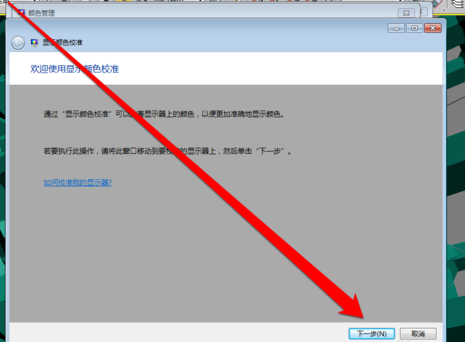
#4. Then go to the next interface and click Next.
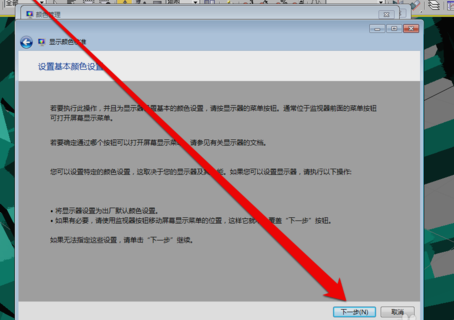
#5. Then it comes to how to adjust the gamma interface. After reading this, click Next.
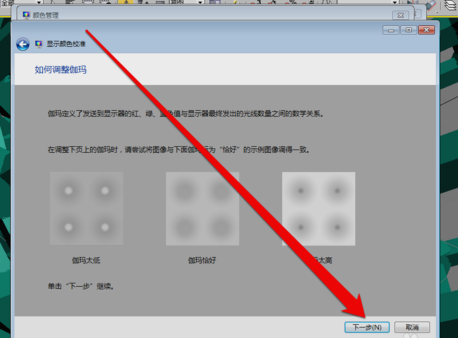
#6. After clicking Calculate to enter the gamma adjustment interface, pull the gamma adjustment bar to adjust.
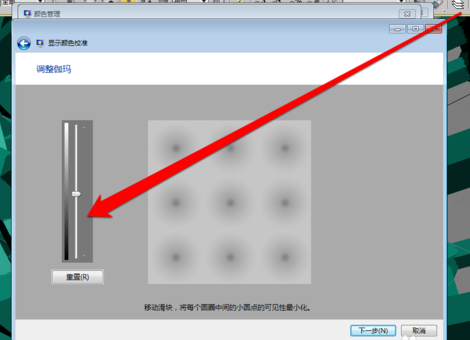
#7. After completing the gamma adjustment, enter the display control comparison page.
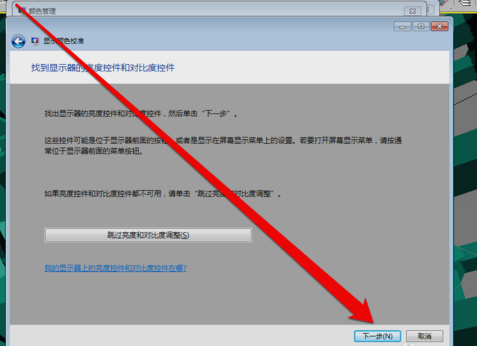
#8. After the display control adjustment is completed, you can start adjusting the display brightness.
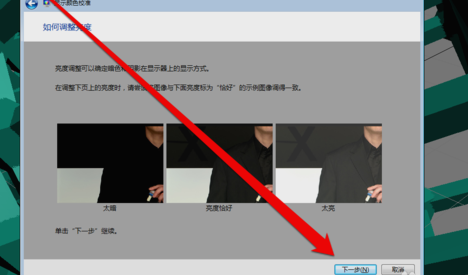
9. After the adjustment is completed, start adjusting the contrast.
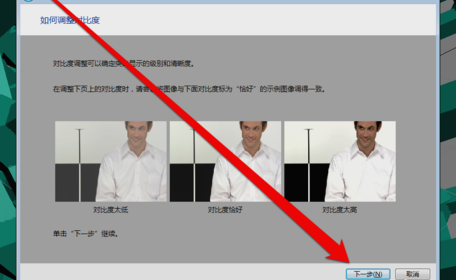
10. After the brightness adjustment is completed, adjust the color balance.
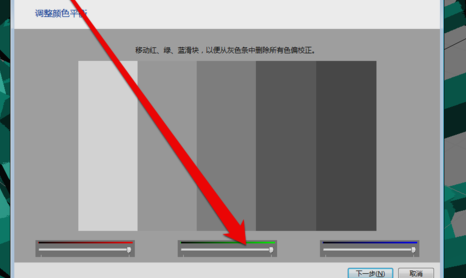
#11. After adjusting the color balance, create a new color calibration. After clicking the OK button, use the new color calibration.
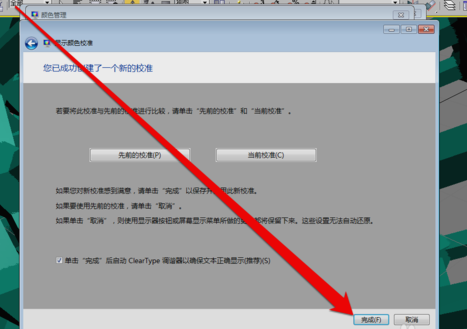
The above is the detailed content of How to calibrate monitor color in win7? win7 monitor color calibration method. For more information, please follow other related articles on the PHP Chinese website!
 How to create virtual wifi in win7
How to create virtual wifi in win7
 How to change file type in win7
How to change file type in win7
 How to set up hibernation in Win7 system
How to set up hibernation in Win7 system
 How to open Windows 7 Explorer
How to open Windows 7 Explorer
 How to solve the problem of not being able to create a new folder in Win7
How to solve the problem of not being able to create a new folder in Win7
 Solution to Win7 folder properties not sharing tab page
Solution to Win7 folder properties not sharing tab page
 Win7 prompts that application data cannot be accessed. Solution
Win7 prompts that application data cannot be accessed. Solution
 Introduction to screenshot shortcut keys in Windows 7 system
Introduction to screenshot shortcut keys in Windows 7 system




