
php editor Zimo will answer the question of darkening the desktop icons on your win11 computer. When using Win11 system, sometimes you will find that the icons on the desktop suddenly dim, which confuses many users. In fact, this problem is usually caused by the display settings of the system. In this article, we will analyze this problem in detail for you and provide solutions to help you restore the normal brightness of desktop icons. Whether you are new to Windows 11 or an experienced user, read on to find a solution that works for you.
Win11 computer desktop icons become dark problem analysis
1. If the win11 desktop icons become dark, first click on a blank space on the desktop, and then select "Personalize" in the right-click menu.
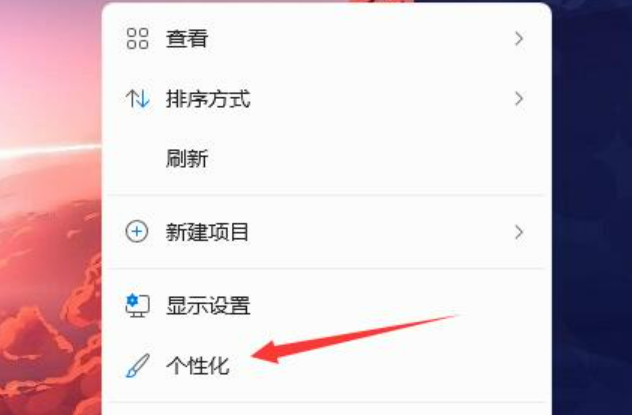
#2. Click "Color" on the right side of personalization.

#3. Then select the mode and change it to "Light".

#4. After the setting is completed, we will find that our taskbar icon turns white.

The above is the detailed content of What should I do if the desktop icons on my Windows 11 computer become darker? Analysis of the problem of win11 computer desktop icon dimming. For more information, please follow other related articles on the PHP Chinese website!
 There is no WLAN option in win11
There is no WLAN option in win11 How to skip online activation in win11
How to skip online activation in win11 Win11 skips the tutorial to log in to Microsoft account
Win11 skips the tutorial to log in to Microsoft account How to open win11 control panel
How to open win11 control panel Introduction to win11 screenshot shortcut keys
Introduction to win11 screenshot shortcut keys Windows 11 my computer transfer to the desktop tutorial
Windows 11 my computer transfer to the desktop tutorial Solution to the problem of downloading software and installing it in win11
Solution to the problem of downloading software and installing it in win11 How to skip network connection during win11 installation
How to skip network connection during win11 installation



