
php editor Apple will give you a solution to the problem that the right-click start button of Win11 is blank and has no options. In Win11 system, when you right-click the start button and it appears blank with no options, it may be caused by system settings or driver issues. Solutions can be tried by updating the system, checking drivers, resetting the taskbar, etc. Please refer to the following steps for specific operation methods.
Win11 right-click Start button displays blank with no options
1. First, press the [Win X] key combination on the keyboard, or right-click the [Windows Start logo] on the taskbar to open In the hidden menu item, select [Terminal Administrator].
2. User Account Control window, do you want to allow this application to make changes to your device? Click [Yes].
3. Enter and press Enter to execute the following command:
Get-AppxPackage -AllUsers| Foreach {Add-AppxPackage -DisableDevelopmentMode -Register “$($_.InstallLocation)\AppXManifest.xml ”}
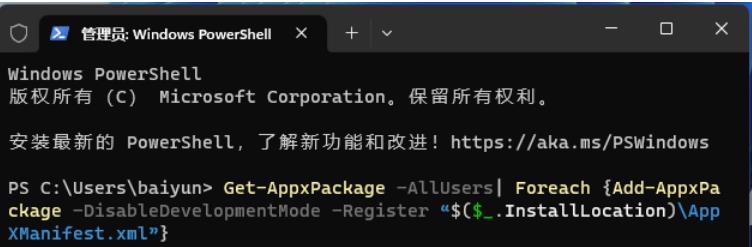
Method 2:
1. Press the [Ctrl Alt Del] key combination to bring up the lock interface, and then click [Task Manager] .
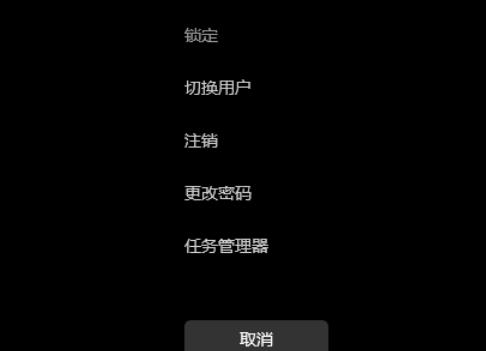
#2. In the Task Manager window, find the process named [Windows Explorer].
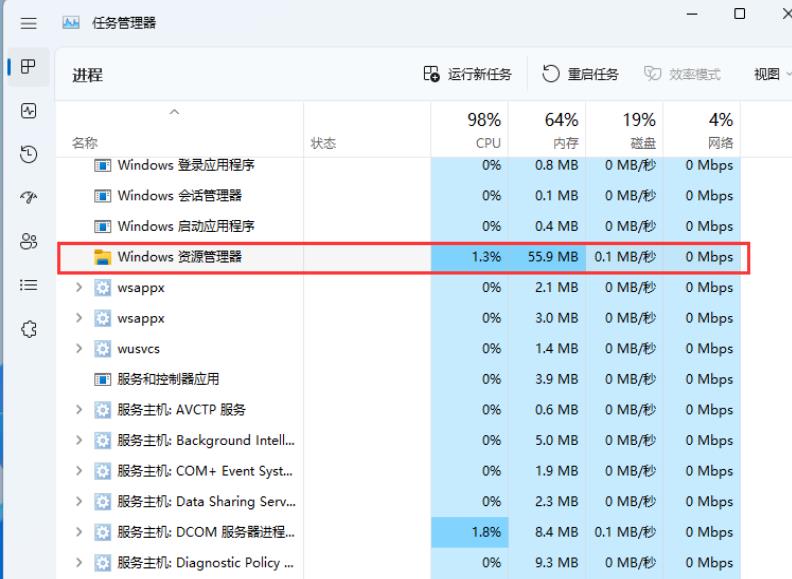
3. After selecting the [Windows Explorer] process, click [Restart Task] on the upper right to restart Windows Explorer. This is actually a Windows resource The process of restarting the manager process explorer.exe after it ends.
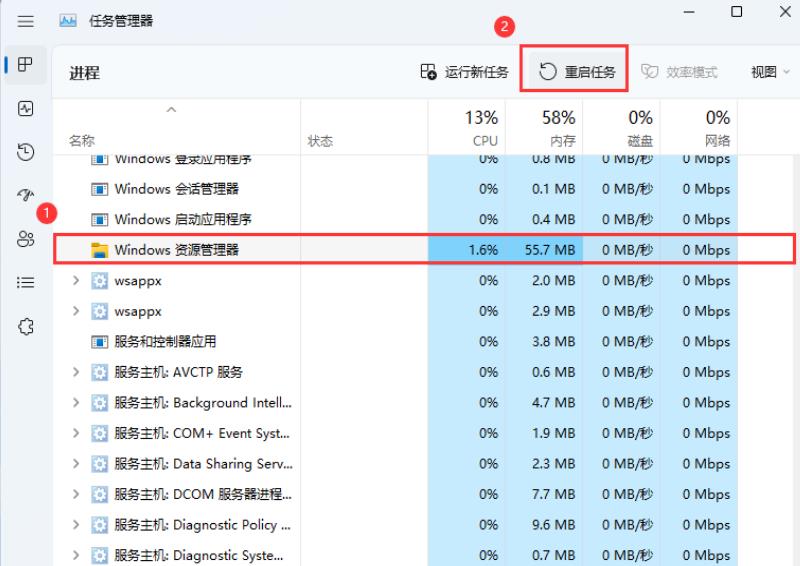
#4. If you accidentally end the Windows Explorer process, you can also click [Run New Task] in the upper right corner of the Task Manager window.
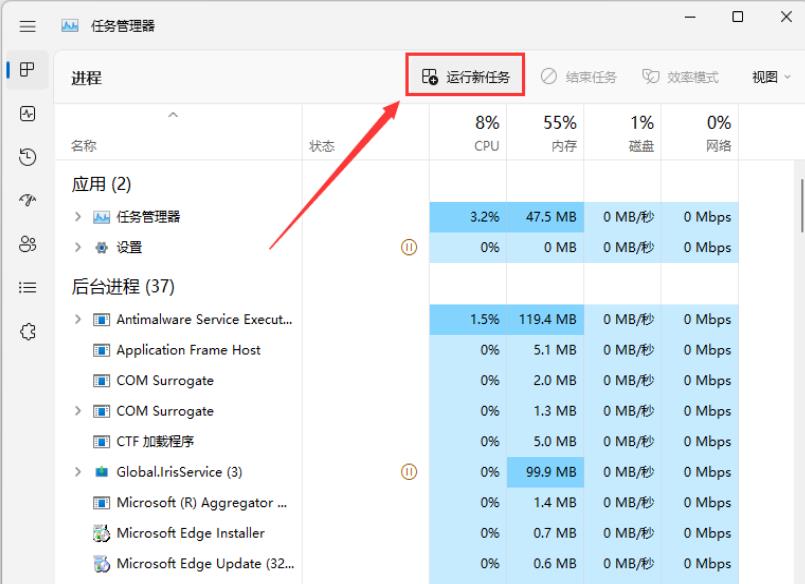
5. Create a new task window, enter the [explorer.exe] command, and press [OK or Enter] to restart Windows Explorer (it is recommended to check the System administrative rights to create this task).
Method three:
1. First, locate the following path:
C:\Users\Default\AppData\Local\Microsoft\Windows\WinX
Find the folder named [Group1, Group2, Group3]
2. Select all Group1, Group2, and Group3 folders, then click [right-click], and select [Copy] in the menu item that opens.
3. [Paste] the Group1, Group2, and Group3 folders you just copied to the folder with the following path (overwrite the existing folder):
C:\Users \[user.account.name]\AppData\Local\Microsoft\Windows\WinX
Note: [user.account.name] refers to the currently logged in account name, for example, my name here is sky
4. Open the Task Manager (Ctrl Shift Esc), find and select [Windows Explorer] under the [Process] tab, and then click [Restart] in the lower right corner.
The above is the detailed content of What should I do if the right-click Start button in Win11 is blank and has no options?. For more information, please follow other related articles on the PHP Chinese website!
 There is no WLAN option in win11
There is no WLAN option in win11
 How to skip online activation in win11
How to skip online activation in win11
 Win11 skips the tutorial to log in to Microsoft account
Win11 skips the tutorial to log in to Microsoft account
 How to open win11 control panel
How to open win11 control panel
 Introduction to win11 screenshot shortcut keys
Introduction to win11 screenshot shortcut keys
 Windows 11 my computer transfer to the desktop tutorial
Windows 11 my computer transfer to the desktop tutorial
 Solution to the problem of downloading software and installing it in win11
Solution to the problem of downloading software and installing it in win11
 How to skip network connection during win11 installation
How to skip network connection during win11 installation




