
Woof (short for Web Offer One File) is a simple application for sharing files between hosts on a small local network. It consists of a mini HTTP server that serves a specified file a specified number of times (defaults to once) and then terminates.
To use woof, just call it on a single file and the recipient can access your shared file through a web browser or using a command line web client, such as cURL from the terminal, HTTPie, wget or kurly ( cURL alternative).
One advantage of woof compared to other file sharing tools is that it can be shared between different operating systems or different devices (computers, smartphones, tablets, etc.) if the recipient has a web browser installed. exchange files between.
In this article, we will show how to install woof in Linux and use it to exchange files on the local network.
You can use the wget command to download the woof script and move it to the /usr/bin directory as shown below.
linuxmi@linuxmi /home/linuxmi/www.linuxmi.com ⚡ wget http://www.home.unix-ag.org/simon/woof --2022-04-07 21:51:34-- http://www.home.unix-ag.org/simon/woof 正在解析主机 www.home.unix-ag.org (www.home.unix-ag.org)... 141.99.42.20 正在连接 www.home.unix-ag.org (www.home.unix-ag.org)|141.99.42.20|:80... 已连接。 已发出 HTTP 请求,正在等待回应... 200 OK 长度: 20420 (20K) 正在保存至: “woof” woof 100%[===================>] 19.94K 42.3KB/s 用时 0.5s 2022-04-07 21:51:35 (42.3 KB/s) - 已保存 “woof” [20420/20420])

Copy to the following directory
linuxmi@linuxmi /home/linuxmi/www.linuxmi.com ⚡ sudo cp woof /usr/bin/
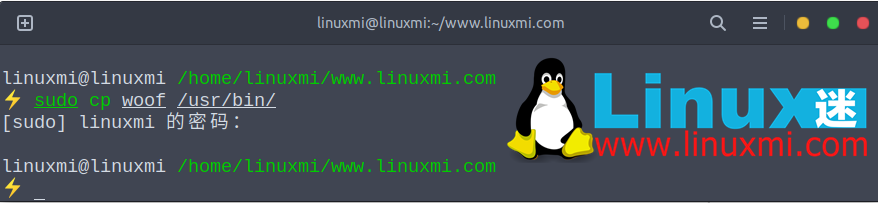
Grant permissions
linuxmi@linuxmi /home/linuxmi/www.linuxmi.com ⚡ sudo chmod 777 /usr/bin/woof
To exchange files, use the following command, as shown in the figure below.
linuxmi@linuxmi /home/linuxmi/www.linuxmi.com ⚡ woof linuxmi.com.png Now serving on http://192.168.174.170:8080/linuxmi.com.png
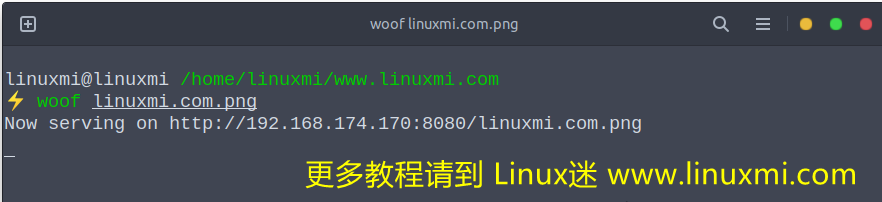
Then, woof will generate a URL (in the example of this article, it is http://192.168.174.170:8080/), and your friends can use this URL to access the file.
Send the URL to the recipient. Once the recipient accesses the file. You can use a browser or wget command to download.
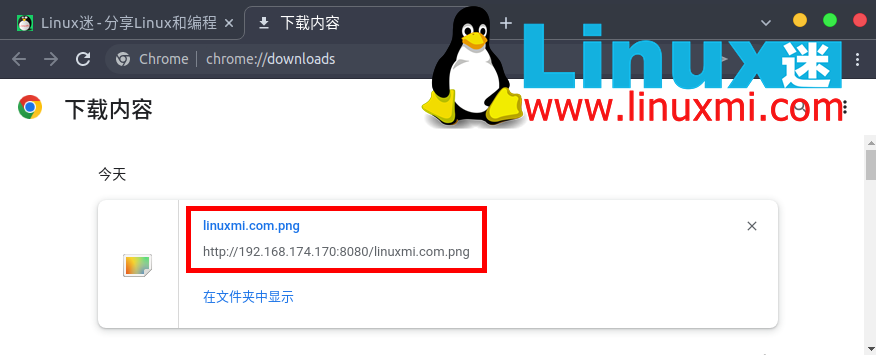
woof will close (see screenshot below).
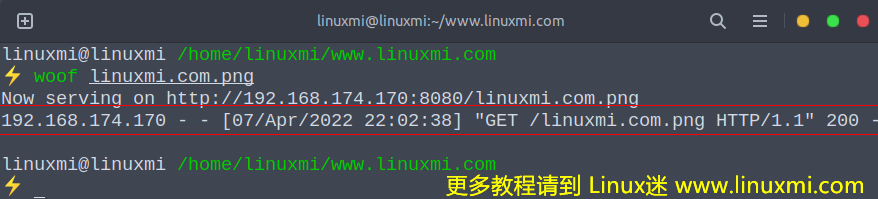
Access files via Woof sharing
Note: In the above example, we use the wget command line downloader to obtain the shared file.
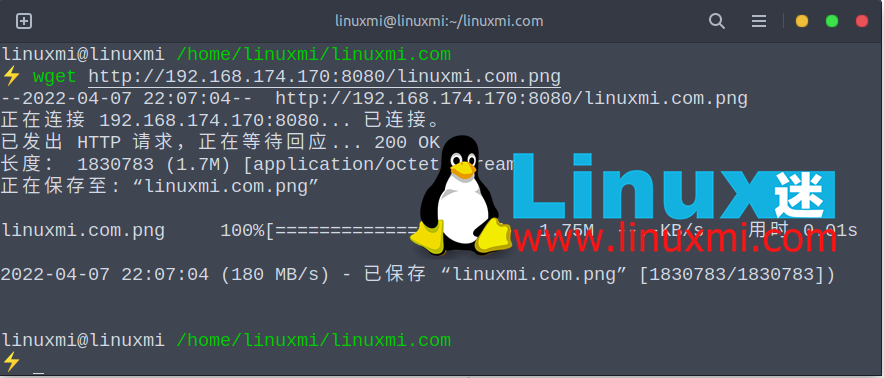
or as follows
To specify a custom name, use the -O option.
wget -O zidingyi http://192.168.174.170:8080
By default, woof shares files once and terminates after the recipient downloads them. You can use the -c option to set how long woof shares files before closing.
The following command will terminate woof after three downloads.
linuxmi@linuxmi /home/linuxmi/www.linuxmi.com ⚡ woof -c 3 linuxmi.com.png
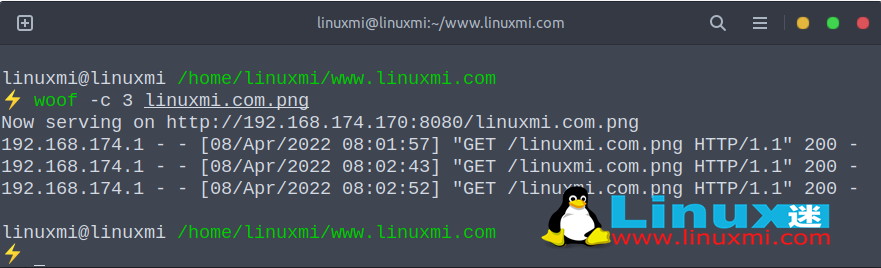
To share a directory, you can create a package and compress it using (-z for gzip compression, or -j for bzip2 compression, or -Z for ZIP compression). For example:
linuxmi@linuxmi /home/linuxmi/www.linuxmi.com ⚡ woof -c 2 -z linuxmi.com
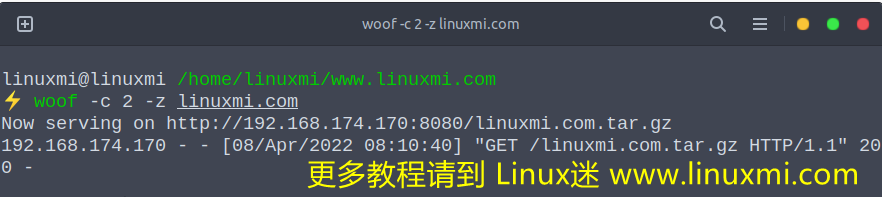
Check the download file name, it should be a Gzip archive as shown in the screenshot below.
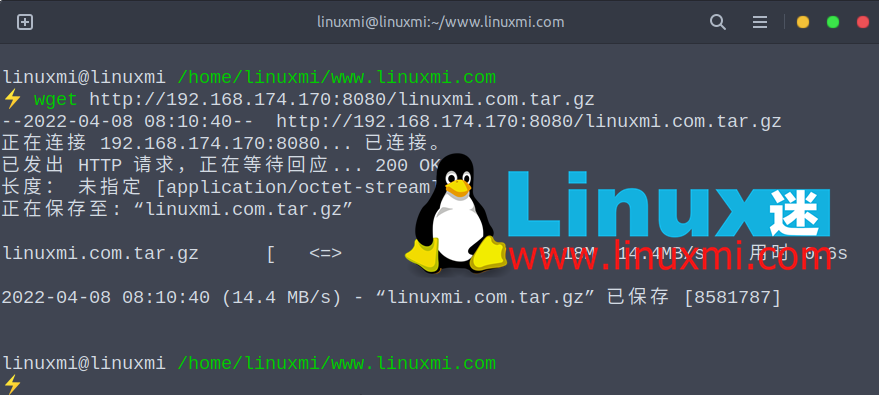
Download the compressed Tar archive file
Additionally, you can use the -U flag to tell woof to provide an upload form, allowing file uploads. The file will be uploaded to the current directory where the woof was initiated:
linuxmi@linuxmi /home/linuxmi/www.linuxmi.com ⚡ woof -U
Then, your partner can use the generated URL to access the upload form from the browser, as shown in the picture.
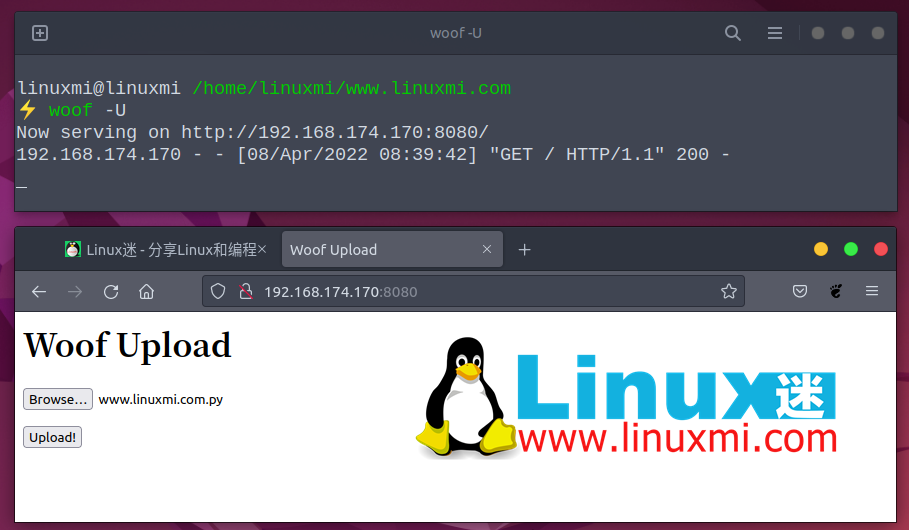
Woof file upload form
After browsing and selecting the file, click the "Uplaod!" button to upload the file.
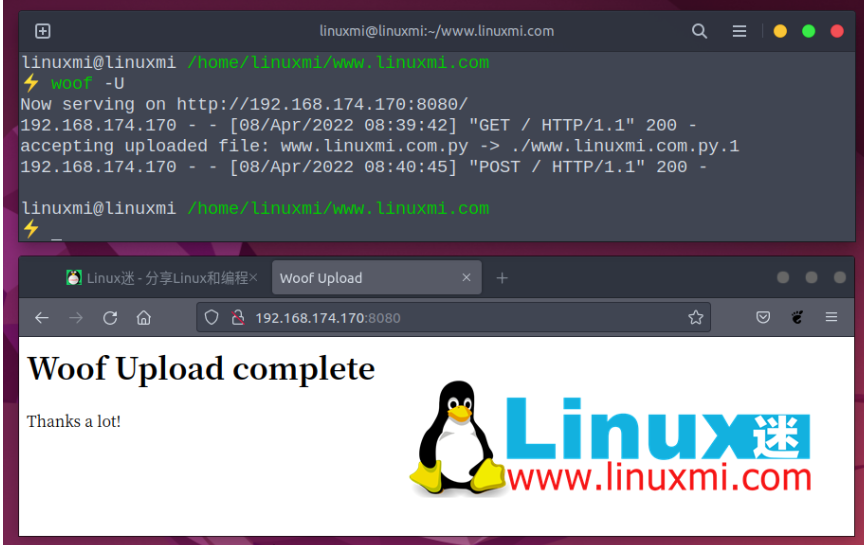
Woof file upload completed
You can verify that the file should be uploaded to the same directory where woof was called.
You can also see more usage options by running:
linuxmi@linuxmi /home/linuxmi/www.linuxmi.com ⚡ woof -h
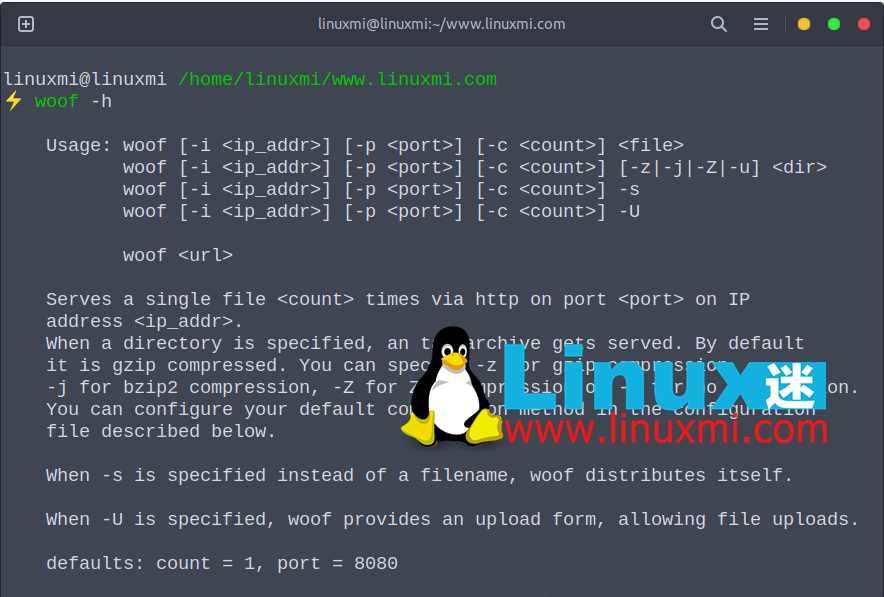
Woof is a small, easy-to-use HTTP server for exchanging files over a LAN. In this article, we show how to install and use woof in Linux. If you have any questions or suggestions, please use the message below to get in touch with us. Thanks Linux fans for the great article.
The above is the detailed content of How to quickly exchange files on a LAN under Linux. For more information, please follow other related articles on the PHP Chinese website!




