
php editor Xigua will answer your question about "How to solve the win11 remote desktop error code 0x204?" When using win11 remote desktop, sometimes you will encounter an error code 0x204 prompt, resulting in the inability to connect to the target computer. This issue may be caused by network settings, firewall, or remote desktop services. Next, we will introduce you to some solutions in detail to help you solve this problem smoothly.
Three solutions to the remote desktop error code 0x204
Method 1: Check the remote desktop
1. Open the run window with the "win R" shortcut key and enter "sysdm. cpl", press Enter to open.
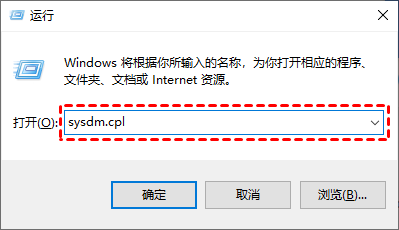
2. In the window interface that opens, click the "Remote" tab in the upper part, then find and check "Allow remote connections to this computer" in the lower part. Select it, then check Only allow connections from computers running Remote Desktop that use network-level authentication, and click OK to save.
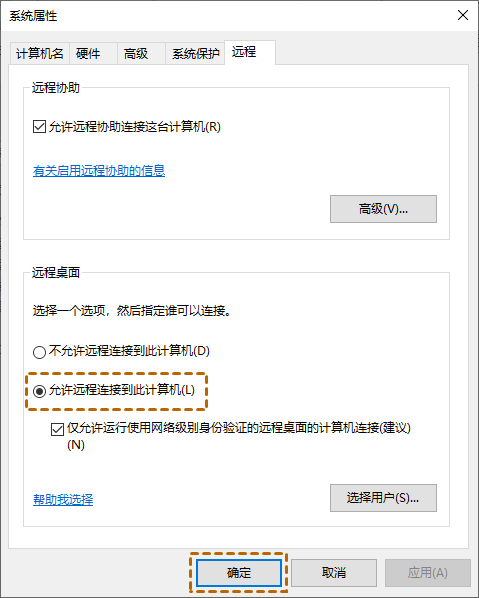
Method 2: Turn off the system firewall
1. Enter the control panel and switch the "View By" in the upper right corner to "Small Icons". Click on the "Windows Defender Firewall" option.
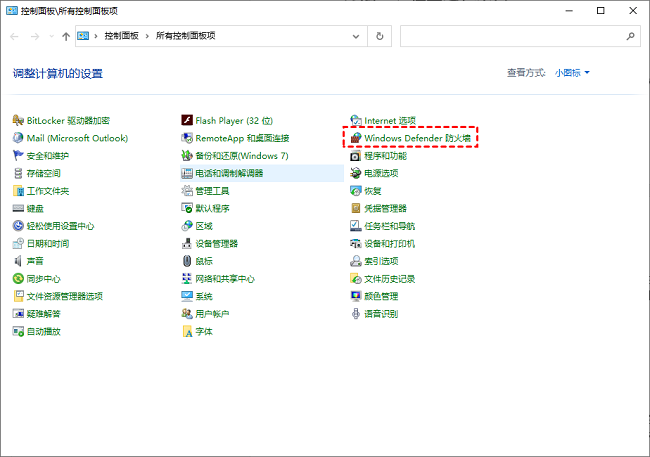
#2. In the window interface that opens, click the "Allow apps or features through Windows Defender Firewall" option in the left column.
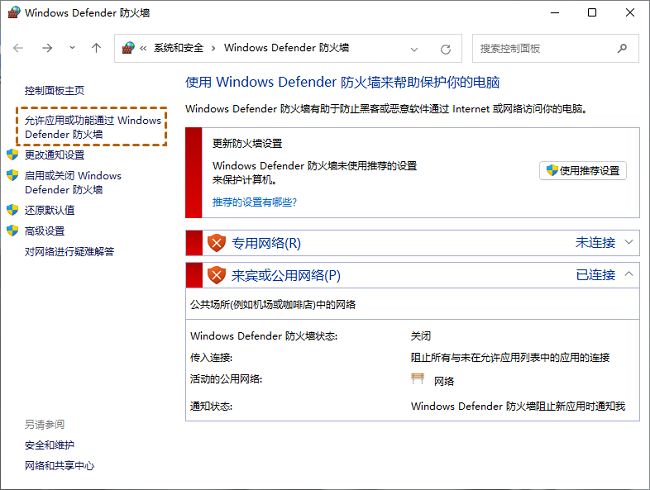
3. Click "Change Settings", then find "Remote Desktop" at the bottom, check the "Private" box on the right, and then click "OK" to save.
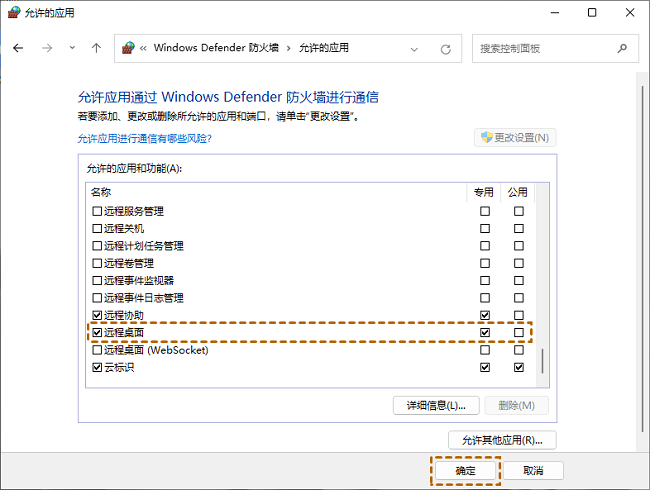
Method 3: Set local security policy
1. Enter "Local Security Policy" in the search box below to enter, and click " IP Security Policy, "Local Computer", then right-click "3389 Port Restrictions" on the right and select "Unassigned".
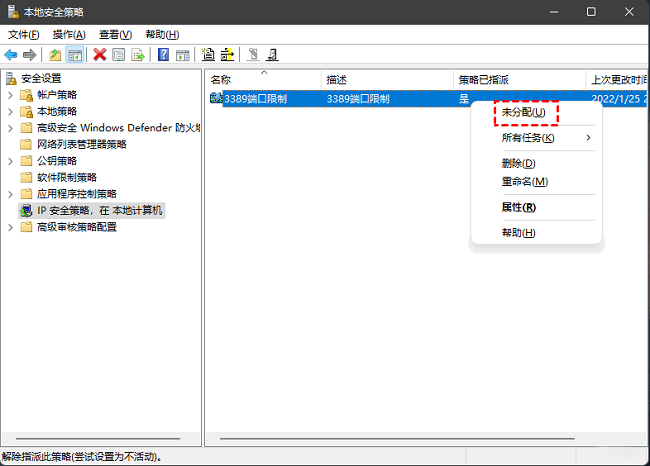
#2. Then in the window interface that opens, uncheck the "3389 Port Filter" small box, and finally click "OK".
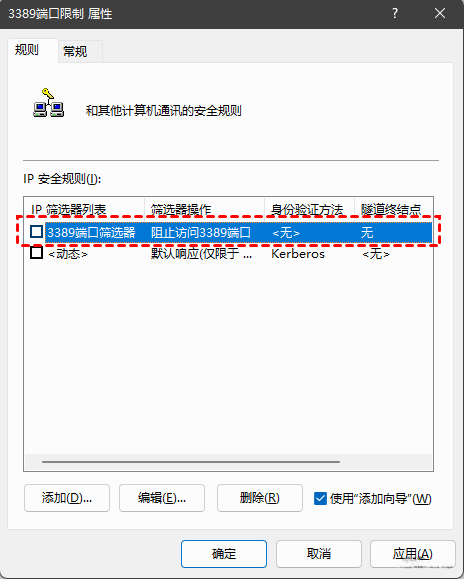
The above is the detailed content of How to solve win11 remote desktop error code 0x204?. For more information, please follow other related articles on the PHP Chinese website!
 There is no WLAN option in win11
There is no WLAN option in win11
 How to skip online activation in win11
How to skip online activation in win11
 Win11 skips the tutorial to log in to Microsoft account
Win11 skips the tutorial to log in to Microsoft account
 How to open win11 control panel
How to open win11 control panel
 Introduction to win11 screenshot shortcut keys
Introduction to win11 screenshot shortcut keys
 Windows 11 my computer transfer to the desktop tutorial
Windows 11 my computer transfer to the desktop tutorial
 Solution to the problem of downloading software and installing it in win11
Solution to the problem of downloading software and installing it in win11
 How to skip network connection during win11 installation
How to skip network connection during win11 installation




