
When using the Win7 system, sometimes we encounter the problem of garbled text display, which brings certain troubles to our use. Well, PHP editor Apple has summarized some solutions for you, hoping to help you solve the problem of garbled text display in Win7 system.
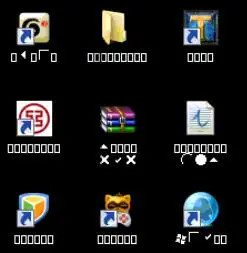
Solution to Win7 system text display with garbled characters:
1. Open "Start - Control Panel" in sequence, as shown in the figure:
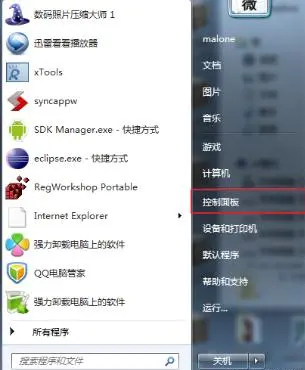
2. Select the category, adjust the view as shown below, and click "Clock, Language and Region", as shown in the picture:
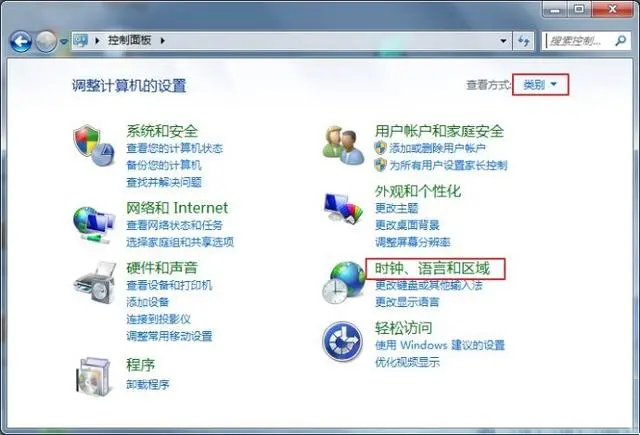
3. Click "Region and Language", as shown in the picture:
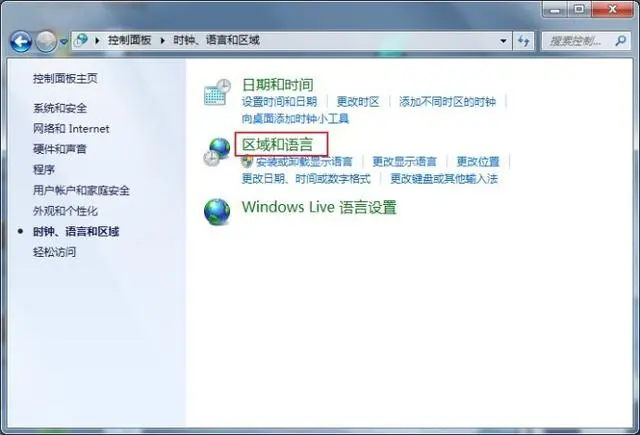
4. Click "Management", click "Change System Regional Settings", as shown in the picture Display:
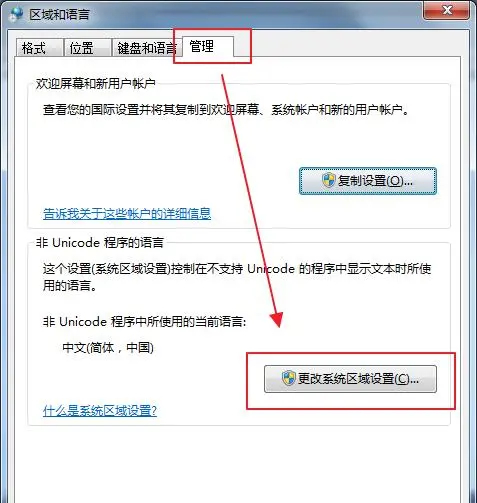
#5. Set the system region to "English (UK)", then click OK to restart the computer. After restarting, everything will be garbled, so we need to remember how to enter this interface from the desktop.
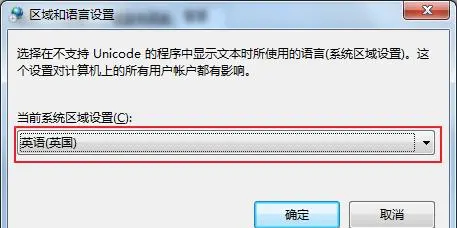
#6. After the restart is completed, we come to the regional and language settings window again as recorded above. This time we select "Chinese (Simplified, China)", After confirmation, restart the computer again.
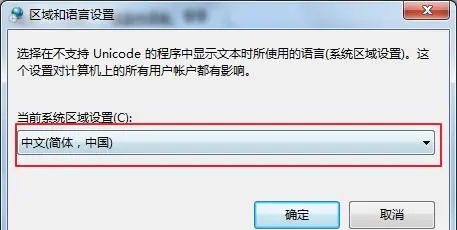
The above is the detailed content of What should I do if the text in Win7 system displays garbled characters? Solution to the problem that Win7 system text displays garbled characters. For more information, please follow other related articles on the PHP Chinese website!
 Introduction to screenshot shortcut keys in Windows 7 system
Introduction to screenshot shortcut keys in Windows 7 system
 Solution to the problem that win7 system cannot start
Solution to the problem that win7 system cannot start
 How to repair win7 system if it is damaged and cannot be booted
How to repair win7 system if it is damaged and cannot be booted
 Solution to no sound in win7 system
Solution to no sound in win7 system
 Detailed process of upgrading win7 system to win10 system
Detailed process of upgrading win7 system to win10 system
 The specific process of connecting to wifi in win7 system
The specific process of connecting to wifi in win7 system
 How to solve the problem that IE shortcut cannot be deleted
How to solve the problem that IE shortcut cannot be deleted
 What should I do if the docker container cannot access the external network?
What should I do if the docker container cannot access the external network?




