
php editor Baicao will introduce to you how to add Japanese input method in Win10 system. In Win10 system, adding Japanese input method is very simple. First, click on the Start menu, type "settings" in the search box, and then click to open the Settings app. In the settings window, click "Time & Language" and then select the "Region & Language" option. In the Languages section, click Add a language, then find "Japanese" and click Add. Next, tap "Options" to customize Japanese input method settings. Finally, click "Apply" to save the changes. Through the above steps, you can successfully add Japanese input method to Win10 system!
How to add Japanese input method to Win10?
1. Use the left button of the mouse to click the input method icon, and click Language Preferences in the pop-up menu.
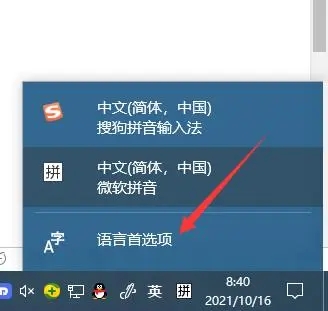
#2. After clicking on the language preference interface, you will see the Add language option, click this option.
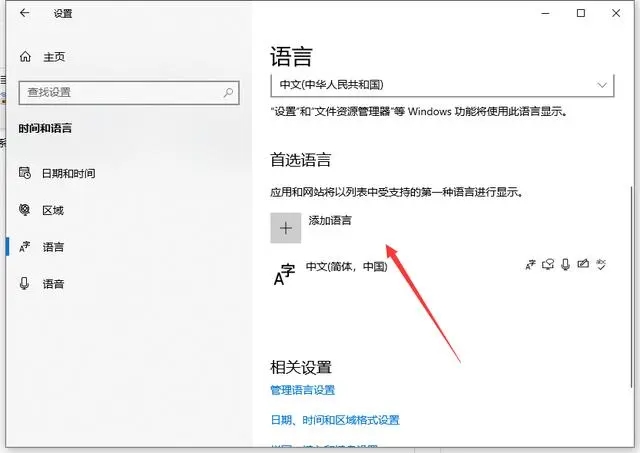
#3. The next step is to find the word [Japanese], find it and click on it.
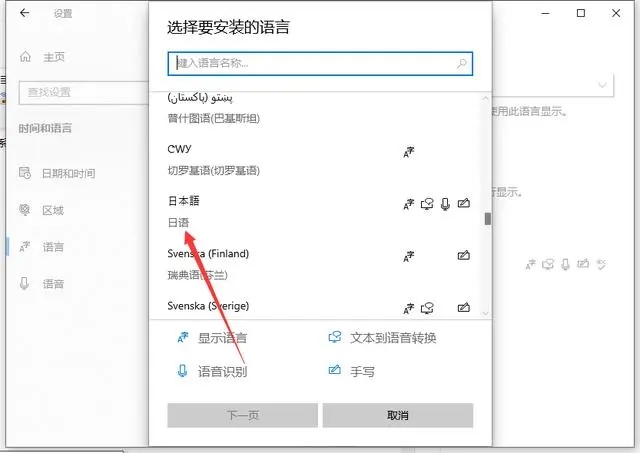
#4. After clicking Add, you will see an additional Japanese input method in the language preference interface.
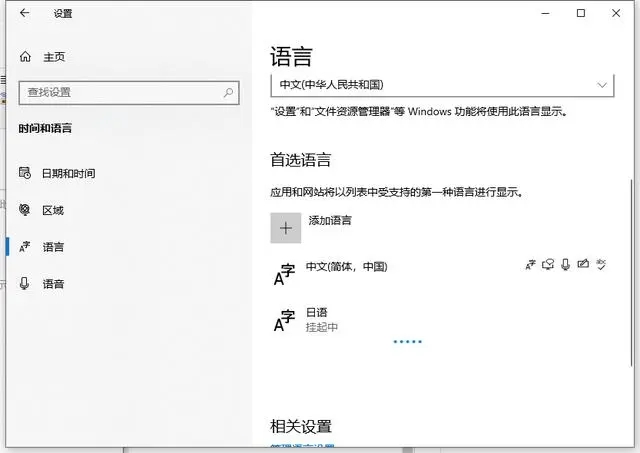
The above is the detailed content of Where to add the Japanese input method in Win10? How to install Japanese input method on Win10 system. For more information, please follow other related articles on the PHP Chinese website!
 win10 bluetooth switch is missing
win10 bluetooth switch is missing
 Why do all the icons in the lower right corner of win10 show up?
Why do all the icons in the lower right corner of win10 show up?
 The difference between win10 sleep and hibernation
The difference between win10 sleep and hibernation
 Win10 pauses updates
Win10 pauses updates
 What to do if the Bluetooth switch is missing in Windows 10
What to do if the Bluetooth switch is missing in Windows 10
 win10 connect to shared printer
win10 connect to shared printer
 Clean up junk in win10
Clean up junk in win10
 How to share printer in win10
How to share printer in win10




