
Insufficient system disk space on Win7 computers is a common problem, which can cause the computer to run slowly or even crash. PHP editor Xigua has compiled some solutions for you to help you clear up system disk space and restore smooth computer operation. Whether it is deleting temporary files, cleaning the Recycle Bin, uninstalling infrequently used programs, or using disk cleaning tools to organize, these methods can help you solve the problem of insufficient disk space in Win7 system. Next, we’ll detail these methods and take you through the cleanup step by step.
Solution to insufficient disk space in Win7 system:
Method 1:
First, right-click the C drive and select Properties.
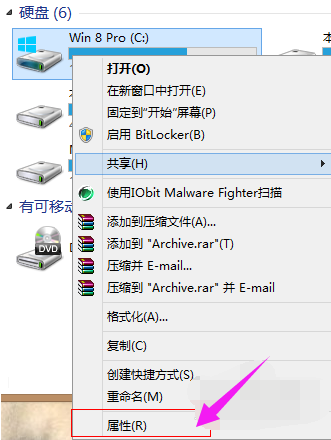
In the pop-up properties, select: Disk Cleanup.
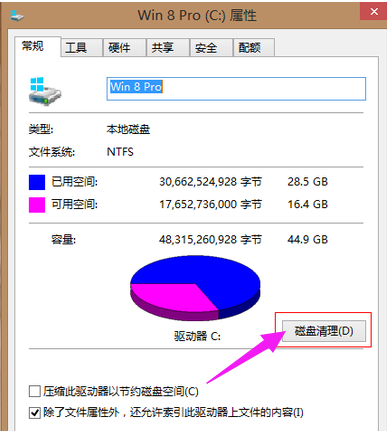
This will automatically scan for files that can be cleaned.
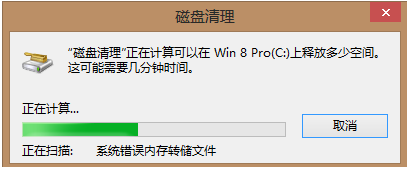
Choose to take up a lot of space and clean it up.
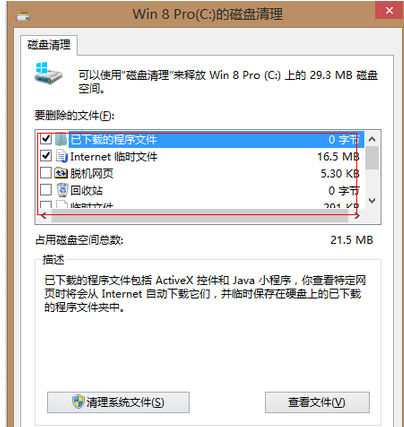
Then click to clean up the system files. The file space used here is relatively large, there are system error reports, system updates, etc.
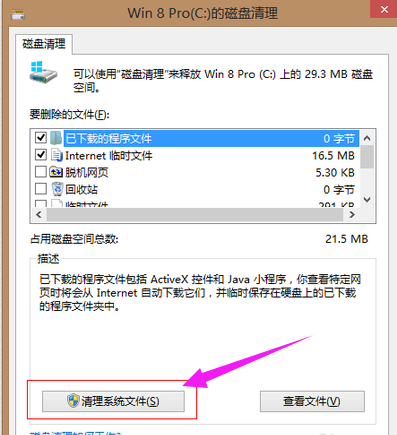
Select what you want to clean and clean it.
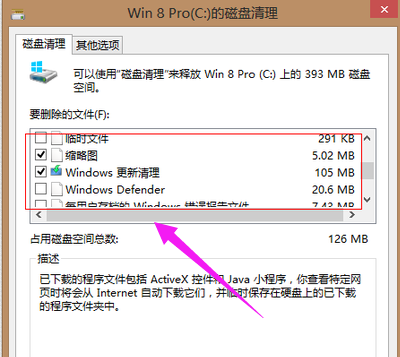
can be selected here as it allows for cleanup without affecting system stability.
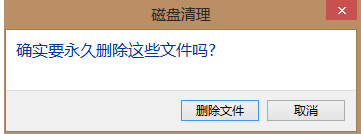
Click to delete the file.
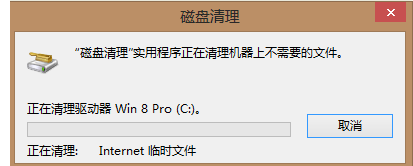
Cleaning
Cleaning is halfway done, now we use a tool, Disk Analysis in Cube.
Baidu Search and download Rubik’s Cube.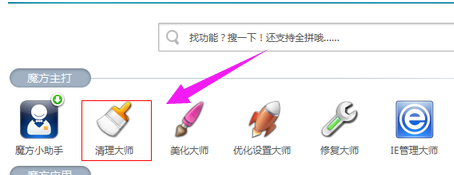
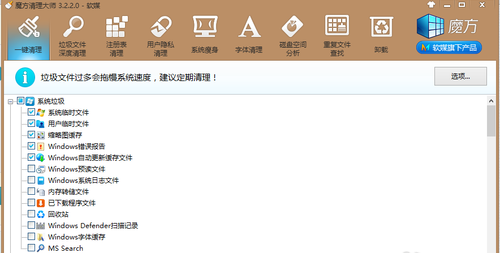
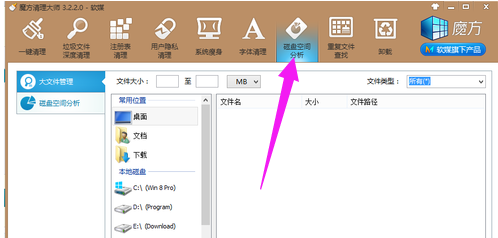
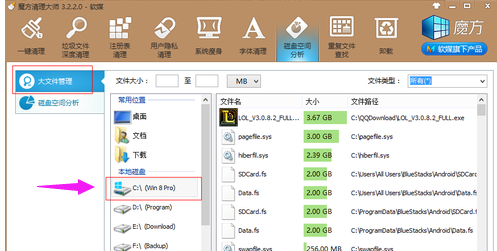
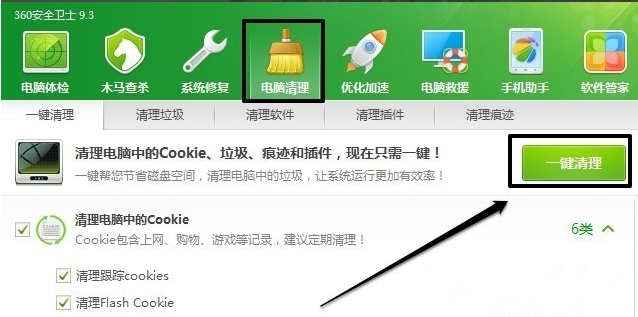
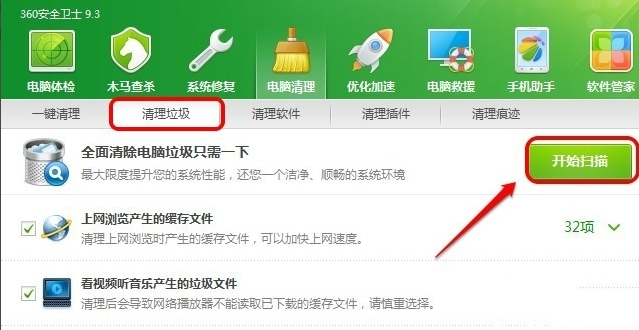
The above is the detailed content of How to clean up insufficient system disk space in Win7 computer? Solution to insufficient disk space in Win7 system. For more information, please follow other related articles on the PHP Chinese website!
 How to create virtual wifi in win7
How to create virtual wifi in win7
 How to change file type in win7
How to change file type in win7
 How to set up hibernation in Win7 system
How to set up hibernation in Win7 system
 How to open Windows 7 Explorer
How to open Windows 7 Explorer
 How to solve the problem of not being able to create a new folder in Win7
How to solve the problem of not being able to create a new folder in Win7
 Solution to Win7 folder properties not sharing tab page
Solution to Win7 folder properties not sharing tab page
 Win7 prompts that application data cannot be accessed. Solution
Win7 prompts that application data cannot be accessed. Solution
 Introduction to screenshot shortcut keys in Windows 7 system
Introduction to screenshot shortcut keys in Windows 7 system




