
php editor Banana will introduce you to a simple method to modify the wallpaper of the win7 startup login interface. In the win7 system, the default login interface wallpaper may feel monotonous, but we can replace it with our favorite picture through some simple operations. First, we need to choose a favorite picture as the wallpaper of the login interface, then name it "backgroundDefault.jpg", and then copy this picture to the "C:\Windows\System32\oobe\info\backgrounds" directory , if the directory does not exist, you need to create it manually. Finally, restart your computer to see the new login interface wallpaper. This method is simple and easy to implement and makes your win7 system more personalized.
How to modify the wallpaper of win7 startup login interface
1. First, we need to prepare a wallpaper, and the resolution of the wallpaper should be the same as the computer resolution, and the size needs to be controlled within [250KB] ], and set the name to [backgroundDefault.jpg]
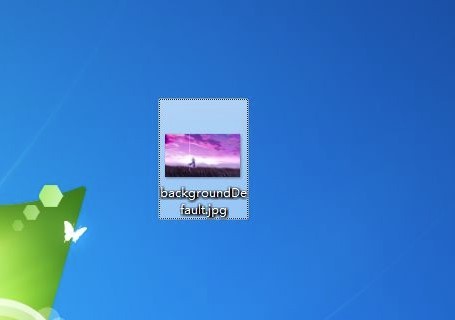
2. Press and hold [windows r] to open [Run], enter [regedit] and press Enter
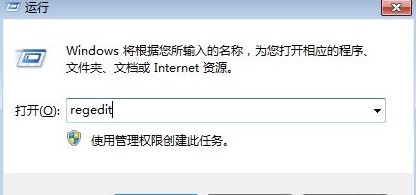
3. Then open the following path in the [Registry Editor] interface [HKEY_LOCAL_MACHINE\SOFTWARE\Microsoft\Windows\CurrentVersion \Authentication\LogonUI\Background]
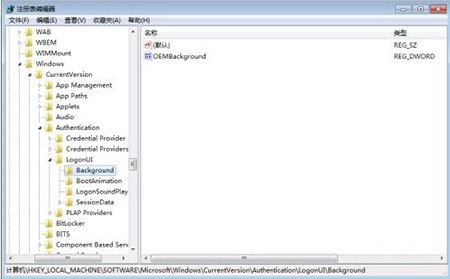
4. Find [OEMBackground] from the interface on the right side of [Background], right-click it, and click the [Modify] option. If there is no such item, you can [New] on the right, and then select [Double Word] Section Value (DWORD)], set the name to [OEMBackground]
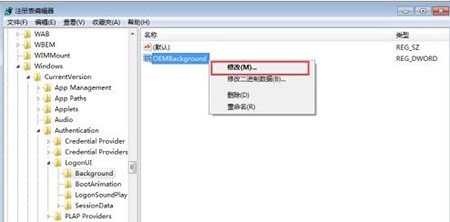
5, and then set [Value Data] to [1] in the opened interface, and click [OK]
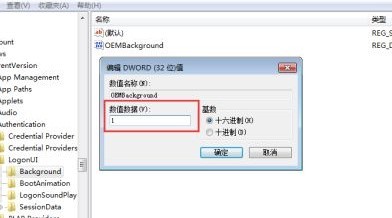
#6. After setting, open [File Explorer] and follow the path [C:\Windows\System32\oobe\info\Backgrounds]. If If not, you can create a new one by yourself
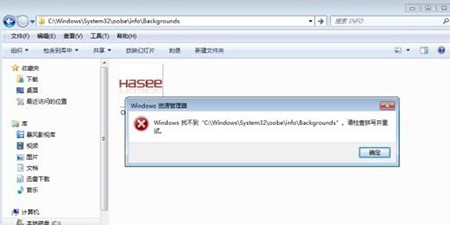
#7. Finally, put the wallpaper file you started preparing into the folder

The above is the detailed content of How to change the wallpaper of the startup login interface in win7? How to modify the wallpaper of win7 startup login interface. For more information, please follow other related articles on the PHP Chinese website!
 How to create virtual wifi in win7
How to create virtual wifi in win7
 How to change file type in win7
How to change file type in win7
 How to set up hibernation in Win7 system
How to set up hibernation in Win7 system
 How to open Windows 7 Explorer
How to open Windows 7 Explorer
 How to solve the problem of not being able to create a new folder in Win7
How to solve the problem of not being able to create a new folder in Win7
 Solution to Win7 folder properties not sharing tab page
Solution to Win7 folder properties not sharing tab page
 Win7 prompts that application data cannot be accessed. Solution
Win7 prompts that application data cannot be accessed. Solution
 Introduction to screenshot shortcut keys in Windows 7 system
Introduction to screenshot shortcut keys in Windows 7 system




