
Win10 registry cannot be edited is a common problem, and many users encounter difficulties when trying to modify the registry. Typically, this can be caused by things like permission issues, incorrect system settings, or malware. In this article, PHP editor Xiaoxin will analyze the problem that the Win10 registry cannot be edited for you, and provide some solutions to help you edit the registry smoothly and solve related problems.
Win10 registry cannot be edited problem analysis
1. Open the registry, [right-click] click on the registry directory that needs to be modified, and select [Permissions] in the menu item that opens.
2. Full control is not checked here, so there is no permission to modify or edit.
3. Check [Full Control] and click [OK].
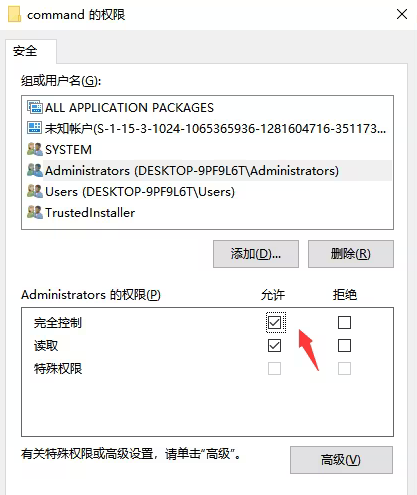
#4. Windows Security Center prompts: Changes to its permissions cannot be saved and access is denied.
After clicking [OK], continue the operation below.
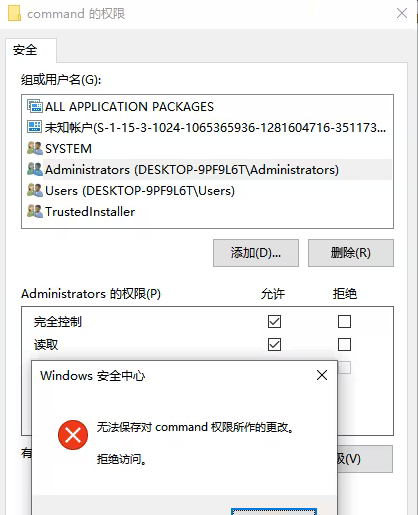
5. At this time, you need to click [Advanced].
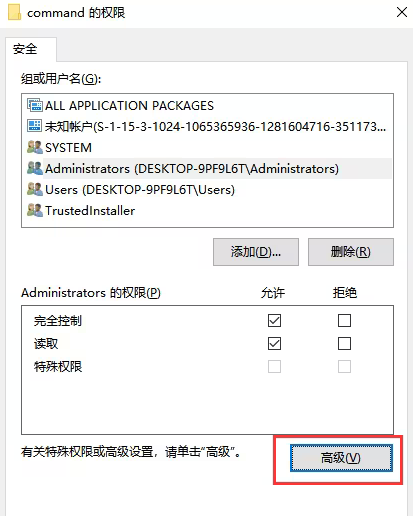
#6. In the advanced security settings window, click [Change] next to the owner.
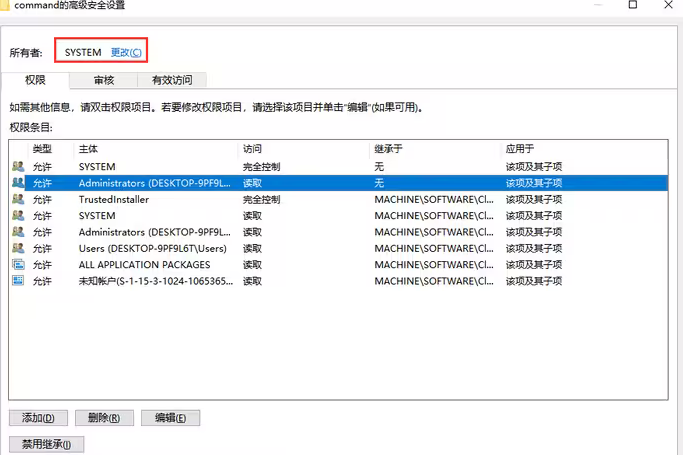
7. Fill in the user name and click [Check Name].
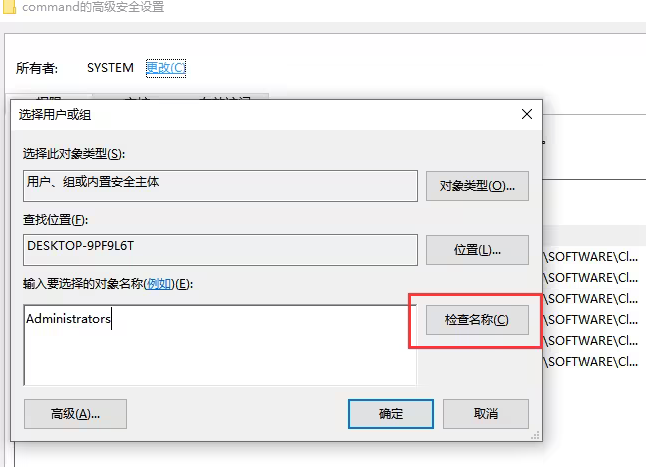
8. After checking, click [OK] to save.
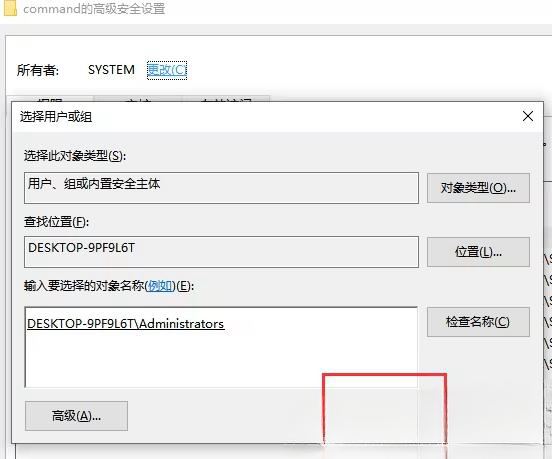
#9. At this time, we modify this permission, remember to be [No inherited attributes].
10. After clicking in, check [Full Control], and then click [OK to Save].
11. Return to this interface, you can see that the permissions are full control, and read before modification. Click [Apply] and you will be prompted to replace the inheritance rights. Click [Yes].
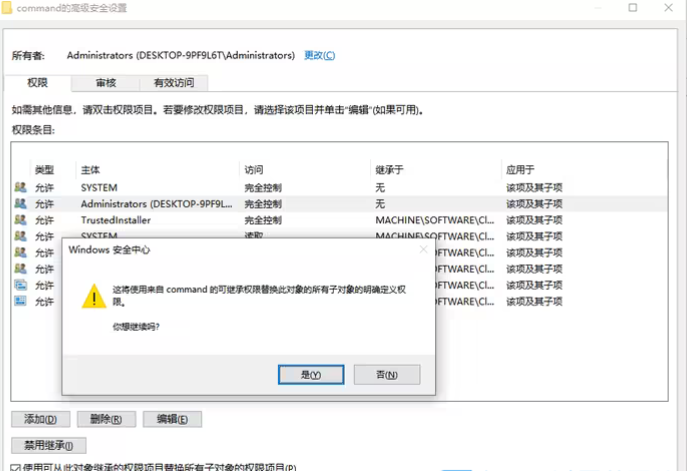
#12. At this time, you can see that [Full Control] has been checked, the permissions have basically been modified, and you can modify the values in the registry normally.
The above is the detailed content of What should I do if the Win10 registry cannot be edited? Win10 registry cannot be edited problem analysis. For more information, please follow other related articles on the PHP Chinese website!
 win10 bluetooth switch is missing
win10 bluetooth switch is missing Why do all the icons in the lower right corner of win10 show up?
Why do all the icons in the lower right corner of win10 show up? The difference between win10 sleep and hibernation
The difference between win10 sleep and hibernation Win10 pauses updates
Win10 pauses updates What to do if the Bluetooth switch is missing in Windows 10
What to do if the Bluetooth switch is missing in Windows 10 win10 connect to shared printer
win10 connect to shared printer Clean up junk in win10
Clean up junk in win10 How to share printer in win10
How to share printer in win10



