
php editor Apple will introduce you how to initialize your computer. Initializing a computer refers to restoring the computer system to factory settings, clearing all user data and settings, and returning the computer to a brand new state. Initializing your computer can solve some common system problems and provide your computer with better performance and stability. Below we will introduce you in detail how to initialize the computer in Win10 system. By following these simple steps, you can easily initialize your computer and make it look like new again.
1. Reset when entering the system normally
Click the menu bar in the lower left corner-Settings-Update and Security
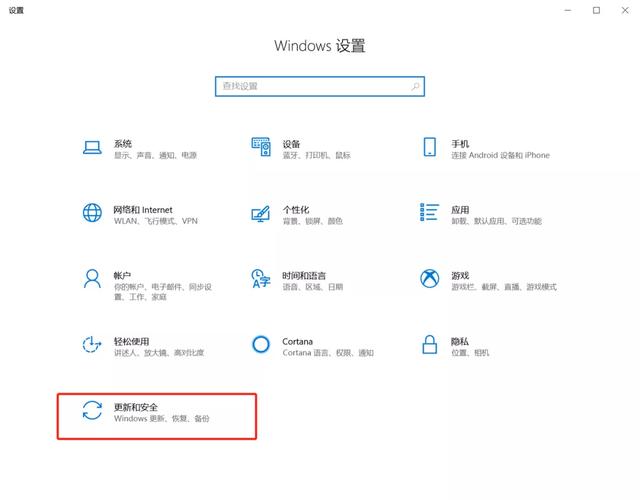
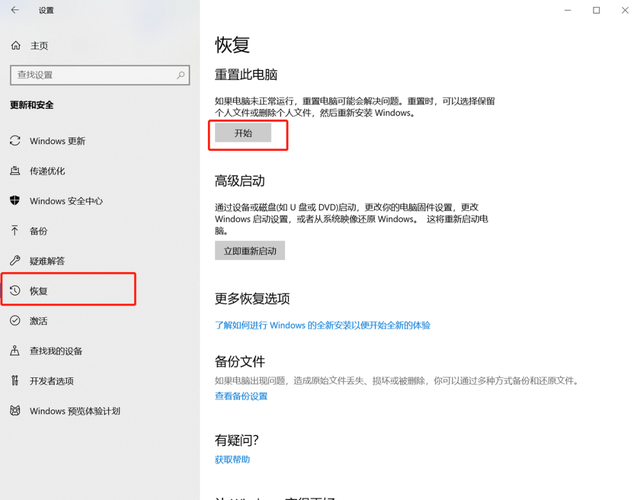
Select Recovery-Start
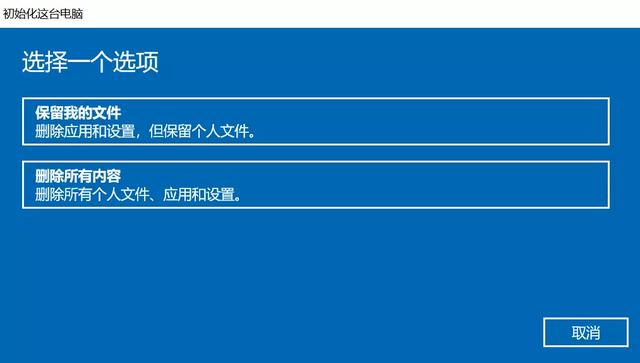
When faced with the option to reset the system, you will see two a choice. The first option is to delete apps and settings but keep personal files; the other option is to delete all personal files, apps, and settings. Choose based on your needs. If you choose the first option, the system will automatically reset after clicking Reset. Please be patient as this process may take a long time. Also, remember to connect the power supply during the reset process.
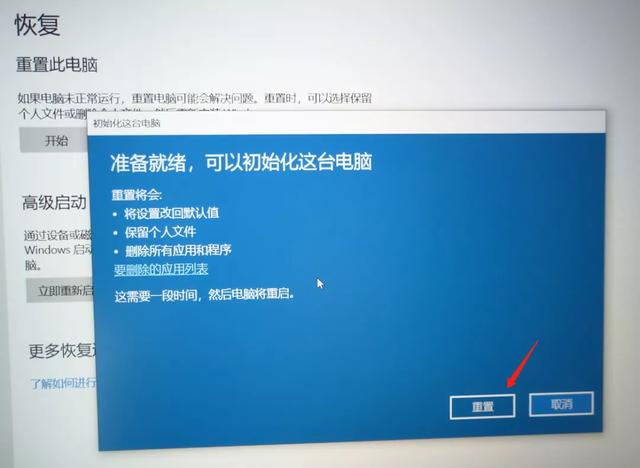
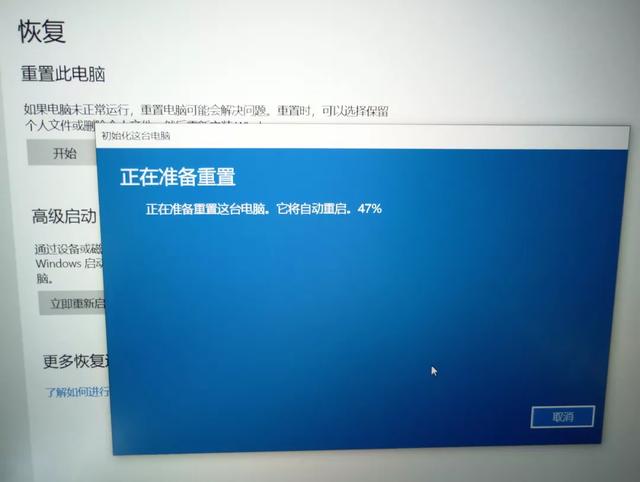
After the reset is completed, the system will automatically enter the desktop.
2. Reset when unable to enter the system (reset must delete all files and drivers to achieve optimal results. If If you have important files, you can back up the data first and then reset it)
Operation steps:
1. Press and hold the power button to shut down.
2. Press the power button to turn on the computer.
3. Repeat steps 1~2 three times.
4. Confirm whether the "Repair" interface appears on the screen. If so, click "Advanced Repair Options".
Click "Advanced Options" as shown below.
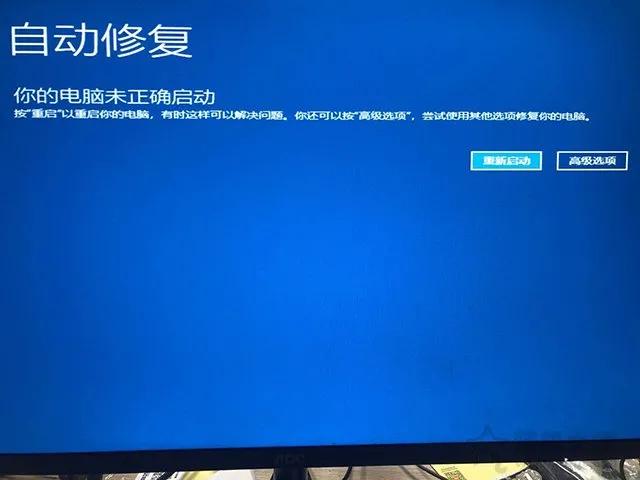
Automatic Repair Your computer did not start correctly
We click on the "Troubleshoot" option.
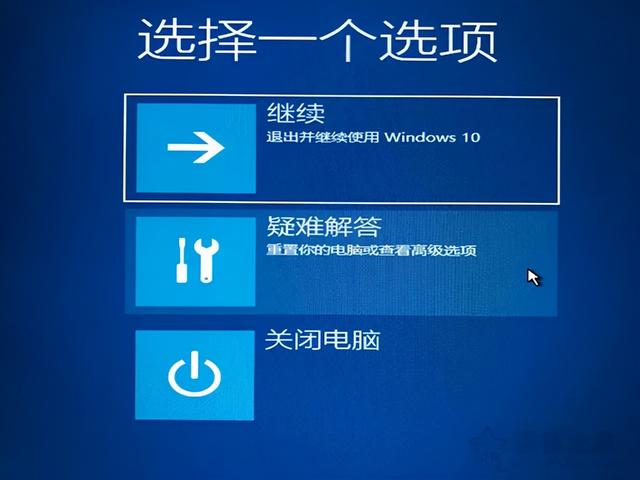
We click the "Reset this PC" button.
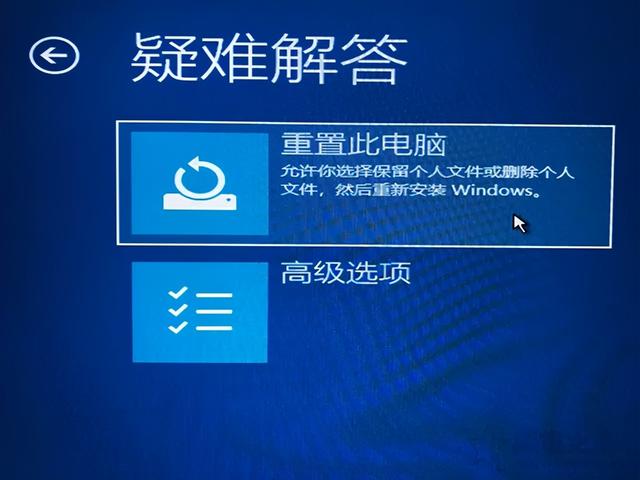
There are two options, one is to keep my files, and the other is to delete all the contents. My suggestion is to keep my files.
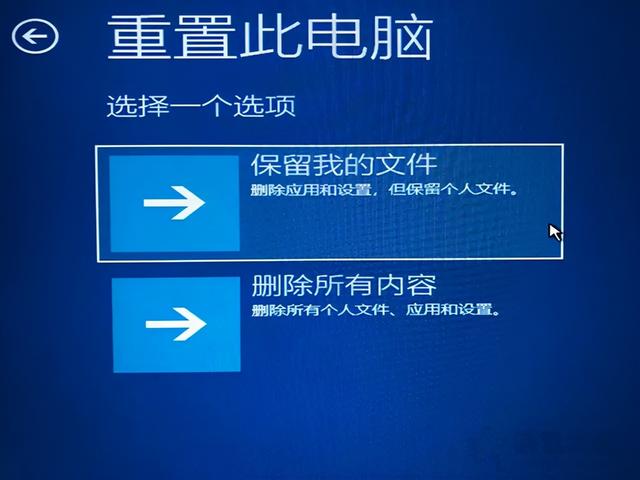
There may be a situation where you need to select an account. We choose the login user account name.

We enter the password of the account name and click Continue.
Then follow the corresponding prompts to reset the computer.
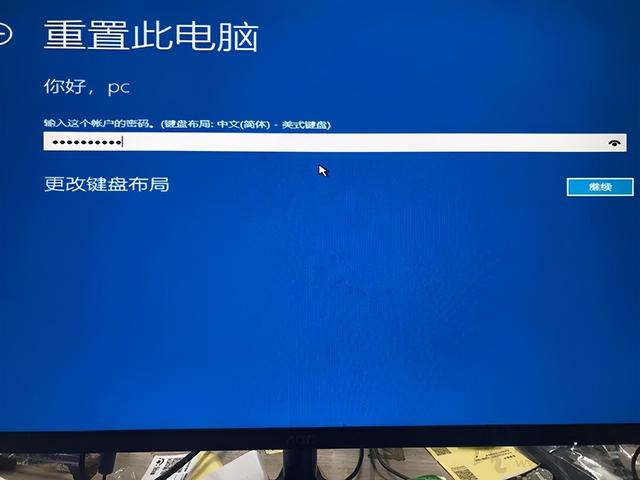
The above is the detailed content of How to initialize the computer in win10. For more information, please follow other related articles on the PHP Chinese website!
 win10 bluetooth switch is missing
win10 bluetooth switch is missing
 Why do all the icons in the lower right corner of win10 show up?
Why do all the icons in the lower right corner of win10 show up?
 The difference between win10 sleep and hibernation
The difference between win10 sleep and hibernation
 Win10 pauses updates
Win10 pauses updates
 What to do if the Bluetooth switch is missing in Windows 10
What to do if the Bluetooth switch is missing in Windows 10
 win10 connect to shared printer
win10 connect to shared printer
 Clean up junk in win10
Clean up junk in win10
 How to share printer in win10
How to share printer in win10




