
php editor Banana brings you how to adjust keyboard sensitivity in Win10. When using the Windows 10 operating system, sometimes we may feel that the sensitivity of the keyboard is not ideal, either too sensitive or slow to respond. In this case, we can adjust the keyboard sensitivity through some simple settings to meet personal needs. Next, let us take a look at the specific method of adjusting keyboard sensitivity in Win10!
How to adjust keyboard sensitivity in win10
1. After entering the windows desktop, first press the win key X to open the menu.
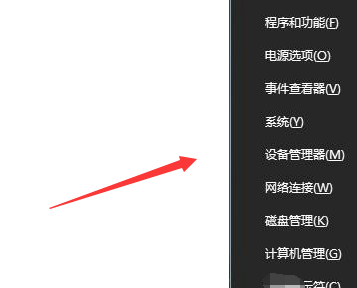
#2. Then find the Control Panel option in the menu panel and open the Control Panel.

#3. After entering the control panel, click the drop-down triangle behind the view mode and select "Small Icons".

4. Then find “Keyboard” in the panel and click to enter.
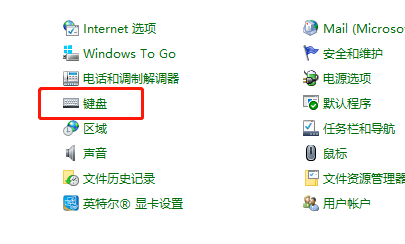
#5. Then open the keyboard properties, including repeat delay, repeat speed, etc.
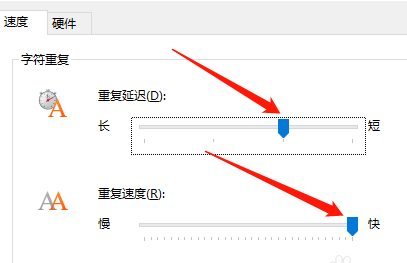
#6. If the typing speed is fast enough, you can set the repeat delay time shorter, which can increase the typing speed. Then click the Apply button below, and then click OK .
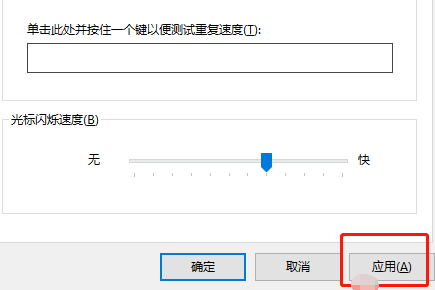
The above is the detailed content of How to adjust keyboard sensitivity in Win10? How to adjust keyboard sensitivity in win10. For more information, please follow other related articles on the PHP Chinese website!
 win10 bluetooth switch is missing
win10 bluetooth switch is missing
 Why do all the icons in the lower right corner of win10 show up?
Why do all the icons in the lower right corner of win10 show up?
 The difference between win10 sleep and hibernation
The difference between win10 sleep and hibernation
 Win10 pauses updates
Win10 pauses updates
 What to do if the Bluetooth switch is missing in Windows 10
What to do if the Bluetooth switch is missing in Windows 10
 win10 connect to shared printer
win10 connect to shared printer
 Clean up junk in win10
Clean up junk in win10
 How to share printer in win10
How to share printer in win10




