
php editor Xiaoxin brings you a solution on how to turn off the touchpad on a Win11 laptop. The Win11 system brings many new features and interface designs, but some users may be confused and don't know how to turn off the touchpad. Turning off the touchpad is important in certain situations, such as when using an external mouse to avoid accidental touchpad touches. Fortunately, Windows 11 offers several easy ways to turn off the touchpad to make your experience smoother. Next, we will introduce you to several common methods of turning off the touchpad.
How to turn off the touchpad on win11 laptop
1. First, we click on the blank space of the taskbar and select "Taskbar Settings".
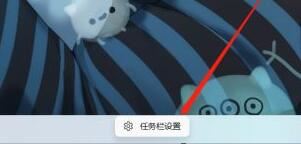
#2. After opening the taskbar settings, find "Bluetooth and other devices" on the left.
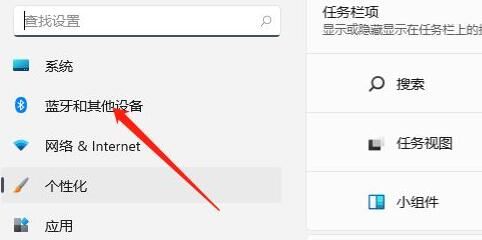
#3. Then you can see the "Touchpad" settings on the right side.
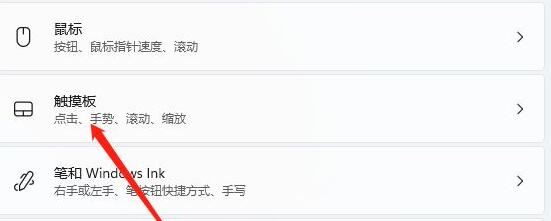
#4. After expanding, select "More touchpad settings" under the relevant settings.
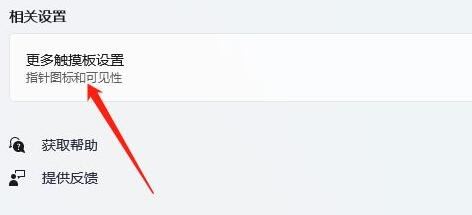
#5. Finally, check "Disable when plugging in an external USB pointing device" and click "OK".
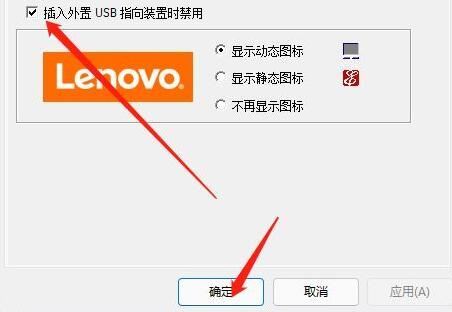
The above is the detailed content of How to turn off the touchpad on a win11 laptop? Solution to turning off the touchpad in Windows 11. For more information, please follow other related articles on the PHP Chinese website!
 There is no WLAN option in win11
There is no WLAN option in win11
 How to skip online activation in win11
How to skip online activation in win11
 Win11 skips the tutorial to log in to Microsoft account
Win11 skips the tutorial to log in to Microsoft account
 How to open win11 control panel
How to open win11 control panel
 Introduction to win11 screenshot shortcut keys
Introduction to win11 screenshot shortcut keys
 Windows 11 my computer transfer to the desktop tutorial
Windows 11 my computer transfer to the desktop tutorial
 Solution to the problem of downloading software and installing it in win11
Solution to the problem of downloading software and installing it in win11
 How to skip network connection during win11 installation
How to skip network connection during win11 installation




