
Win10What should I do if there are two system menus at startup? When users use win10 system, they will find that two system menus appear after booting up. So what is going on? Now, let this site give users a detailed introduction on how to cancel the two system menus when Win10 is started.
How to cancel the two system menus when Win10 starts?
1. First press WIN R to open the run window, enter the command "msconfig", and press the Enter key.
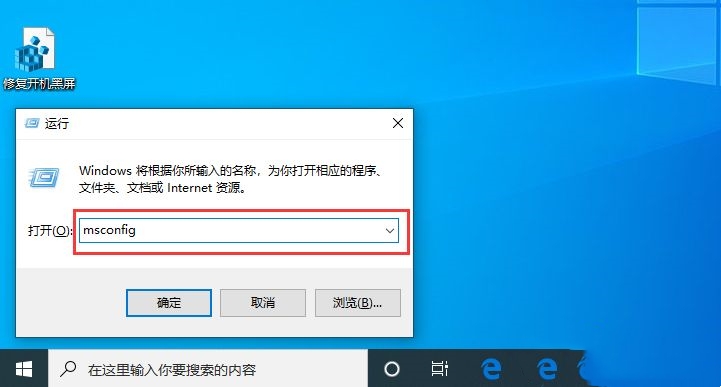
#2. When the system configuration window pops up, click the "Boot" tab.
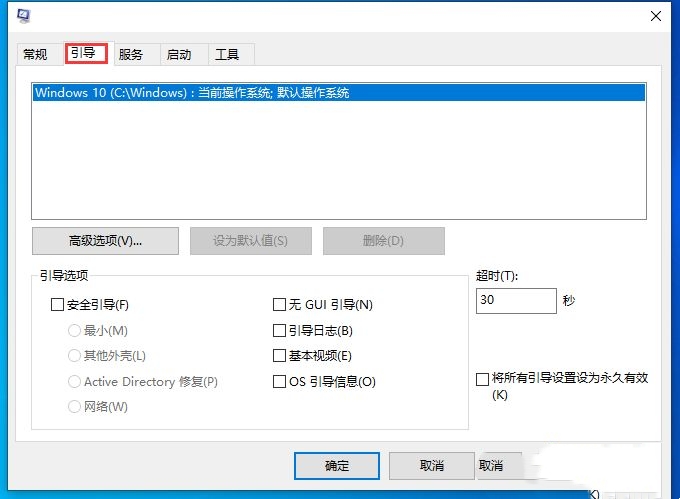
#3. At this time we should be able to see two system menus. You can put the redundant system and click the "Delete" button.
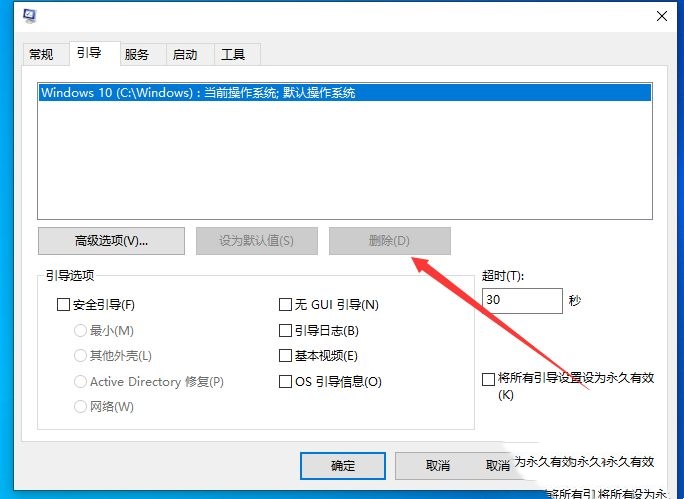
#4. After the deletion is completed, click "OK". At this time, Rui restarts the Win10 system device.
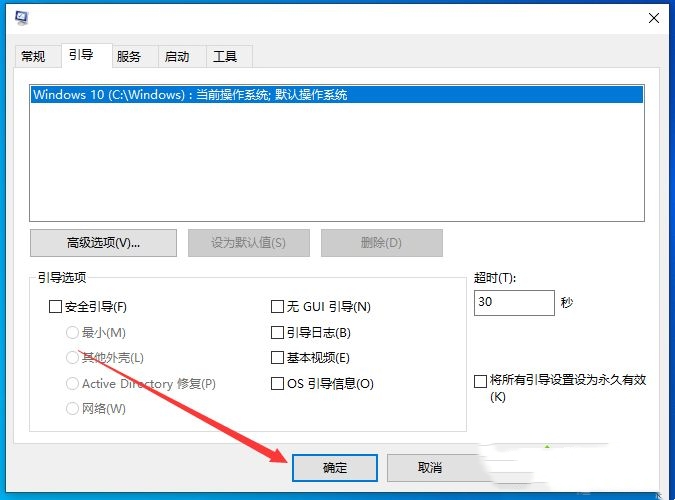
The above is the detailed content of What should I do if there are two system menus when Win10 starts? How to cancel two system menus when Win10 starts?. For more information, please follow other related articles on the PHP Chinese website!
 win10 bluetooth switch is missing
win10 bluetooth switch is missing
 Why do all the icons in the lower right corner of win10 show up?
Why do all the icons in the lower right corner of win10 show up?
 The difference between win10 sleep and hibernation
The difference between win10 sleep and hibernation
 Win10 pauses updates
Win10 pauses updates
 What to do if the Bluetooth switch is missing in Windows 10
What to do if the Bluetooth switch is missing in Windows 10
 win10 connect to shared printer
win10 connect to shared printer
 Clean up junk in win10
Clean up junk in win10
 How to share printer in win10
How to share printer in win10




