
win7What should I do if win10 cannot connect to the shared printer? Printers are devices we use in our daily work. Many users say that their win7 shared printers cannot connect towin10, so what is going on? Let this site carefully introduce to users the analysis of the problem that Win7 shared printer cannot connect to Win10.
win7 shared printer win10 cannot connect to the problem analysis
1. First, check whether the firewall of the win10 computer is turned off. If not, turn off the firewall first.
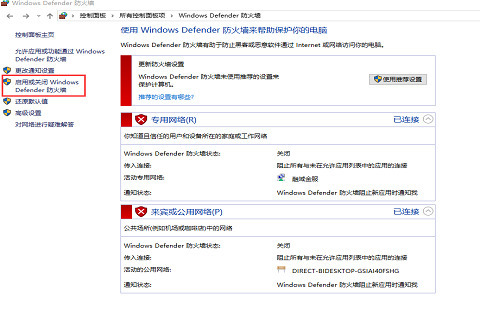
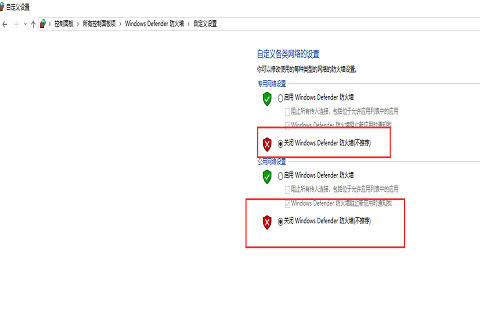
2. Then, find the "Devices and Printers" button in the open control panel and open "Devices and Printers".
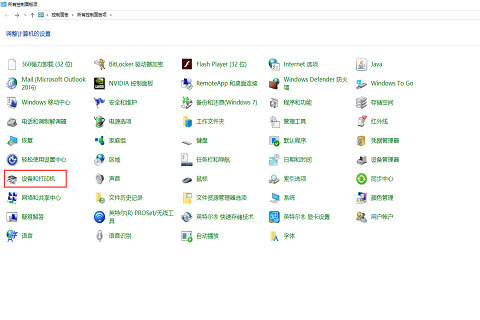
3. Next, click the "Add Printer" button.
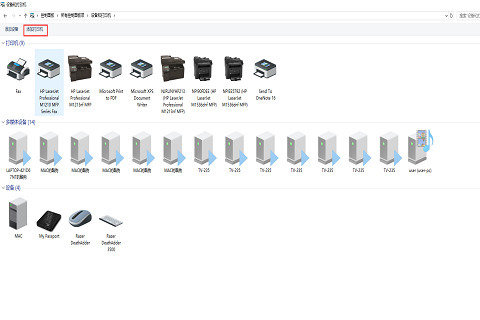
#4. Click the "The printer I need is not listed" button.
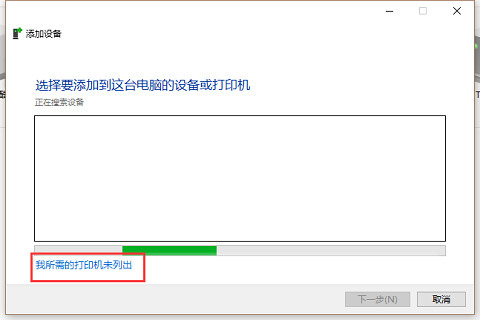
5. Select "Add printer using TCP/IP address or host".
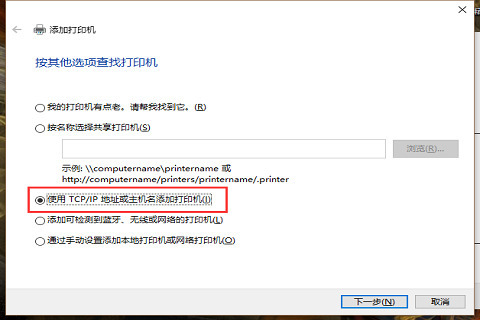
#6. Select TCP/IP device as the device type, fill in the host IP, and click "Next".
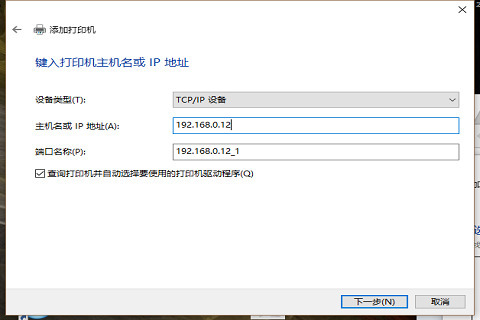
#7. Finally, just keep clicking "Next".
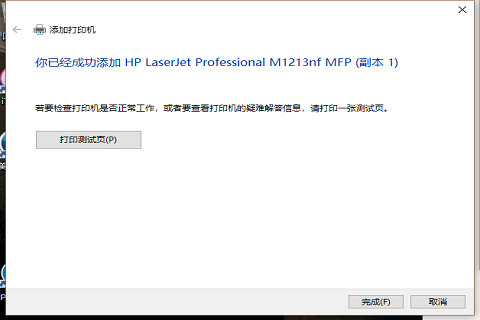
The above is the detailed content of What should I do if win7 cannot connect to the shared printer in win10?. For more information, please follow other related articles on the PHP Chinese website!
 win10 bluetooth switch is missing
win10 bluetooth switch is missing Why do all the icons in the lower right corner of win10 show up?
Why do all the icons in the lower right corner of win10 show up? The difference between win10 sleep and hibernation
The difference between win10 sleep and hibernation Win10 pauses updates
Win10 pauses updates What to do if the Bluetooth switch is missing in Windows 10
What to do if the Bluetooth switch is missing in Windows 10 win10 connect to shared printer
win10 connect to shared printer Clean up junk in win10
Clean up junk in win10 How to share printer in win10
How to share printer in win10



