
U disk is a small thing, but it contains a big world. To be honest, Dr. Han has never really understood its inner world. He only knows that it is used to store files on a daily basis. In fact, U disk is not limited to this, it can also be made into a U disk boot disk to reinstall the computer system. Compared with any reinstallation method, U disk reinstallation is slightly better. As long as it is made into a USB boot disk, it can be reinstalled anytime and anywhere. Problems such as computer blue screens are not a problem. It can be completely held and is not a problem at all! As long as the USB flash drive activates its ultimate move, no monsters or monsters can stop it.

First of all, Dr. Han will give you some popular science on how to make a USB boot disk.

Preparation before production:
1. Close all anti-virus software before opening Dr. Han to avoid system reinstallation failure
2. Back up the USB disk in advance important files in the USB flash drive to avoid formatting the USB flash drive when making a USB boot disk, resulting in file loss.
The production work begins:
1. First prepare a U disk of 8G or more (recommended), ensure that the computer can recognize the U disk, and then select "U disk boot" on the Dr. Han interface to enter .
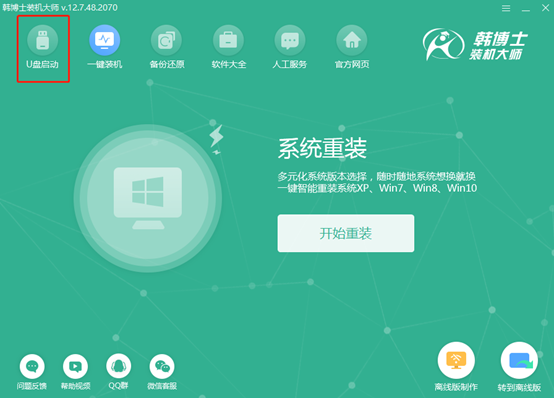
Choose the appropriate system to download according to your personal needs, and follow the prompts step by step to complete the creation of a USB boot disk. Next, let us learn about the three ways to set up the computer to boot from a USB disk (only by setting the computer to boot from a USB disk can you enter the PE system for reinstallation).
Method 1: Startup shortcut keys
The startup shortcut keys for different computers may be different. But if you use Dr. Han to create a USB boot disk, you can directly click the "Shortcut Key" option on the "U Disk Boot" interface to query.
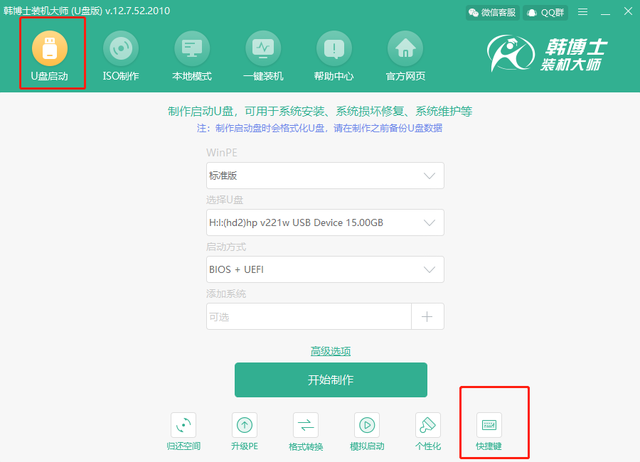
If it is produced through other channels, we can refer to the following table for enquiry.
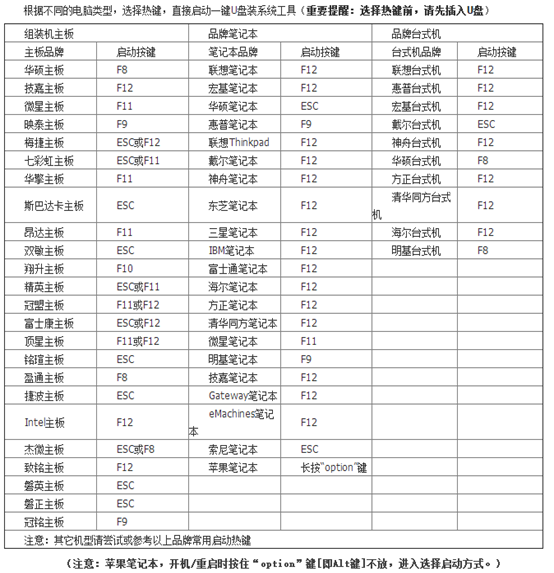
At this time we need to restart the computer. When the startup interface appears, press the shortcut key found above to enter the setting interface. Select the option with the word "usb". At this time, directly set the computer to The USB disk started, it was very easy.
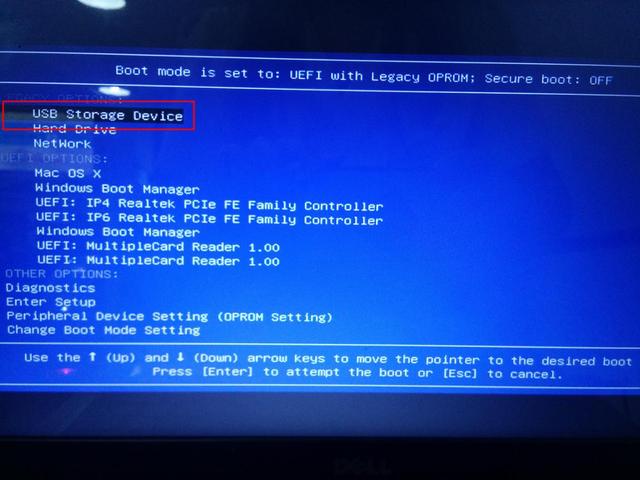
Method 2: Bios startup
Also restart the computer after making the boot disk. Since different computers have different startup shortcut keys, we need to query it ourselves. If you really can’t find it, you can ask the customer service of the computer brand.
1. After learning the startup shortcut key, when the computer startup interface appears, press the shortcut key to enter the BIOS interface, then move the mouse to the "Boot" option and find the U disk option (display of different computers) may be different), Dr. Han shows "removeble device" (removable device), hold down "shift" and " " on the keyboard to move this item to the top, as shown in the following figure:
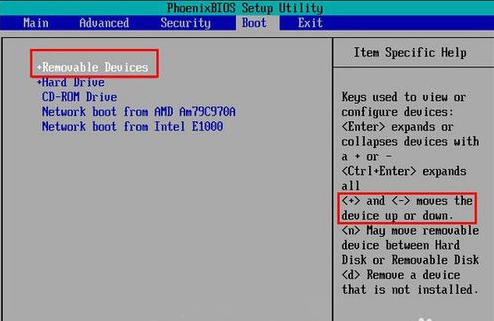
2. Move this item to the top and press the "F10" button. Click "yes" in the pop-up window to set the U disk as the first startup item.
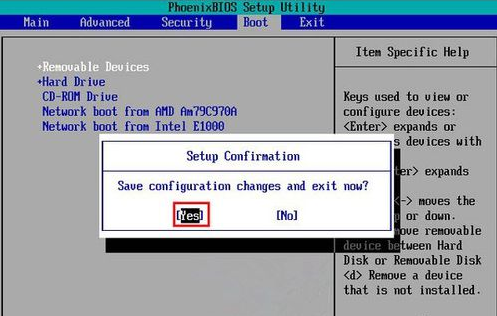
Method three: UEFI startup settings
The same is true after restarting the computer and pressing the shortcut key on the boot interface to enter the uefi bios setting interface. Some friends may not understand the specific English. Meaning, you can click "Language Bar" in the upper right corner to set the computer to display in Chinese, and then select "SETTINGS" (motherboard settings), as shown below:
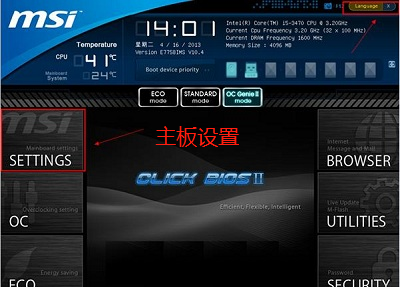
After entering the motherboard settings interface , we need to use the up and down movement keys "↑" and "↓" on the keyboard to move to the "Startup" item, as shown in the figure below:
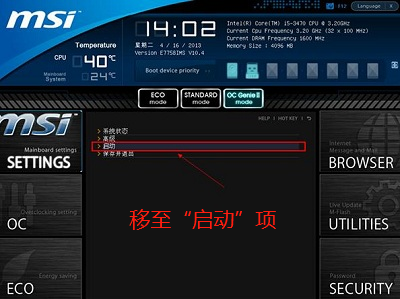
Move the mouse to "1st Boot" in the boot configuration interface "Device" (first startup item), at this time the computer sets the hard disk as the first startup item.
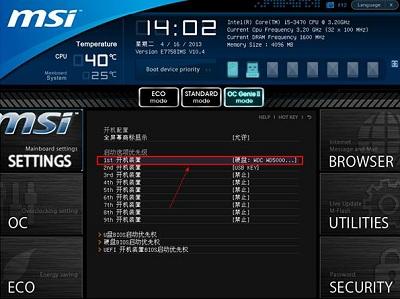
We can see hard disk, U disk and other methods in the boot item list. We only need to select the U disk option with the word "UEFI" and finally click the "enter" key to confirm.
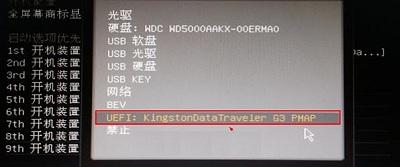
We also need to hold down the "F10" button on the keyboard. The computer will pop up a window asking us to confirm this setting. Just click "Yes" to save. Finally, restart the computer to enter the corresponding interface.
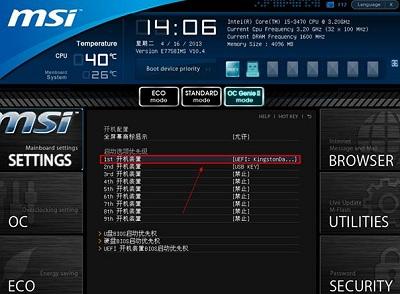
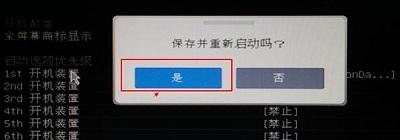
It turns out that there are three different ways to set up a USB flash drive to start. Today Dr. Han also knows the knowledge inside. It seems that the USB flash drive should not be underestimated. In the future, after you make a USB boot disk, you can use any of the above methods to set it up. I believe everyone can learn to reinstall the system. If you still have any questions, you can discuss them in the message area below. Dr. Han welcomes everyone~

The above is the detailed content of How to set up booting from USB disk. For more information, please follow other related articles on the PHP Chinese website!
 How to export project in phpstorm
How to export project in phpstorm
 How to solve the problem that this copy of windows is not genuine
How to solve the problem that this copy of windows is not genuine
 linux view system information
linux view system information
 Ethereum today's market price
Ethereum today's market price
 Solution to java success and javac failure
Solution to java success and javac failure
 Why disabling automatic updates in Windows 11 is invalid
Why disabling automatic updates in Windows 11 is invalid
 The difference between fprintf and printf
The difference between fprintf and printf
 window.setinterval
window.setinterval




