
php editor Zimo will introduce to you how to fix the problem of Win10 SHIFT switching between Chinese and English. When using the Win10 system, sometimes we encounter the problem of being unable to switch between Chinese and English input methods when pressing the SHIFT key, which may affect our normal use. There are several ways to resolve this issue, including resetting the language options, changing registry settings, checking the keyboard layout, etc. Through these methods, you can quickly fix the SHIFT switching problem between Chinese and English and restore the normal input experience.
Analysis of win10 shift switching failure between Chinese and English
Method 1:
If there is an external USB keyboard, connect it and test whether the SHIFT key on the USB keyboard can be used normally. You can also turn on the computer and press the F8 key to enter safe mode to test whether they can be used normally.
Method 2:
Check whether the shift key has been set. For example, you can check whether sticky keys are enabled. Please click the shift key 5 times in succession. This operation can cancel the sticky key function (the sticky key function may cause the keyboard to become unusable).
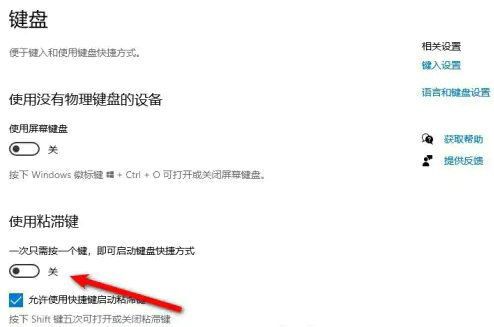
Method 3:
Click the Start menu, then click Control Panel, Ease of Access Center, click the keyboard icon below, and then click "Set Filter Keys" , check if there is a check mark in front of "Enable filter keys", if so, remove the check mark, and finally click "OK" to exit and try.
The above is the detailed content of How to fix the problem of SHIFT switching between Chinese and English in win10?. For more information, please follow other related articles on the PHP Chinese website!
 win10 bluetooth switch is missing
win10 bluetooth switch is missing
 Why do all the icons in the lower right corner of win10 show up?
Why do all the icons in the lower right corner of win10 show up?
 The difference between win10 sleep and hibernation
The difference between win10 sleep and hibernation
 Win10 pauses updates
Win10 pauses updates
 What to do if the Bluetooth switch is missing in Windows 10
What to do if the Bluetooth switch is missing in Windows 10
 win10 connect to shared printer
win10 connect to shared printer
 Clean up junk in win10
Clean up junk in win10
 How to share printer in win10
How to share printer in win10




