
php editor Youzi will introduce to you the Gigabyte U disk startup shortcut key settings. Gigabyte motherboards are the first choice for many computer gamers, and using a USB flash drive to boot can help us quickly install and repair the system. On Gigabyte motherboards, we can easily boot the USB flash drive by setting shortcut keys. This article will introduce you in detail how to set the USB boot shortcut key on the Gigabyte motherboard, so that you can easily perform system maintenance and installation.
1. When the computer boots up and enters the first interface, immediately press "DEL", as shown in the figure below:
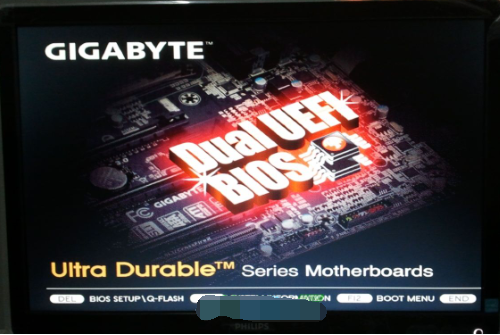
2. After entering the bios interface, press the "left and right arrow keys" to switch to the BIOS function, as shown below, then select "Boot Priority #1" and press Enter to enter
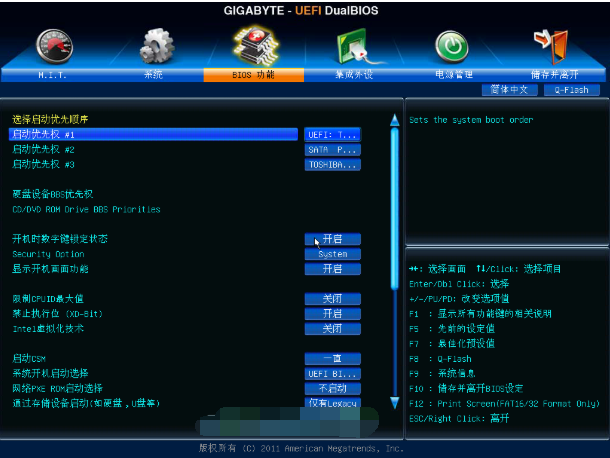
#3. After entering, the menu as shown below will pop up, then select "U disk" as the boot priority, and press Enter to confirm.
The editor chose "TOSHIBA", which is Toshiba's U disk. (Note: Which one to choose depends on the U disk you use. For example: Kingston U disk is "Kingston")
Warm reminder: The USB boot disk (U disk) needs to be inserted into the USB port of the computer before booting up
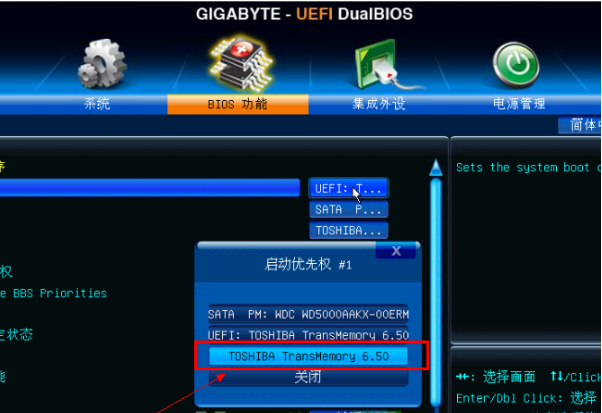
4 .At this time, the first startup item has become a U disk! As shown below
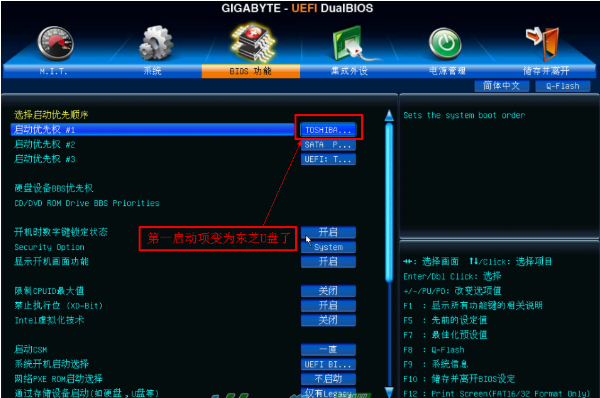
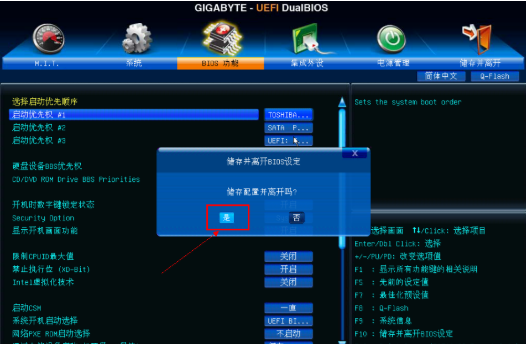
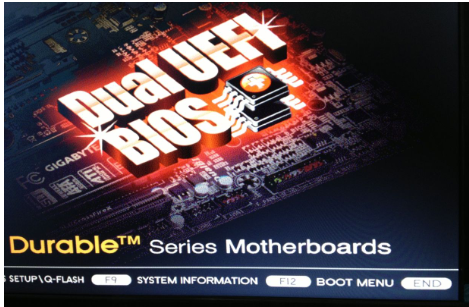
##7, then the menu as shown below pops up, select your USB flash drive, for example, the editor’s is "Kingston"!
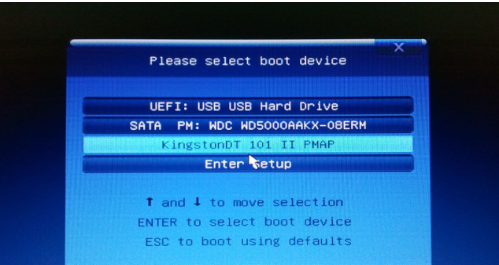
8, finally press "F10" to save and exit.
The above is the detailed content of Gigabyte USB boot shortcut key settings. For more information, please follow other related articles on the PHP Chinese website!




