
php editor Yuzai will introduce to you how to forcefully delete read-only folders in win10. When using win10 system, sometimes we encounter the problem that read-only folders cannot be deleted, which brings great trouble to our operations. But, don’t worry, we can fix this problem with some simple methods. In this article, we will introduce to you several methods to forcefully delete read-only folders in win10. I hope it can help you.
Introduction to the method of forcefully deleting a read-only folder in win10
Method 1: Obtain full control permission
1. Select the folder to be deleted, right-click and select "Properties" to open it.
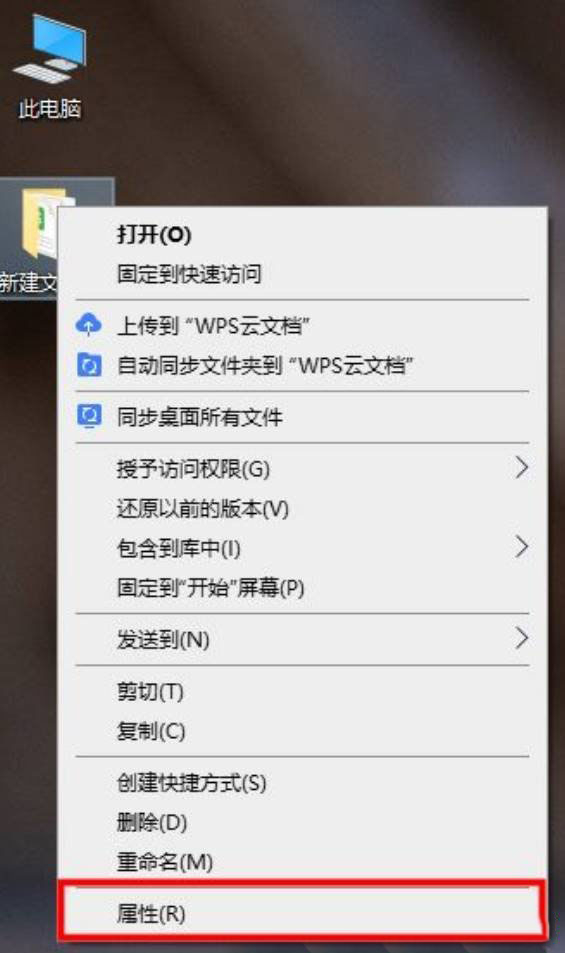
2. In the window, enter the "Security" tab.
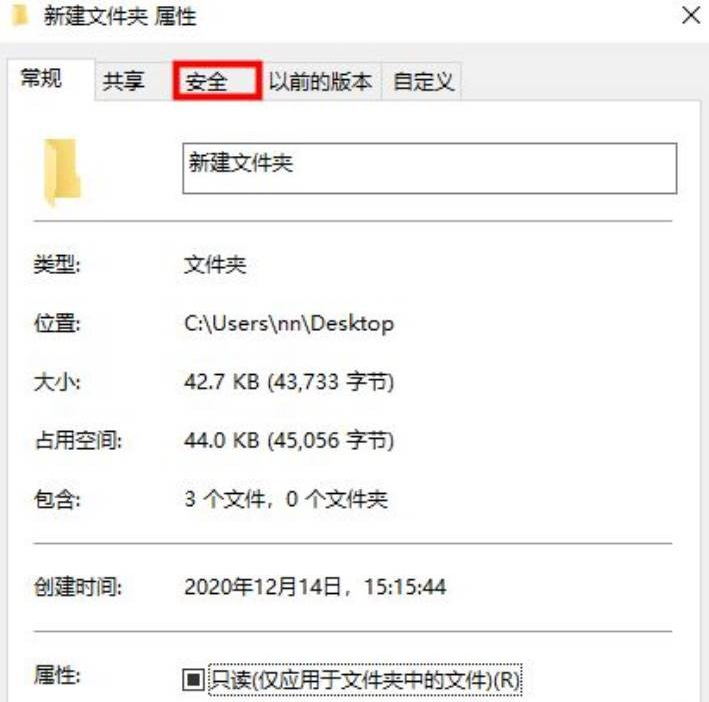
3. Select the user name you are using in "Group or User Name", and then click the "Edit" button.
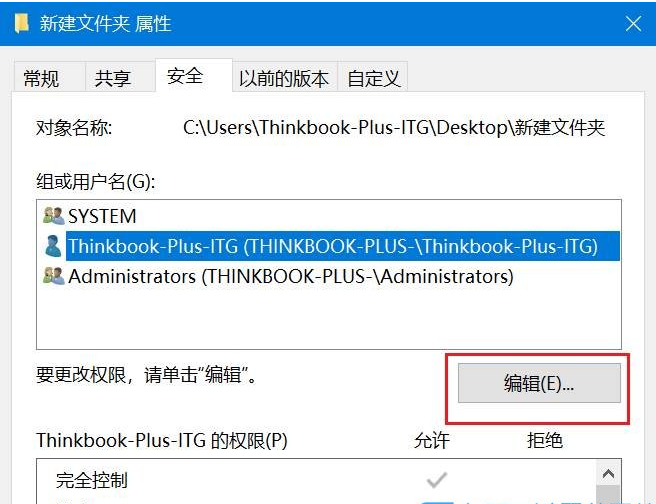
#4. Check "Full Control" in the permissions, click OK to save, and the folder can be deleted.
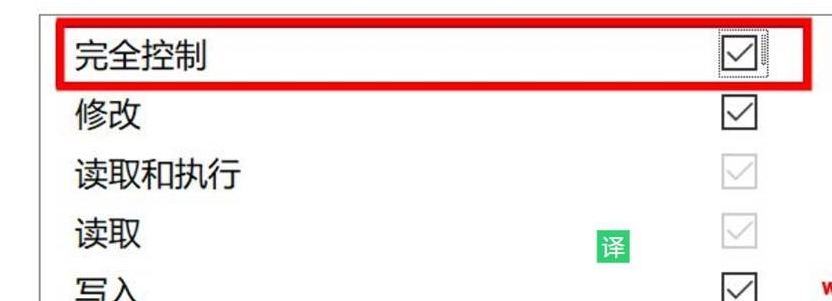
Method 2: Use cmd command to force deletion
1. Click Start in the taskbar, select "Command Prompt" in the menu option, right Click to select "Run as administrator".
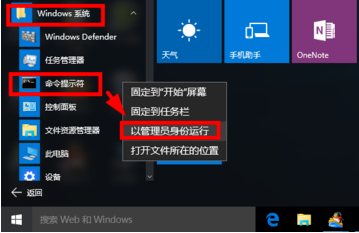
#2. After entering the window, enter "del /?" to see how to use this command.
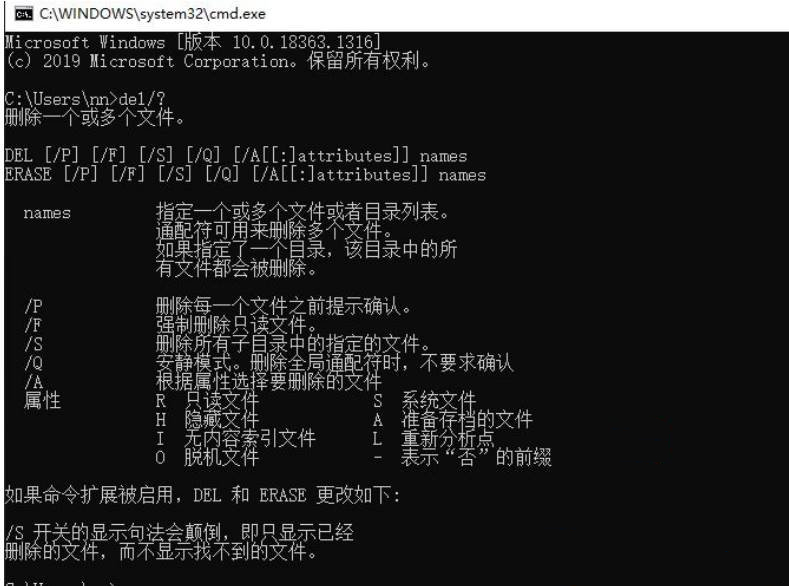
#3. Take the 123456 folder under the C drive as an example.
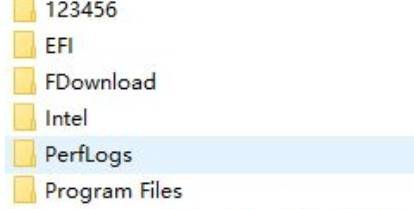
4. Enter the command “del /F/S/Q C:123456” and press Enter to execute.
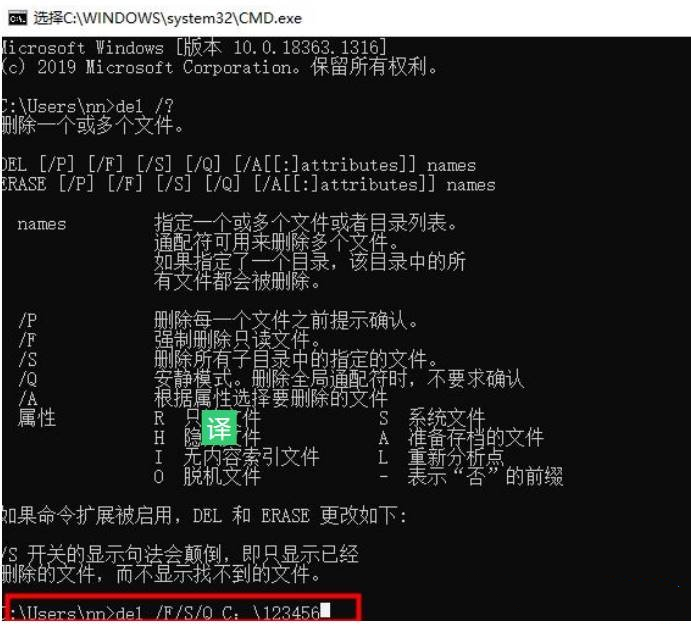
#5. Then enter the C drive and you will find that the folder named 123456 has been deleted.
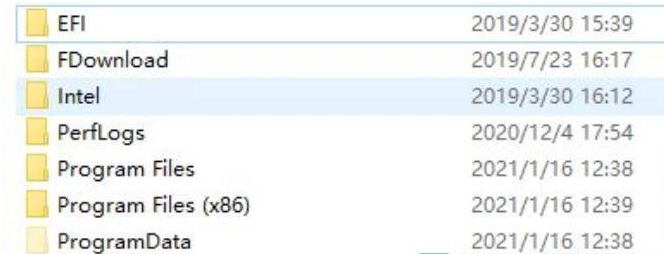
The above is the detailed content of How to forcefully delete read-only folders in Windows 10? Introduction to how to forcefully delete read-only folders in Windows 10. For more information, please follow other related articles on the PHP Chinese website!
 win10 bluetooth switch is missing
win10 bluetooth switch is missing
 Why do all the icons in the lower right corner of win10 show up?
Why do all the icons in the lower right corner of win10 show up?
 The difference between win10 sleep and hibernation
The difference between win10 sleep and hibernation
 Win10 pauses updates
Win10 pauses updates
 What to do if the Bluetooth switch is missing in Windows 10
What to do if the Bluetooth switch is missing in Windows 10
 win10 connect to shared printer
win10 connect to shared printer
 Clean up junk in win10
Clean up junk in win10
 How to share printer in win10
How to share printer in win10




