
It is a common problem that the sound icon on the Win11 taskbar does not respond when it is clicked. Many users will encounter this problem when using the Win11 system. If you also encounter this problem, don’t worry, here are some solutions for your reference. First, you can try restarting your computer. Sometimes just a simple restart can solve the problem. If restarting doesn't work, you can check the sound options in the system settings to make sure the sound is not muted or turned down. In addition, you can also try to update the sound card driver. Sometimes driver problems can also cause the sound icon to become unresponsive. If none of the above methods work, it is recommended that you contact the computer manufacturer or Microsoft customer service for professional technical support. Hope the above method can help you solve the problem!
What should I do if the sound icon on the Win11 taskbar does not respond?
1. First, press the [Win
2. In the computer management window, click on the left sidebar to expand [Services and Applications » Services].
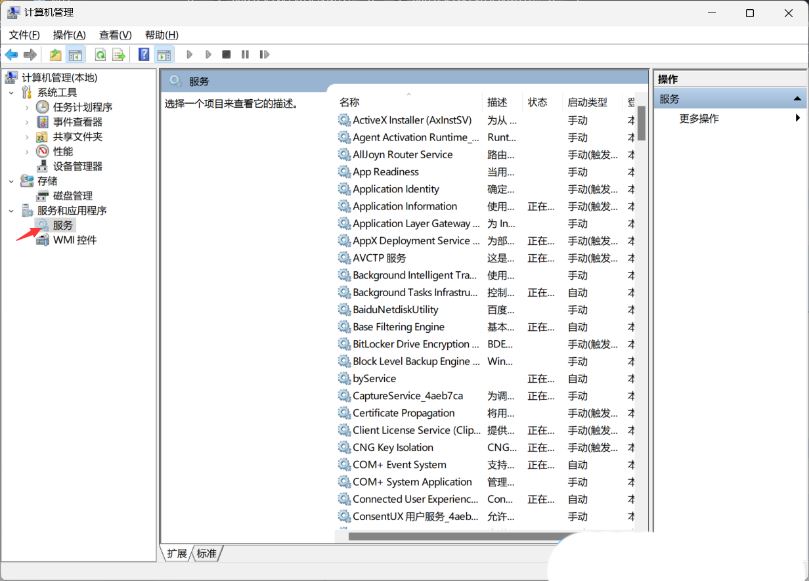
#3. Then find and double-click on the right to open the name [Windows Push Notification System Service].
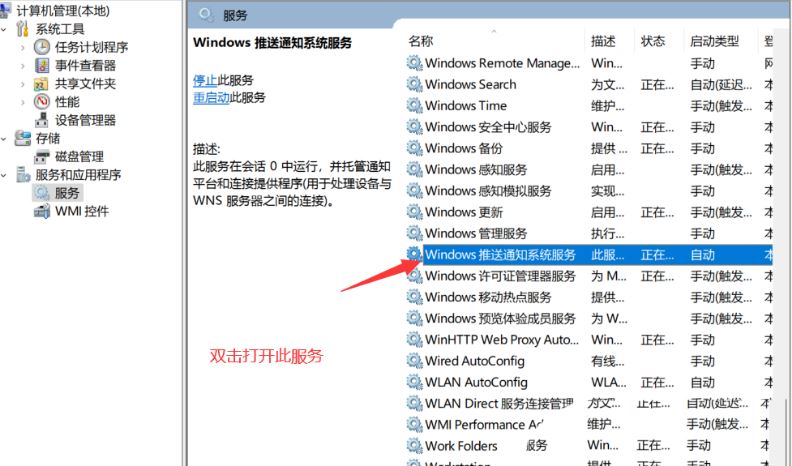
4. In the Properties (Local Computer) window of the Windows Push Notification System Service, change the startup type to [Disabled], then click [Stop], and finally click [OK].
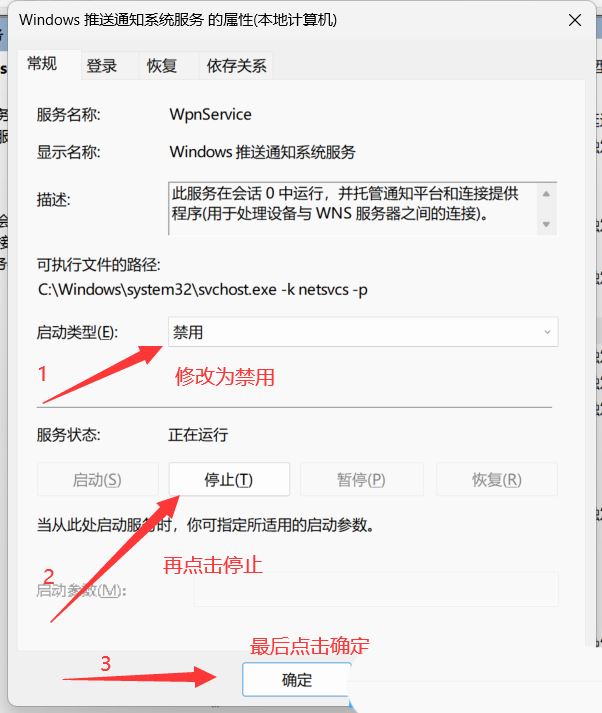
5. Press the [Ctrl Alt Del] key combination to bring up the lock interface, and then click [Task Manager].
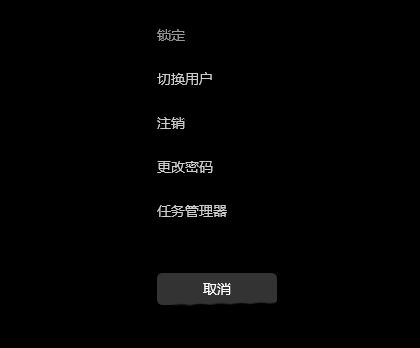
#6. In the Task Manager window, find the process named [Windows Explorer].
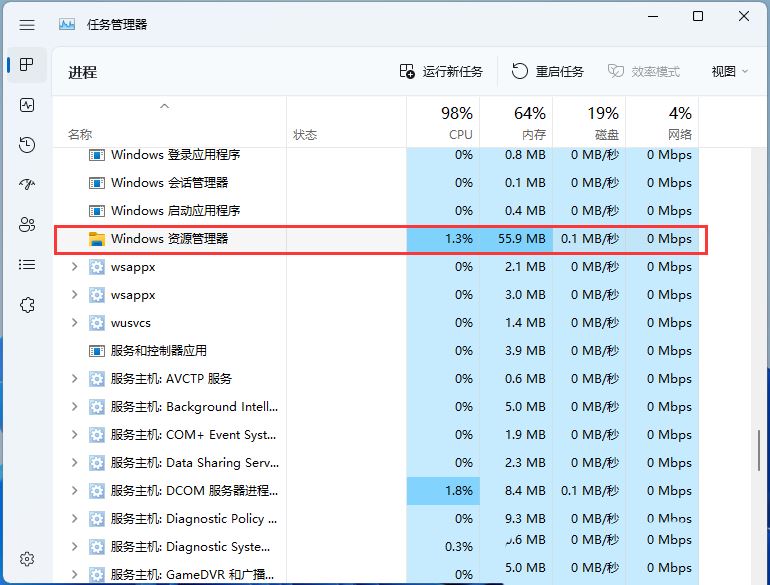
7. After selecting the [Windows Explorer] process, click [Restart Task] on the upper right to restart Windows Explorer. This is actually the Windows Resource Manager. The process of restarting the manager process explorer.exe after it ends.
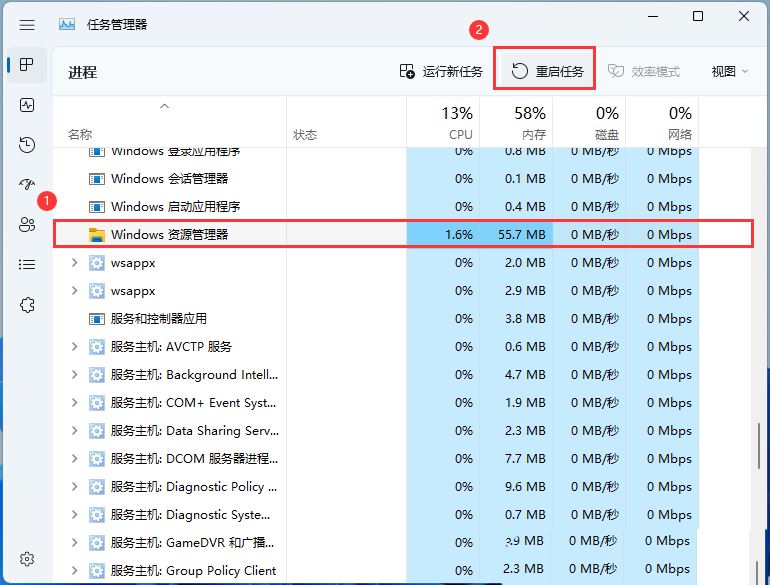
#8. If you accidentally end the Windows Explorer process, you can also click [Run New Task] in the upper right corner of the Task Manager window.
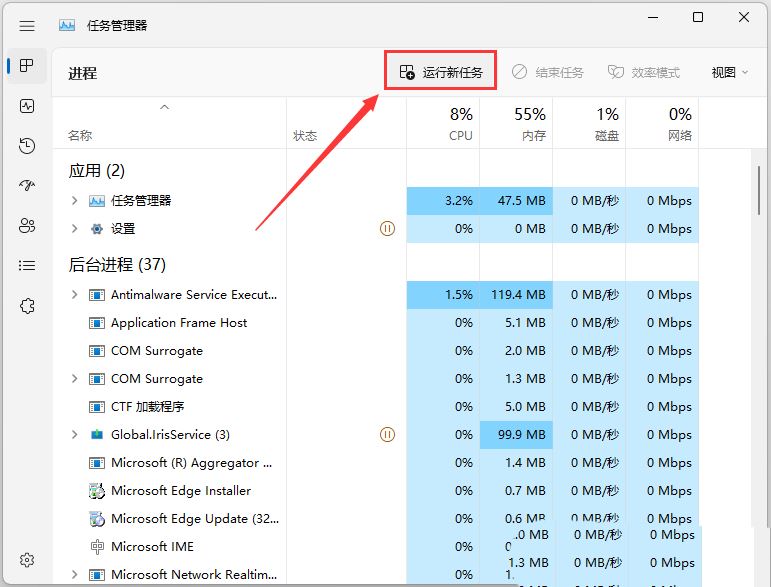
9. Create a new task window, enter the [explorer.exe] command, and press [OK or Enter] to restart Windows Explorer (it is recommended to check the System administrative rights to create this task).
The above is the detailed content of What should I do if the sound icon on the Win11 taskbar does not respond?. For more information, please follow other related articles on the PHP Chinese website!
 There is no WLAN option in win11
There is no WLAN option in win11 How to skip online activation in win11
How to skip online activation in win11 Win11 skips the tutorial to log in to Microsoft account
Win11 skips the tutorial to log in to Microsoft account How to open win11 control panel
How to open win11 control panel Introduction to win11 screenshot shortcut keys
Introduction to win11 screenshot shortcut keys Windows 11 my computer transfer to the desktop tutorial
Windows 11 my computer transfer to the desktop tutorial Solution to the problem of downloading software and installing it in win11
Solution to the problem of downloading software and installing it in win11 How to skip network connection during win11 installation
How to skip network connection during win11 installation



