
php Xiaobian Yuzai will introduce to you how to turn off the win7 power-on self-test function. The power-on self-test function of win7 system can ensure the normal operation of computer hardware, but sometimes this process may be time-consuming. If you want a faster boot time, turning off POST is a good option. The following will introduce you in detail how to turn off the power-on self-test in win7 system, so that your computer can start up more quickly.
Introduction to how to shut down the power-on self-test in win7 system
1. Press win R to open the run window, type regedit, and press Enter to open the registry editor on your computer.
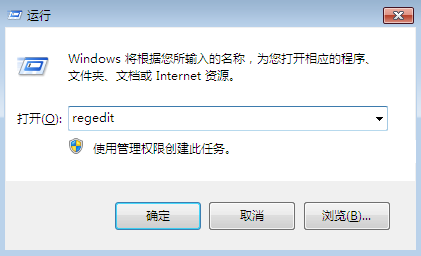
2. Then in the opened registry editor window, expand HKEY_LOCAL_MACHINE\System\CurrentControlSet\Control\Session Manager\ in the menu bar on the left, and the window on the right There are many options. Let's go to the BootExecute option and double click on it to open it.
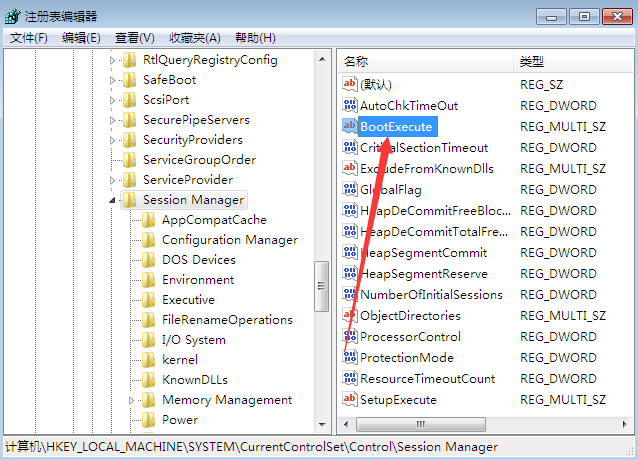
#3. In the open edit multi-string window, delete the system default setting autocheck autochk, and then press OK to save the settings.
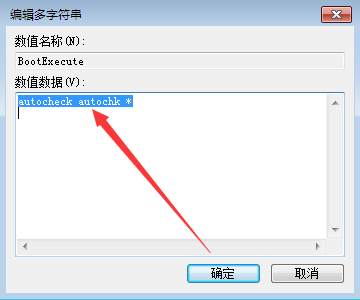
The above is the detailed content of How to turn off win7 power-on self-test? Introduction to how to turn off the power-on self-test in Windows 7 system. For more information, please follow other related articles on the PHP Chinese website!
 Introduction to screenshot shortcut keys in Windows 7 system
Introduction to screenshot shortcut keys in Windows 7 system
 Solution to the problem that win7 system cannot start
Solution to the problem that win7 system cannot start
 How to repair win7 system if it is damaged and cannot be booted
How to repair win7 system if it is damaged and cannot be booted
 Solution to no sound in win7 system
Solution to no sound in win7 system
 Detailed process of upgrading win7 system to win10 system
Detailed process of upgrading win7 system to win10 system
 The specific process of connecting to wifi in win7 system
The specific process of connecting to wifi in win7 system
 rgb to hexadecimal conversion
rgb to hexadecimal conversion
 How is the performance of thinkphp?
How is the performance of thinkphp?




