
Win11 is the latest operating system released by Microsoft, with many new features and improvements. However, sometimes users may encounter IP address conflicts after upgrading to Win11, resulting in inability to access the Internet. Then, PHP editor Xigua will provide you with a solution to this problem and help you enjoy the convenience of the Internet again.
Solution to Win11 IP conflict that cannot access the Internet
Method 1:
1. Press the [Win] key, or click the [Start icon] on the taskbar.
2. Then click [Settings] under the pinned application.
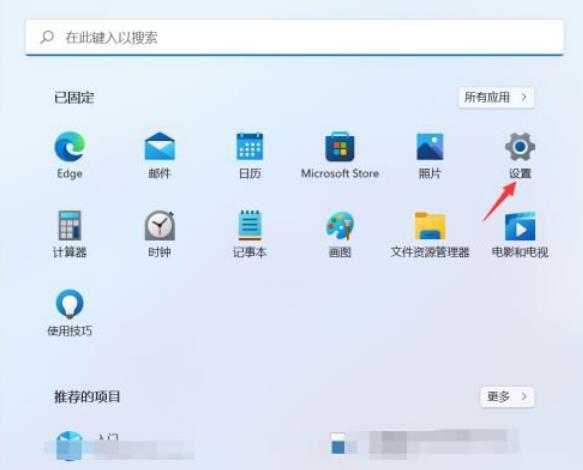
#3. In the settings window, click the [Network and Internet] option on the left, and click [Advanced network settings (view all network adapters, network reset)] on the right.
4. Under related settings, click [More Network Adapter Options].
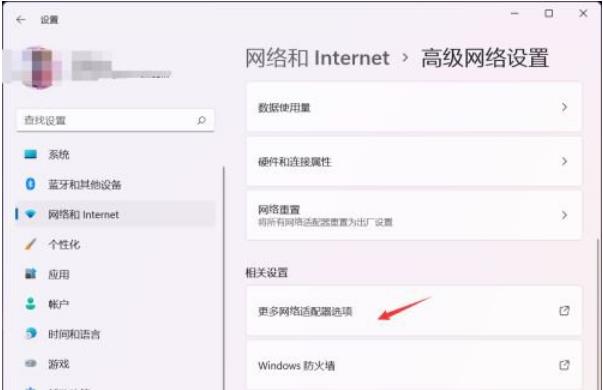
#5. In the network connection window, find the network where you need to set a fixed IP address. After selecting it, right-click and select [Properties] in the menu item that opens.
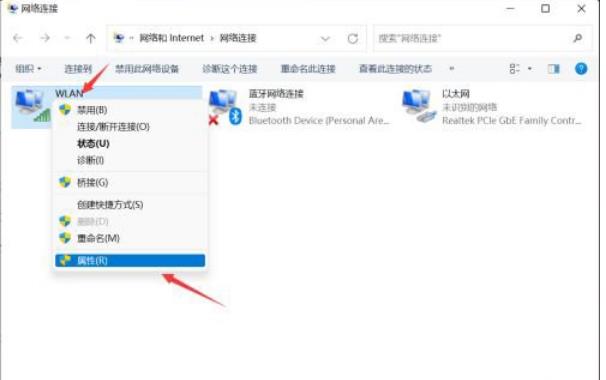
6. Select Internet Protocol Version 4 (TCP/IPv4), and then click [Properties] below.
7. Select [Use the following IP address], enter the IP address you want to fix, and click [OK].
Method 2:
1. Open Run (Win R), enter the [cmd] command, press OK or press Enter to open the command prompt window.
2. In the command prompt window, enter and press Enter to execute the [ipconfig /flushdns] command. If successful, it will prompt: The DNS resolution cache has been successfully refreshed.
Note: If when executing the [ipconfig /flushdns] command, it prompts that the DNS resolution cache cannot be refreshed: During execution, there is a problem with the function, which is usually caused by the local DNS Client service not starting normally. While running, open the service (services.msc), find the service named [DNS Client], and restart it.
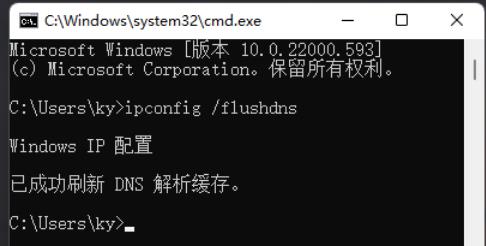
#3. After clearing the DNS cache information, enter the command again to check.
ipconfig /displaydns Display the contents of the DNS resolver cache
ipconfig /flushdns Clear the DNS resolver cache
ipconfig /renew Update the IPv4 address of the specified adapter
ipconfig /registerdns Refresh all DHCP leases and re-register DNS names
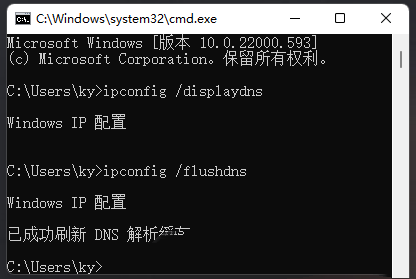
Method 3:
1. Press the [Win] key, or click the [Start icon] ], in the open listed application, click [Settings].
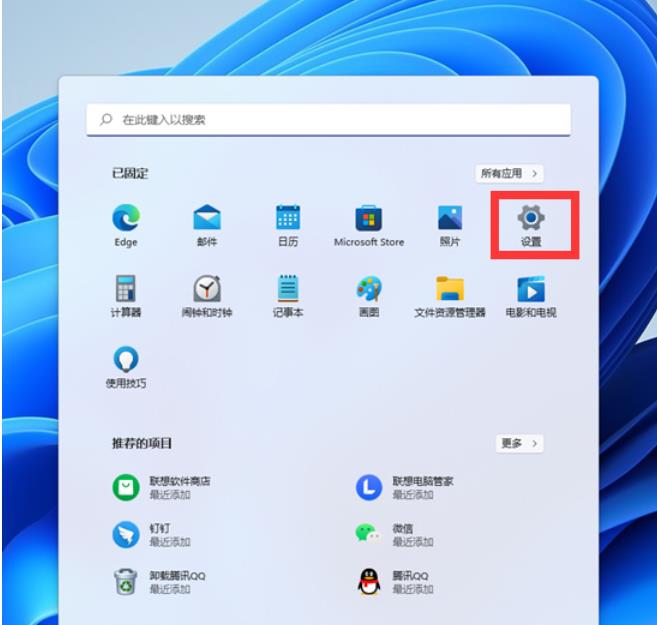
2. In the settings window, click [Network & Internet] on the left, and click [Advanced network settings (view all network adapters, network reset)] on the right.
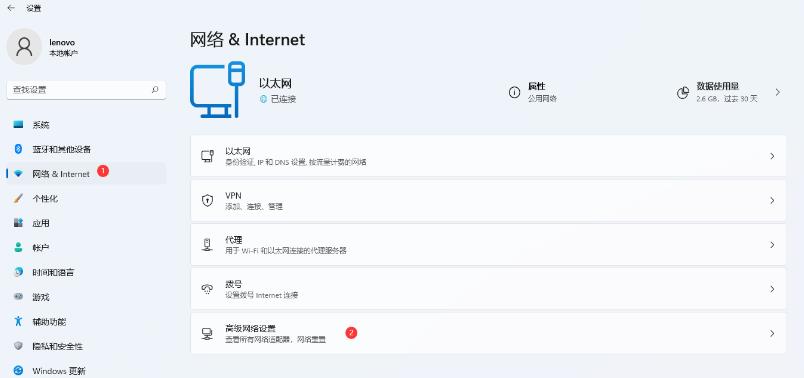
#3. Under More Settings, click [Network Reset (reset all network adapters to factory settings)].
4. Network reset, there will be a description: This will delete all network adapters and then reinstall them, and build other network configurations back to their original settings. After confirming that there is no problem, click [Reset Now].
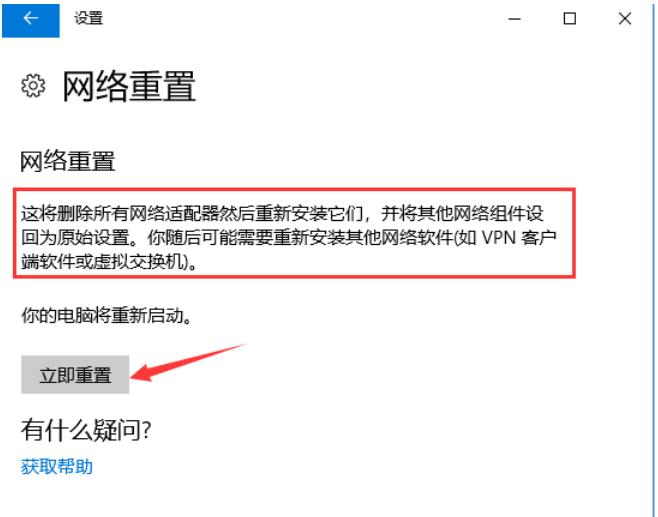
#5. After clicking, the system will pop up Do you really want to reset the network settings? When prompted, click [Yes] to delete the drivers for all network devices in the current computer and then reinstall them.
The above is the detailed content of How to solve Win11 IP address conflict and unable to access the Internet? Solution to Win11 IP conflict and unable to access the Internet. For more information, please follow other related articles on the PHP Chinese website!
 There is no WLAN option in win11
There is no WLAN option in win11 How to skip online activation in win11
How to skip online activation in win11 Win11 skips the tutorial to log in to Microsoft account
Win11 skips the tutorial to log in to Microsoft account How to open win11 control panel
How to open win11 control panel Introduction to win11 screenshot shortcut keys
Introduction to win11 screenshot shortcut keys Windows 11 my computer transfer to the desktop tutorial
Windows 11 my computer transfer to the desktop tutorial Solution to the problem of downloading software and installing it in win11
Solution to the problem of downloading software and installing it in win11 How to skip network connection during win11 installation
How to skip network connection during win11 installation



