
php editor Xiaoxin will introduce in detail how to open and set up a mapped network drive on your computer. Mapping a network drive is a convenient way for you to access shared folders on other devices or on the network from your computer. First, to open mapped network drive, you can do this by opening My Computer or Explorer and selecting the Map Network Drive option. Next, you need to set the path and name of the mapped network drive and choose whether to reconnect at login. After completing the setup, you can see the mapped network drive in "My Computer" or "Explorer" and easily access the shared folder. Hope these instructions are helpful!
How to set up mapped network drive?
Method 1:
1. Find "This PC" on the desktop or in the start menu, double-click the mouse to open "This PC", and find "This PC" in the toolbar above the file manager. Computer" option, and then click "Map Network Drive", as shown in the figure:
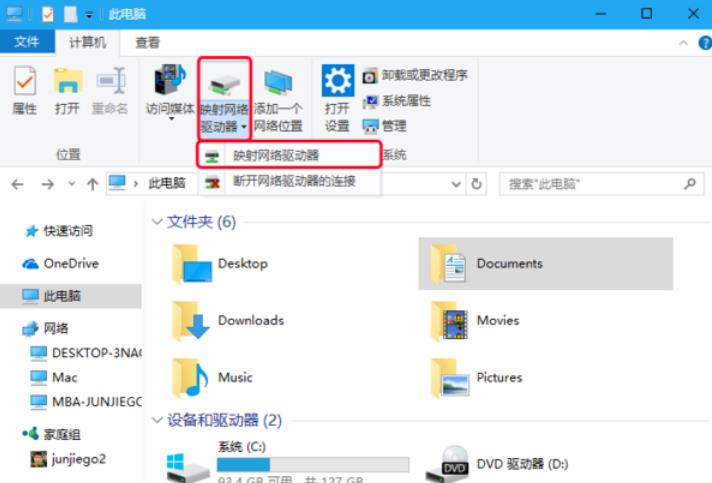
2. Enter the setting page of the mapped network drive, and you can see the specified connection drive letter and folder There are three major settings: path selection and login options.
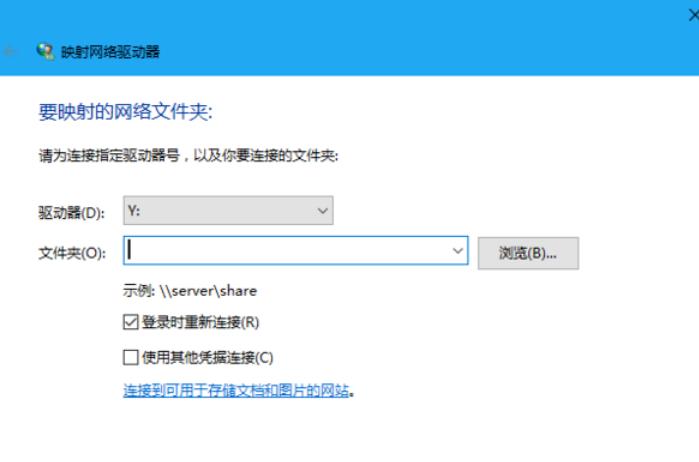
Method 2:
1. Select an empty network mapped drive letter (equivalent to specifying a drive letter for the network mapped drive), like z: (\\Mac\AllFiles), x: (\\Mac\MobileBackups) These are the driver letters that have been used. We choose Y here:
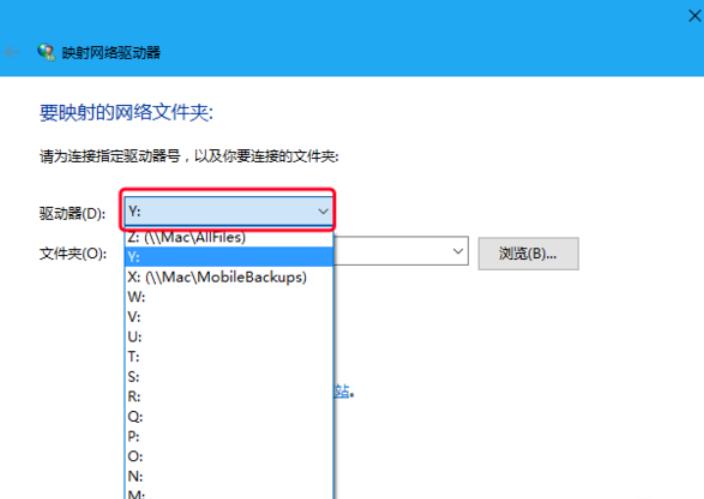
2. Specify After network mapping the drive letter of the drive, set the folder to be network mapped. You can select the folder in the "Browse" on the right, and then click OK.
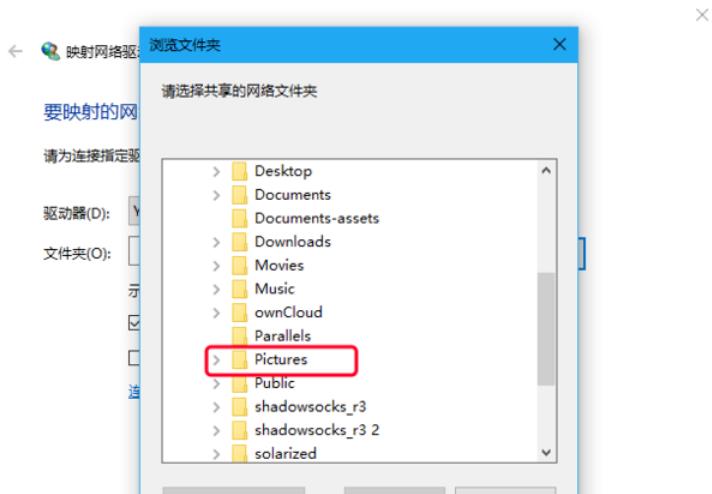
Method three:
1. Check the "Reconnect at login" option. The reason for this is that the computer will still be connected after the computer restarts. Ability to save settings without having to set up network mapped drives again.
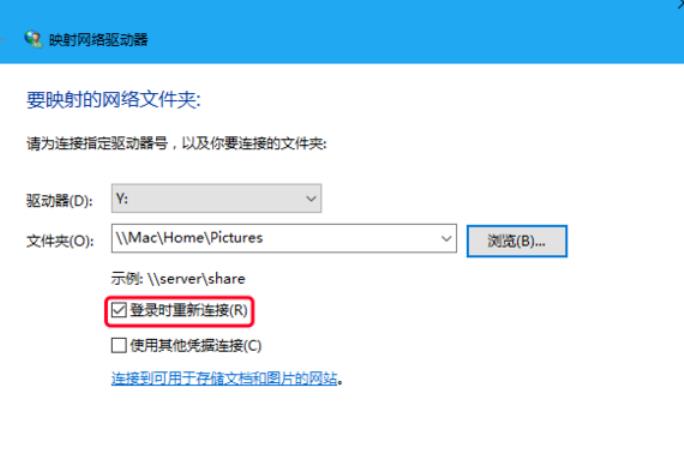
2. In order to ensure the security and privacy of the folders mapped by the network mapped drive, you can also check the "Connect using other credentials" option and click "Finish", you will be prompted to set a password, and finally confirm to complete the creation of the network mapped drive.
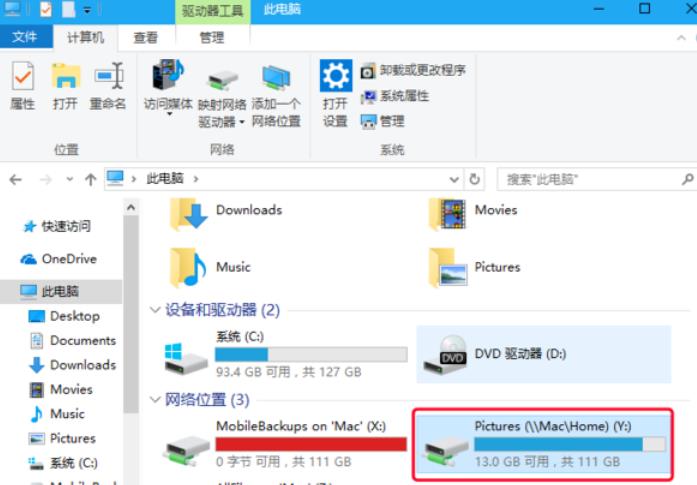
#3. You can see that the "Pictures" network folder we want to map has been successfully created.
4. If you want to disconnect a network drive, you can select "Disconnect the network drive" under the option of creating a new network mapped drive at the beginning, and select the connection you want to disconnect. After selecting the drive, click OK.
5. Of course, there is a faster way to disconnect the network drive. Just right-click the drive you want to disconnect, and then select "Disconnect" in the right-click menu. This concludes the tutorial on how to map a network drive.
The above is the detailed content of Where does mapped network drive turn on? How to set up mapped network drive?. For more information, please follow other related articles on the PHP Chinese website!




