
php editor Apple introduces three methods to solve the problem that Win10 suddenly cannot refresh the DNS resolution cache. When using Win10, sometimes you may encounter DNS resolution anomalies, resulting in the inability to access specific websites or slow network speed. At this time we can try the following three methods to solve the problem: refresh the DNS resolution cache, reset network settings and change the DNS server address. Through these simple operations, we can help us restore the network to normal and solve the problem of Win10 DNS exception.
Three solutions to resolve dns exceptions in Win10
Method 1:
1. First, press the [Win X] key combination on the keyboard, or right-click on the taskbar [Windows Start Logo] on the computer, in the right-click menu item that opens, select [Run].
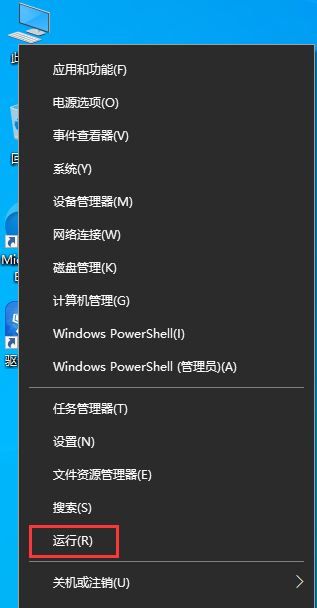
#2. Run the window, enter and press OK, or press Enter to execute the [cmd] command to open the command prompt window.
3. In the command prompt window, enter and press Enter to execute the [ipconfig /flushdns] command. If successful, it will prompt [DNS resolution cache has been successfully refreshed].
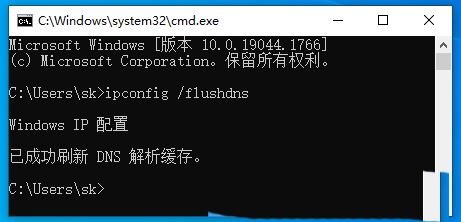
#4. After clearing the DNS cache information, enter the command again to check.
ipconfig /displaydns displays the contents of the DNS resolver cache
ipconfig /flushdns clears the DNS resolver cache
ipconfig /renew updates the IPv4 address of the specified adapter
ipconfig /registerdns Refresh all DHCP leases and re-register DNS names
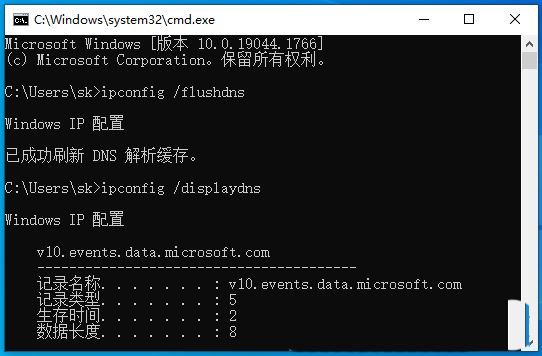
5. If when executing the [ipconfig /flushdns] command, it prompts that the DNS resolution cache cannot be refreshed: execute During this period, there was a problem with the function, which was usually caused by the local DNS Client service not starting normally. Re-open and run, execute the services.msc (service) command, then find the service named [DNS Client] in the service window, and restart it.
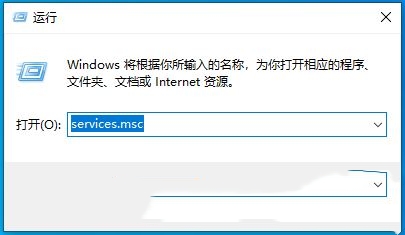
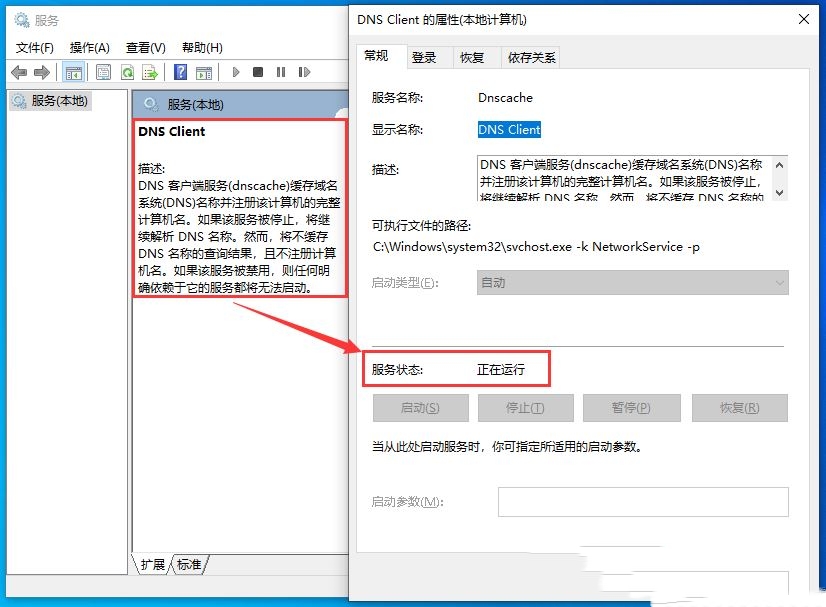
Method 2:
1. Press the [Win] key, or click [System Start Menu] in the lower left corner, and then click [Start] /Windows System/Control Panel menu item].
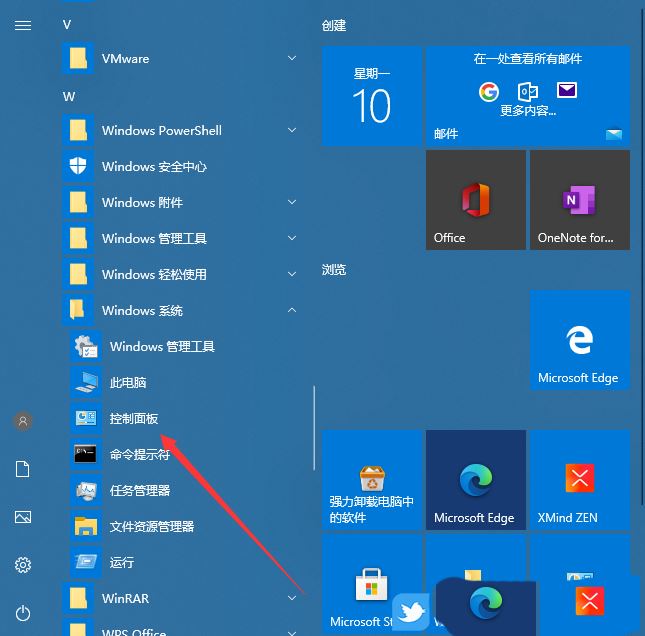
#2. In the Control Panel window, switch to the [Category] view mode, and then click [Network and Internet].
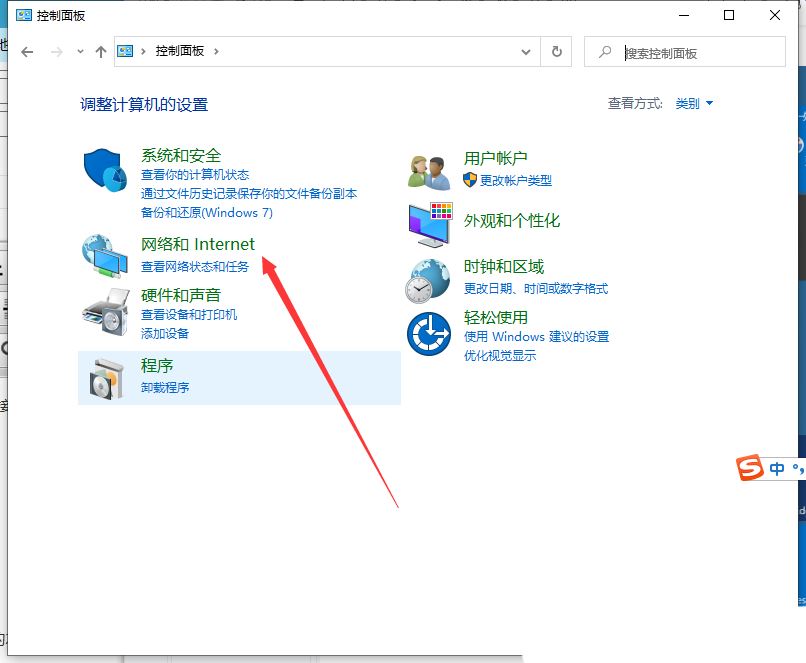
#3. In the Network and Internet window, click [View Network Status and Tasks] under the Network and Sharing Center.
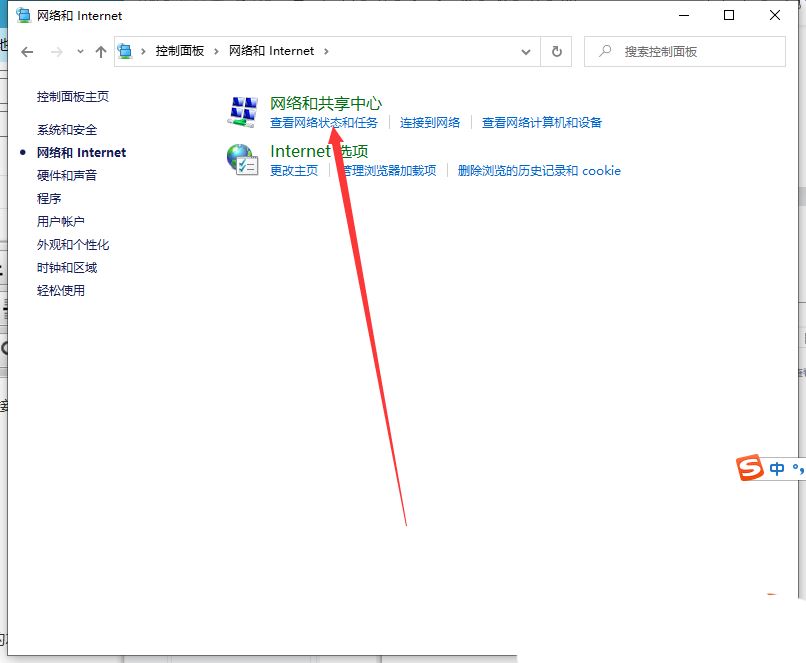
#4. In the Network and Sharing Center window, click [Change Adapter Settings] on the left.
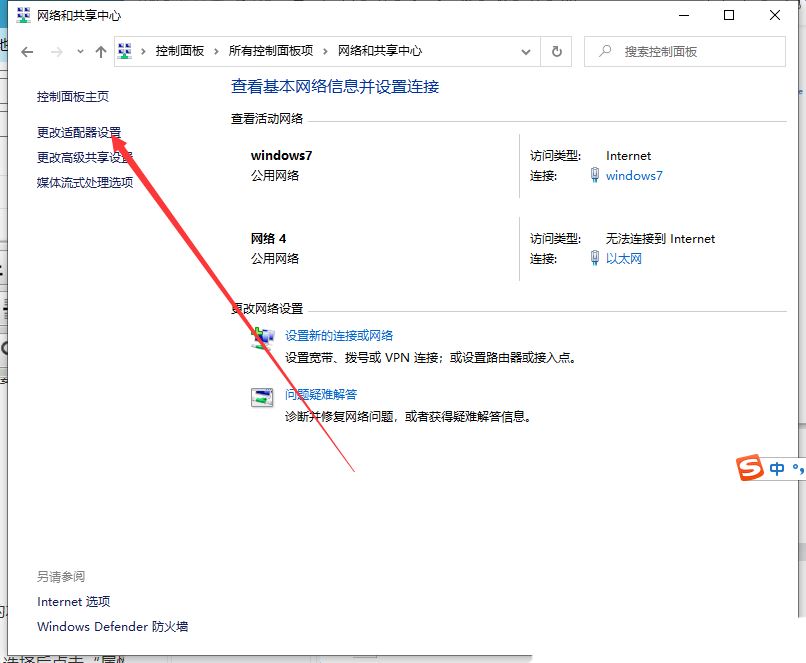
5. In the network connection window, you can see the existing local connections in the computer, then [right-click] click on the local link in use, and in the menu item that opens, Select [Properties].
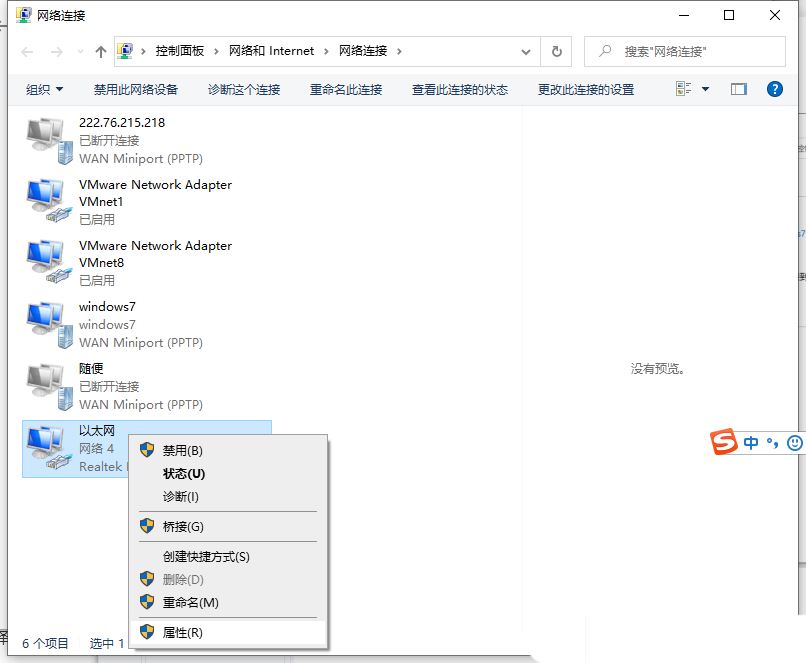
6. In the Ethernet properties window, find the Internet Protocol 4 (TCP/IPV4) item, [double-click] the item, or select it and click [Properties].
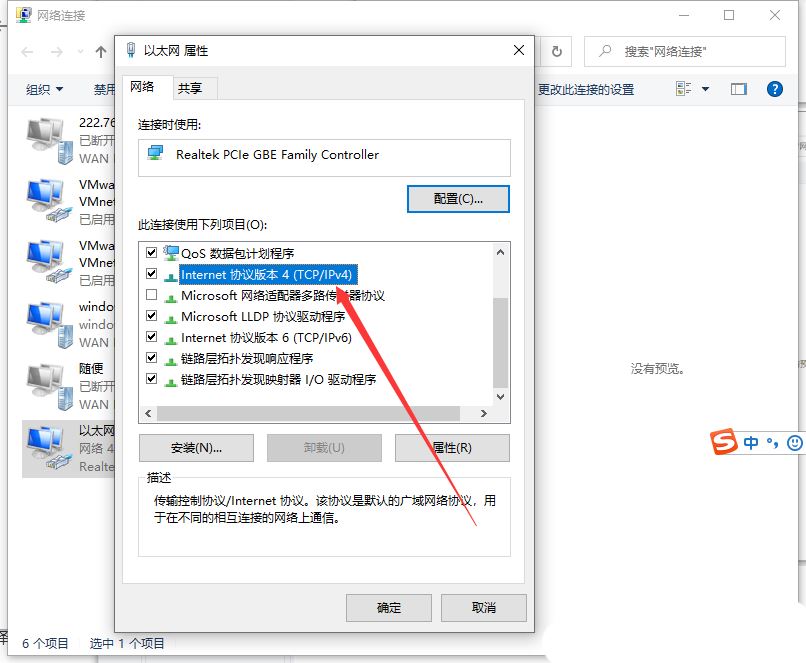
7. Internet Protocol 4 (TCP/IPV4) properties window, then select the following DNS server address item [need to be filled in according to the actual situation], and set it Preferred DNS server and backup DNS server. Finally, click [OK] and restart the computer to take effect.
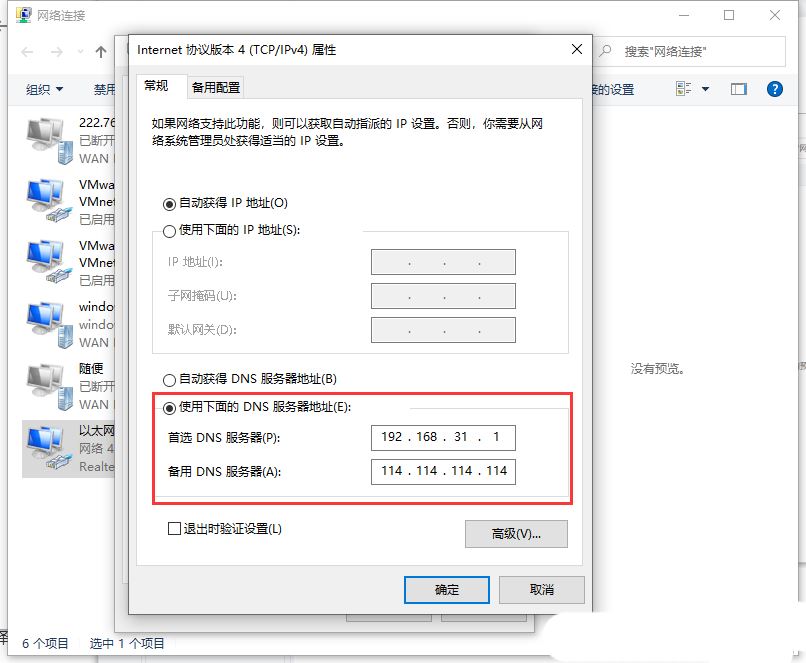
Method 3:
1. Enter the system, right-click the start menu in the lower left corner, select the [Command Prompt (Administrator)] option, then enter [ipconfig /flushdns] in the command prompt window, and then hit Enter.
2. Wait for a while and the prompt [DNS resolution cache has been successfully refreshed].
3. Then enter [netsh winsock reset] again and hit Enter. Then it will display [Winsock directory was successfully reset, you must restart the computer to complete the reset], and then restart the computer.
4. After restarting, right-click [Network] on the desktop, and then select the [Properties] option.
5. Then in the displayed [Network and Sharing Center Window] interface, click the network option behind Connection.
6. Then click [Properties] below in the displayed [Network Status] interface, and then select [Internet Protocol Version 4 (TCP/IPv4)] in the [Network Properties] interface and double-click to open it.
7. In the [General] tab of the [Internet Protocol Version 4 (TCP/IPv4) Properties] interface, select [Obtain DNS server address automatically], and then click [OK].
The above is the detailed content of What should I do if win10 suddenly fails to refresh the dns resolution cache? Three methods to solve dns exception in Win10. For more information, please follow other related articles on the PHP Chinese website!
 win10 bluetooth switch is missing
win10 bluetooth switch is missing Why do all the icons in the lower right corner of win10 show up?
Why do all the icons in the lower right corner of win10 show up? The difference between win10 sleep and hibernation
The difference between win10 sleep and hibernation Win10 pauses updates
Win10 pauses updates What to do if the Bluetooth switch is missing in Windows 10
What to do if the Bluetooth switch is missing in Windows 10 win10 connect to shared printer
win10 connect to shared printer Clean up junk in win10
Clean up junk in win10 How to share printer in win10
How to share printer in win10



