
php editor Apple introduces you how to view the detailed specifications of the computer on the Win11 operating system. As the latest operating system launched by Microsoft, Win11 has many new functions and features. Understanding your computer's configuration information is important to optimizing system performance and installing compatible software. On Win11, we can view the computer's hardware and software specifications in several simple ways to better understand and manage the computer's performance. Below are some commonly used methods for your reference.
How to read the computer configuration method in win11
1. Click the windows icon on the taskbar below or press the "windows key" on the keyboard to open the start menu.
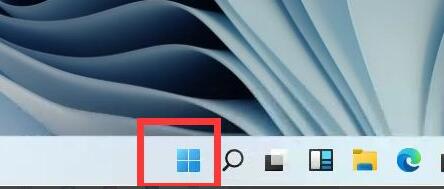
2. Find "Settings" or "settings" in the start menu, usually the gear-shaped button in the upper right corner,
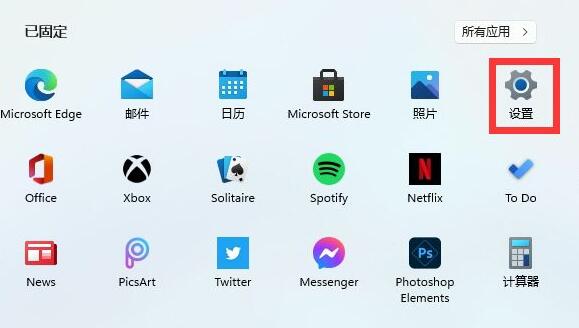
3. Then find the "system" option in the settings interface and click to enter.
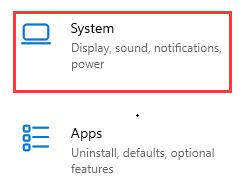
#4. You can see detailed computer configuration information in "about" on the right side of system.
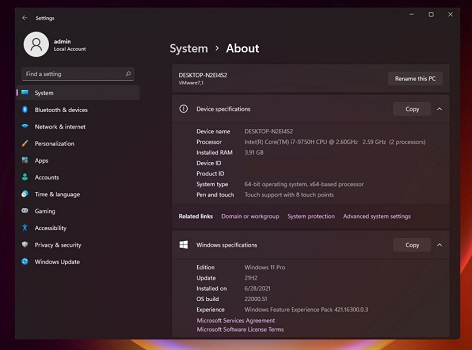
The above is the detailed content of How to check computer specs on Win11? How to check the computer configuration method in win11. For more information, please follow other related articles on the PHP Chinese website!
 There is no WLAN option in win11
There is no WLAN option in win11
 How to skip online activation in win11
How to skip online activation in win11
 Win11 skips the tutorial to log in to Microsoft account
Win11 skips the tutorial to log in to Microsoft account
 How to open win11 control panel
How to open win11 control panel
 Introduction to win11 screenshot shortcut keys
Introduction to win11 screenshot shortcut keys
 Windows 11 my computer transfer to the desktop tutorial
Windows 11 my computer transfer to the desktop tutorial
 Solution to the problem of downloading software and installing it in win11
Solution to the problem of downloading software and installing it in win11
 How to skip network connection during win11 installation
How to skip network connection during win11 installation




