
php editor Xiaoxin brings you a detailed tutorial on how to add image sources and import comic sources to cimoc. As a powerful comic reader, cimoc provides users with a convenient comic reading experience. However, sometimes we may encounter the problem of not being able to find our favorite comic resources. Don't worry, you can easily solve this problem by adding image sources and importing diffuse sources. This tutorial will introduce in detail how to add image sources and import comic sources to cimoc, allowing you to quickly enjoy more exciting comic content.
1. First open the software and click on the three-bar logo in the upper left corner
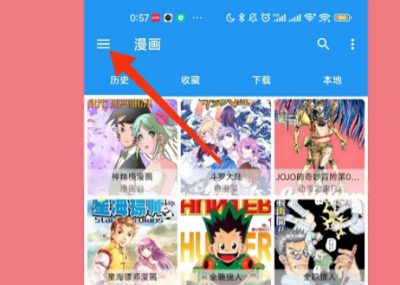
2. Find [Picture Source] in the pop-up side window and click to enter
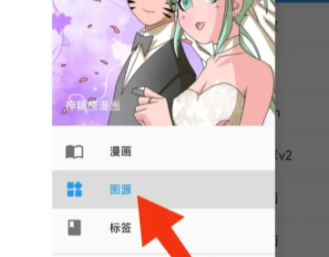
3. Enter the [Image Source] interface and click on the three-dot mark in the upper right corner
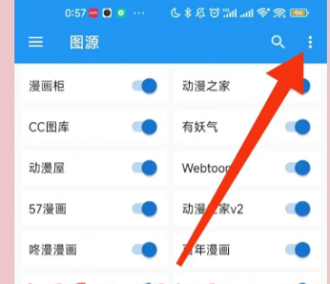
4. Enter the [Custom Image] Source], fill in the known picture source URL
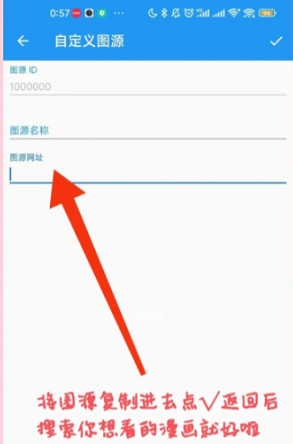
. After adding it, refresh or restart the software, and you can search for the comic with the added picture source in cimoc. Another reminder, if the image source URL is blocked or the domain name has been modified, the user needs to fill it in again, otherwise the image source will be invalid and cannot be found in cimoc. The above is the relevant tutorial I brought to you, I hope it can help you.
The above is the detailed content of How to add image source to cimoc and how to import diffuse source tutorial. For more information, please follow other related articles on the PHP Chinese website!




