
Recently, many users encountered an error message when upgrading the Windows 11 operating system: "Your IT administrator has restricted access to some areas of this application." This issue confuses and annoys many users. In order to help everyone solve this problem, PHP editor Zimo has specially compiled some solutions, hoping to be helpful to everyone. Let’s learn more about it below!
win11 error message: Your IT administrator has restricted access to some areas of this application. Solution
1. Press "win R" to open the run, then enter "gpedit.msc" to open Local Group Policy Editor.
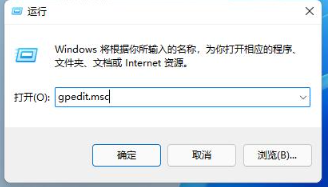
#2. Open "Computer Configuration" → "Windows Settings" → "Security Settings" → "Local Policy" → "Security Options".
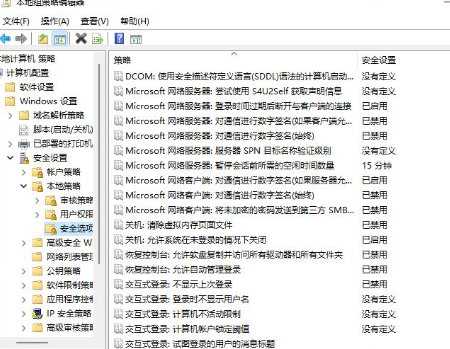
3. In "Security Options", find "User Account Control: Run all administrators in administrator approval mode".
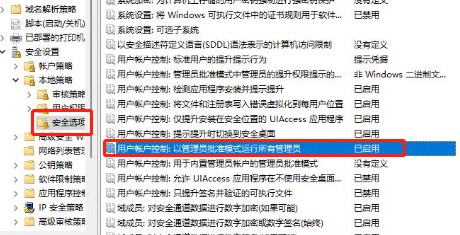
#4. Right-click and select "Properties" and select "Disabled" in the pop-up window.
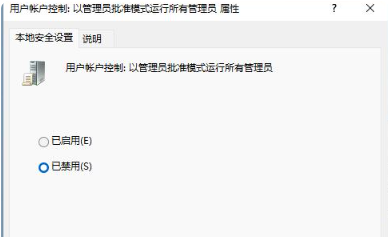
The above is the detailed content of Win11 error message: Your IT administrator has restricted access to some areas of this application. Solution. For more information, please follow other related articles on the PHP Chinese website!
 There is no WLAN option in win11
There is no WLAN option in win11
 How to skip online activation in win11
How to skip online activation in win11
 Win11 skips the tutorial to log in to Microsoft account
Win11 skips the tutorial to log in to Microsoft account
 How to open win11 control panel
How to open win11 control panel
 Introduction to win11 screenshot shortcut keys
Introduction to win11 screenshot shortcut keys
 Windows 11 my computer transfer to the desktop tutorial
Windows 11 my computer transfer to the desktop tutorial
 Solution to the problem of downloading software and installing it in win11
Solution to the problem of downloading software and installing it in win11
 How to skip network connection during win11 installation
How to skip network connection during win11 installation




