
php editor Baicao introduces to you three solutions to the problem that Win11 kernel isolation local security agency protection cannot be turned on. With the release of Windows 11, kernel isolation has become an important security feature, but sometimes it causes some applications to fail to open properly. Don’t worry, we have summarized three solutions for you to help you solve this problem and keep your computer safe. Let’s take a look!
Three solutions to the problem that win11 kernel isolation local security agency protection cannot be opened
Method 1:
1. When kernel isolation cannot be opened, the system will generally prompt you Specific reasons.
2. If you can’t understand the prompt in English, you can translate it in the translation software.
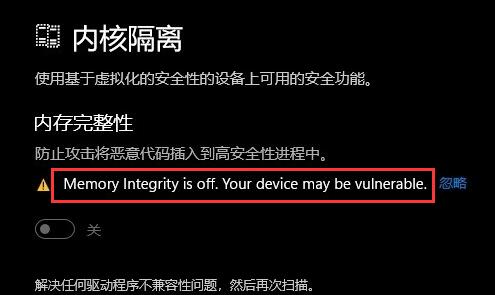
#3. This means that the hardware device is incompatible, resulting in the inability to turn on memory integrity.
4. Just try to unplug the hardware one by one to find out which one is incompatible. Generally speaking, it is an external device.
Method 2:
1. This is the inability to turn on memory integrity due to driver incompatibility.
2. You can click "View Incompatible Drivers" below.
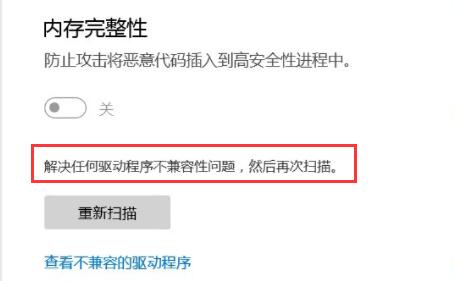
#3. Delete all incompatible drivers to solve the problem.
4. It doesn’t matter if kernel isolation is not turned on. Turning it on may affect computer performance.
Method 3:
1. Press the Win key to open the start menu.
2. Search for "regedit" in the search box (complete input is not required), and then click "Registry Editor".
3. Access the "Computer\HKEY_LOCAL_MACHINE\SYSTEM\CurrentControlSet\Control\Lsa" path.
4. Then double-click the RunAsPPL value and change it to "1". If it does not exist in the registry, right-click "New" - "DWORD (32-bit) Value" and rename it to RunAsPPL.
5. Restart the computer.
The above is the detailed content of Three solutions to the problem that Windows 11 kernel isolation local security agency protection cannot be turned on. For more information, please follow other related articles on the PHP Chinese website!
 There is no WLAN option in win11
There is no WLAN option in win11
 How to skip online activation in win11
How to skip online activation in win11
 Win11 skips the tutorial to log in to Microsoft account
Win11 skips the tutorial to log in to Microsoft account
 How to open win11 control panel
How to open win11 control panel
 Introduction to win11 screenshot shortcut keys
Introduction to win11 screenshot shortcut keys
 Windows 11 my computer transfer to the desktop tutorial
Windows 11 my computer transfer to the desktop tutorial
 Solution to the problem of downloading software and installing it in win11
Solution to the problem of downloading software and installing it in win11
 How to skip network connection during win11 installation
How to skip network connection during win11 installation




