
php editor Zimo brings you a detailed tutorial on drawing a straight arrow in WPS2019. WPS2019 is a powerful office software whose drawing tools can help users easily draw various graphics. Drawing a straight arrow is very useful in a presentation or report to highlight a key point or direct the audience's attention. The following will introduce in detail how to draw straight arrows in WPS2019, and provide some tips and precautions to help you use this function more flexibly.
Click the insert menu in the wps text menu;
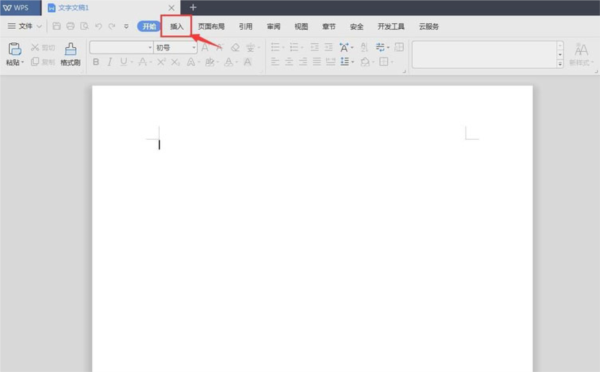
Click the shape in the insert menu tool;
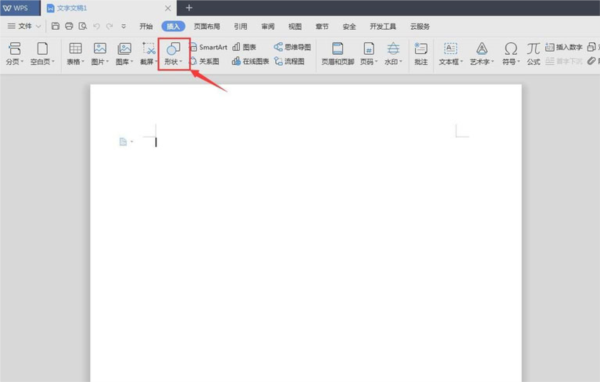
Click the line on the shape page, and then select the arrow;
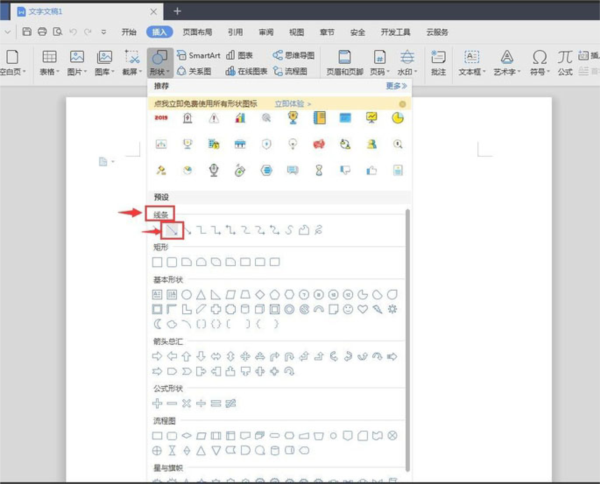
Hold down the mouse, drag, and draw An arrow;
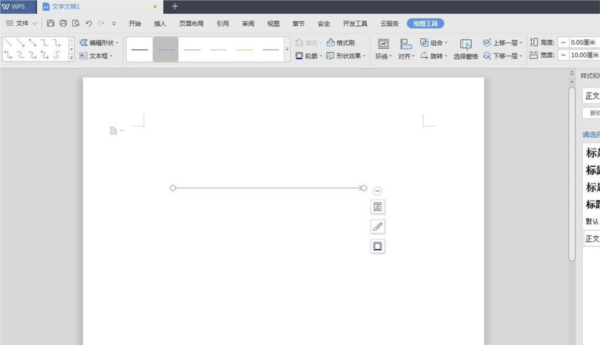
#After drawing, you can hold down the mouse and drag the mouse inward to shorten the arrow;
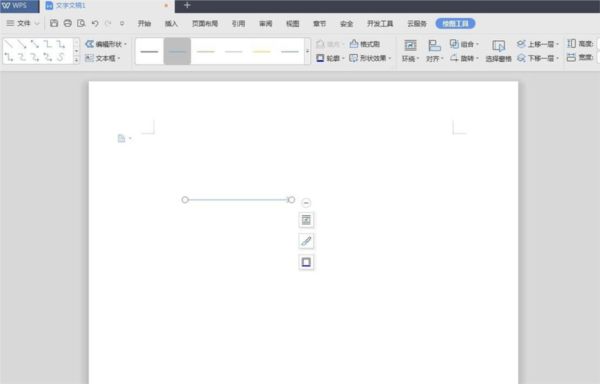
You can also hold down the left mouse button and drag outward to make the arrow longer;
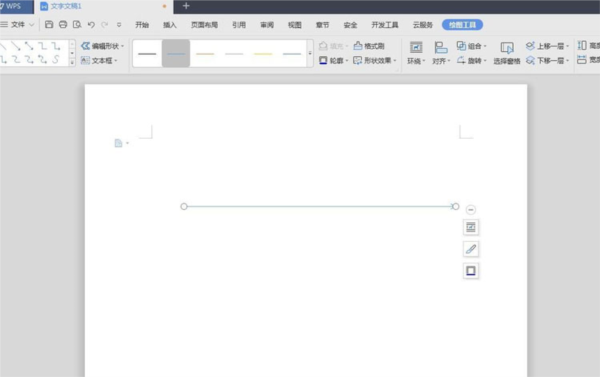
You can also click on the shape style to select the appropriate style. , it is very convenient to modify the color of the arrow. At the same time, please note that when drawing an arrow with the mouse, hold down the shift key so that the arrow can be kept straight.
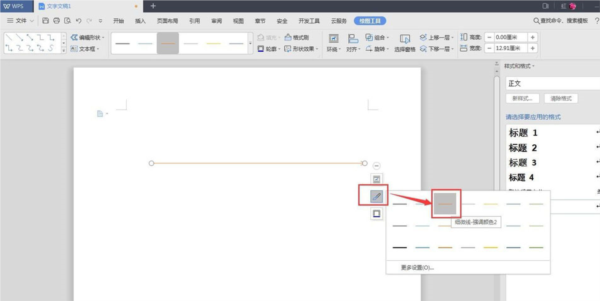
The above is the detailed content of How to draw a straight arrow in WPS2019 Detailed tutorial introduction. For more information, please follow other related articles on the PHP Chinese website!




