
php editor Apple has brought you a tutorial on setting the CD-ROM drive as the first startup item on your ASUS laptop. For users who need to boot from a CD-ROM drive, setting the CD-ROM drive as the first startup item is an essential step. With simple operations, you can easily modify the startup items to ensure that the optical drive is recognized first during startup. This tutorial will introduce in detail the steps of setting up the optical drive to start up the ASUS computer, so that you can quickly master this technique and enjoy a more convenient use experience. Whether you are installing the system or using other optical disc functions, setting the optical drive startup options will provide you with convenience and flexibility. Let’s find out together!
1. First open the ASUS laptop, quickly press F2 during startup - enter the BIOK interface;
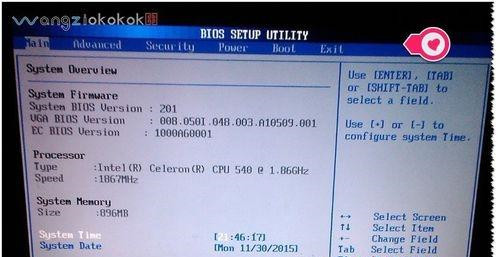
2. Find BOOT and use the keyboard direction keys Move to BOOT;
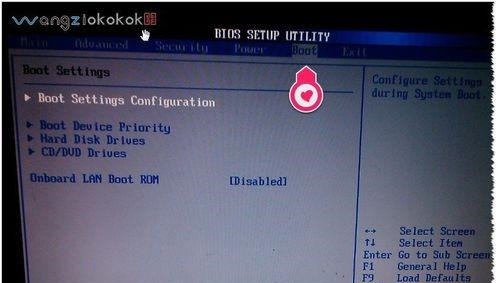
3. Select boot device priority and press Enter to enter;
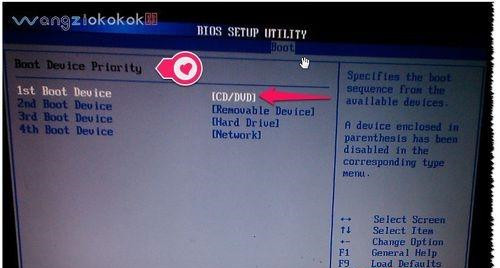
4. If 1st boot What should I do if the setting in the device is not CD/DVD? Select 1st boot device and press Enter. A dialog box will pop up to enter the settings - select CD/DVD and press Enter to confirm the settings;
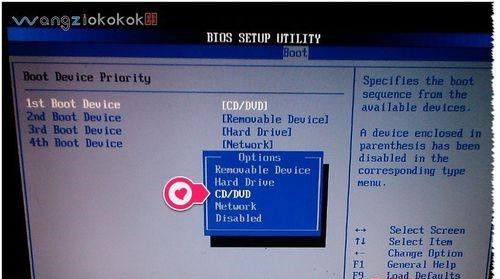
5. There is one more item that needs to be set - —Enter CD/DVD device, select 1st device, press Enter and set it to CD/DVD;
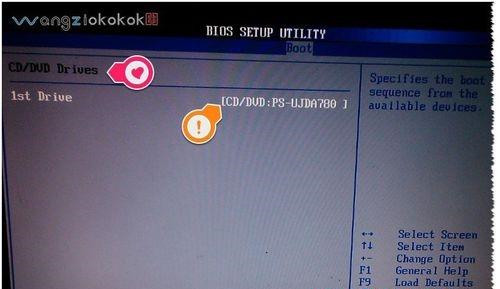
#6. If you want to add an item back in the settings, you can press ESC . Remember to save the settings - press F10 to save the settings - click OK. In this way, the optical drive is set as the first boot, and the system disk can be used to install the system.
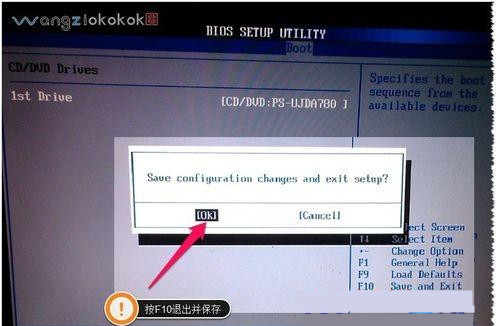
The above is the detailed content of How to set the optical drive as the first startup item on an ASUS laptop? ASUS computer setup optical drive startup tutorial. For more information, please follow other related articles on the PHP Chinese website!




