
php editor Youzi will answer for you: "What should I do if the Win7 Ethernet controller cannot find the driver?" When using the Windows 7 operating system, sometimes you will encounter the problem that the Ethernet controller cannot find the driver. This may be due to missing or incompatible drivers. There are several ways to resolve this issue, including manually installing the driver, updating the operating system, using a driver update tool, etc. The following will introduce various solutions in detail to help you solve the problem of Ethernet controller not finding the driver.
What should I do if the Win7 Ethernet controller cannot find the driver?
1. First check whether the wireless network card driver of the notebook is installed correctly
1. Right-click My Computer, open the menu bar, click "Properties" and select "Devices" on the left Manager".
2. Click "Network Adapter". If you find no driver in the network adapter box, please go to the official website to download and install the network card driver.
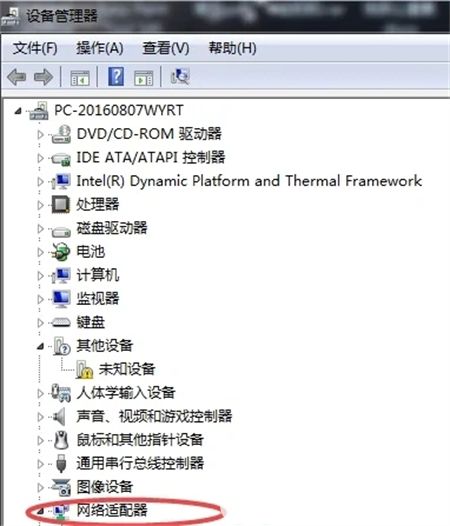
2. If you find an exclamation mark in front of the driver in the network adapter
1. If an exclamation mark appears on the left side of the driver in the network adapter box, right-click the adapter and "Uninstall" ".
2. Check the box to delete the driver software, and then click the "OK" button.
3. Right-click the network adapter and click "Scan for hardware changes".
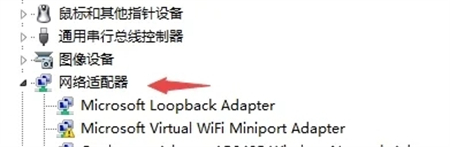
The above is the detailed content of What should I do if the Win7 Ethernet controller cannot find the driver?. For more information, please follow other related articles on the PHP Chinese website!
 How to create virtual wifi in win7
How to create virtual wifi in win7
 How to change file type in win7
How to change file type in win7
 How to set up hibernation in Win7 system
How to set up hibernation in Win7 system
 How to open Windows 7 Explorer
How to open Windows 7 Explorer
 How to solve the problem of not being able to create a new folder in Win7
How to solve the problem of not being able to create a new folder in Win7
 Solution to Win7 folder properties not sharing tab page
Solution to Win7 folder properties not sharing tab page
 Win7 prompts that application data cannot be accessed. Solution
Win7 prompts that application data cannot be accessed. Solution
 The difference between win7 32-bit and 64-bit
The difference between win7 32-bit and 64-bit




