
How to install HEVC extension on Win11? This is a question that many Win11 users are concerned about. HEVC video extension is a video compression standard that provides higher quality video playback. However, in Windows 11, the HEVC extension is not installed by default and requires users to install it manually. In this article, PHP editor Youzi will introduce in detail how to install the HEVC extension in Win11 to help users smoothly enjoy a high-quality video playback experience. No need to worry, we provide easy-to-follow tutorials that even beginners can easily complete the installation. Let’s take a look!
1. Purchase and install the HEVC extension from Microsoft Store
Press Windows S to launch the search menu, enter Microsoft Store in the text field at the top, and then click on the relevant search results that appear.
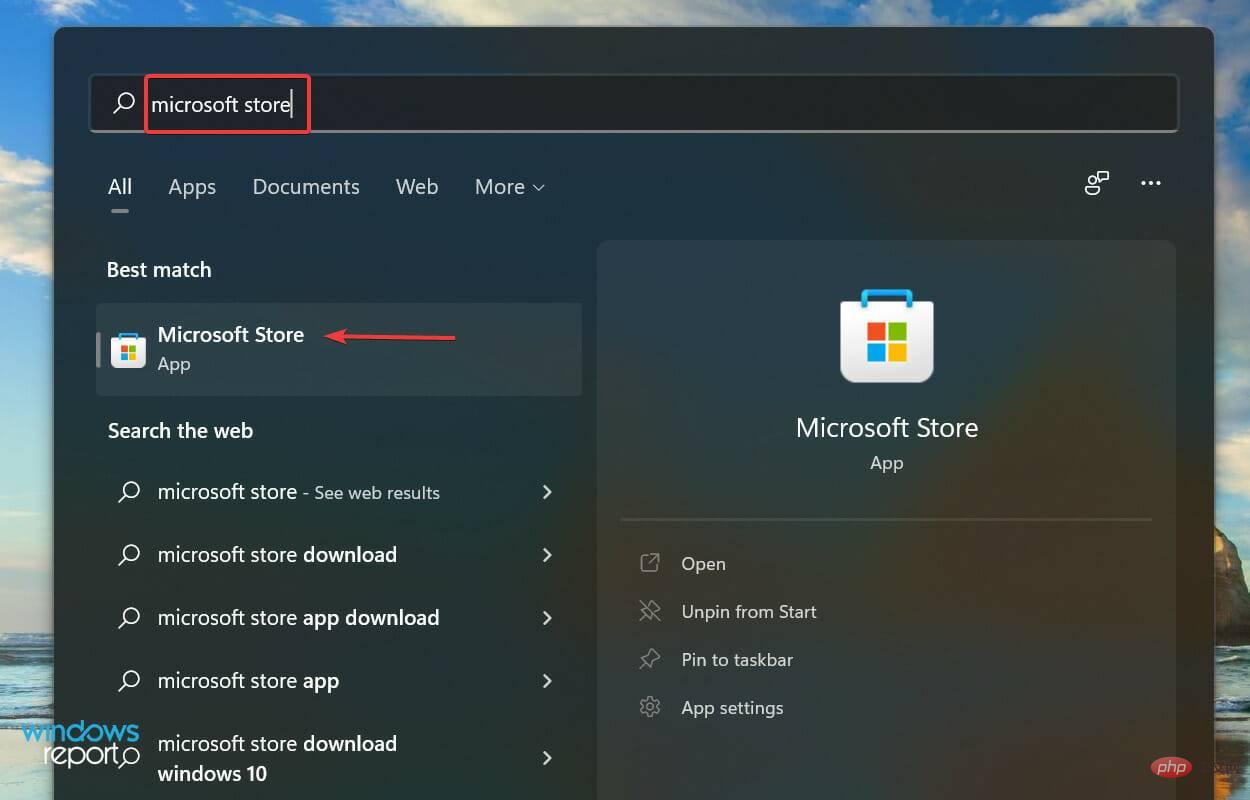
Now, enter HEVC Extension in the Microsoft Store search box and hit .Enter.
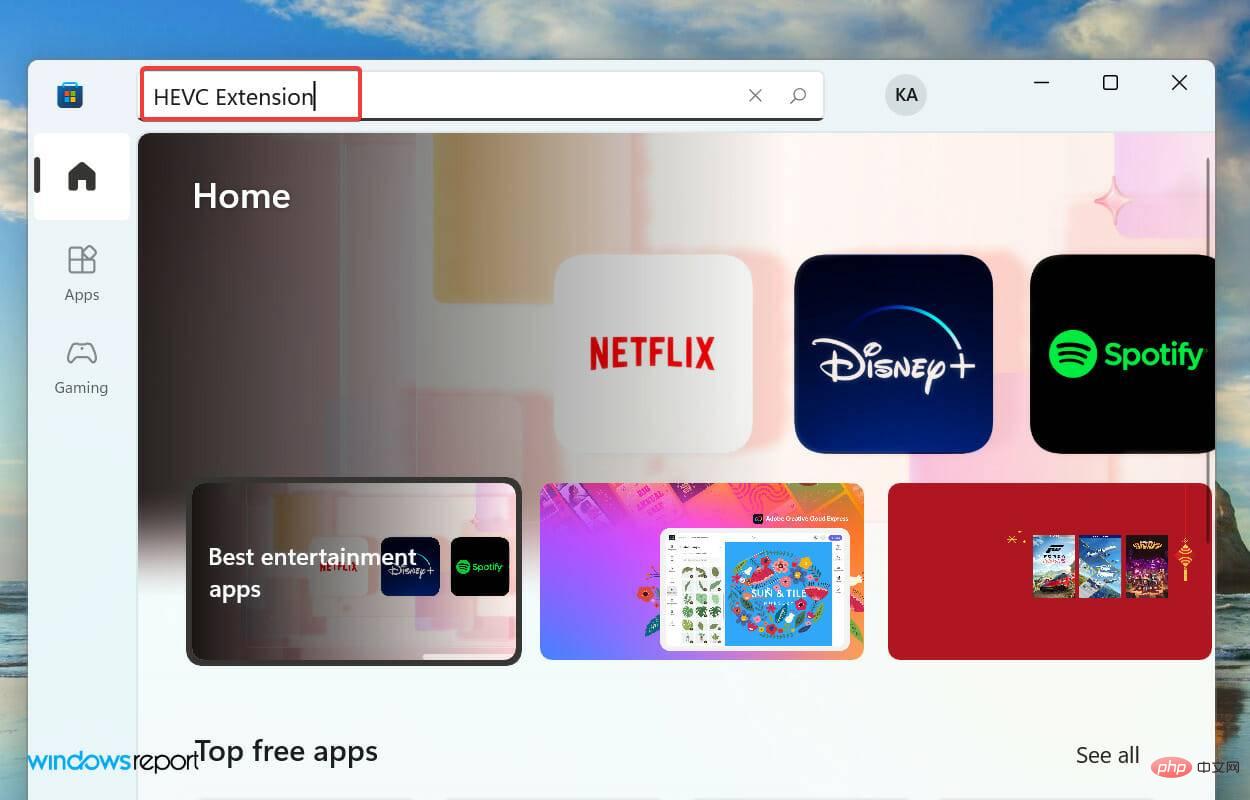
Click the search result for HEVC Video Extension.
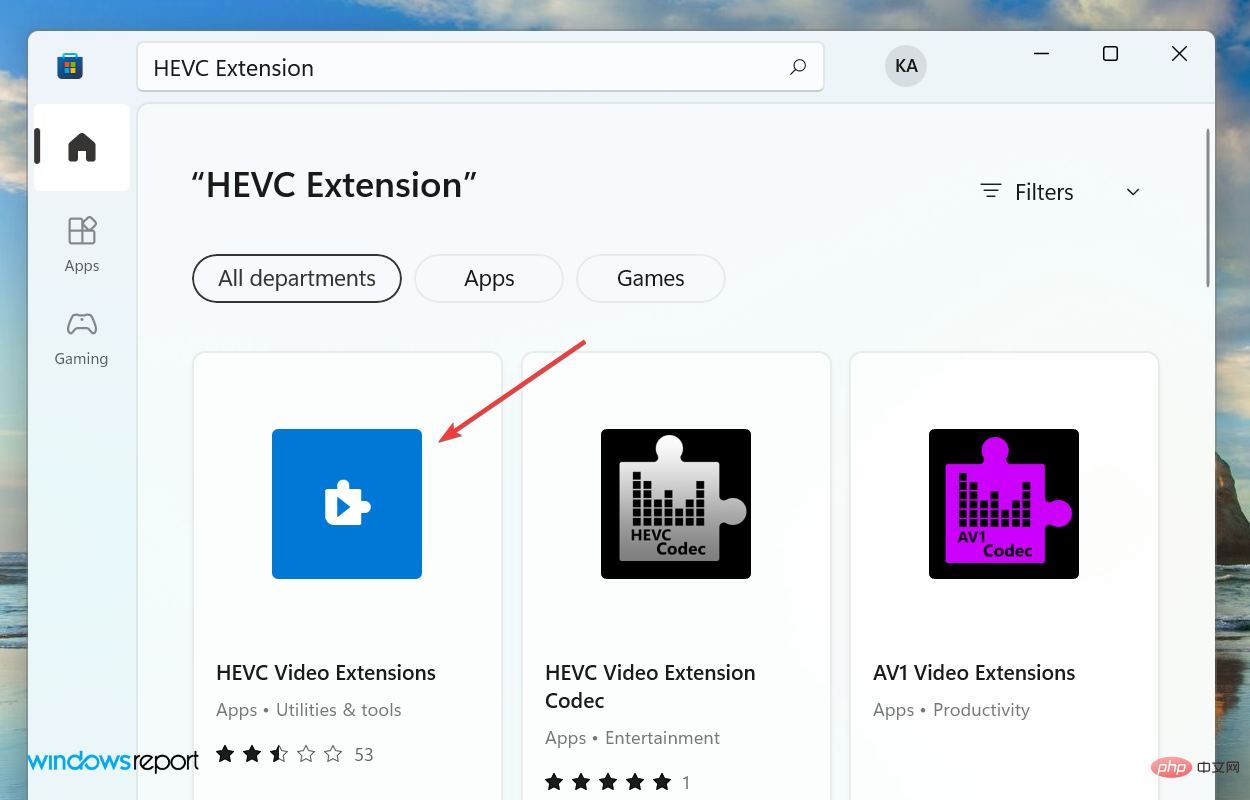
Next, click on the option that mentions the price to get the codec. Please confirm that the extension you are installing is published by Microsoft Corporation, as there are many other software with the same name and similar thumbnails.
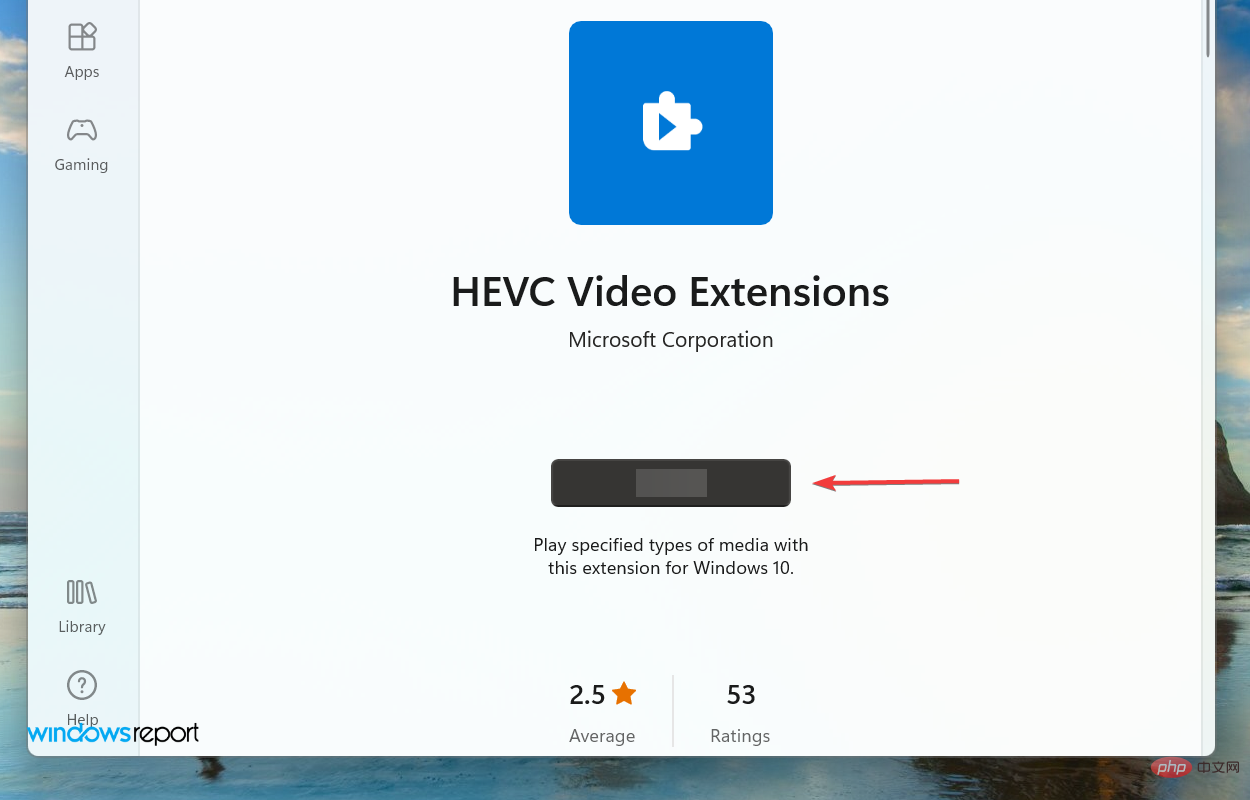
Complete payment to download the HEVC extension in Windows 11.
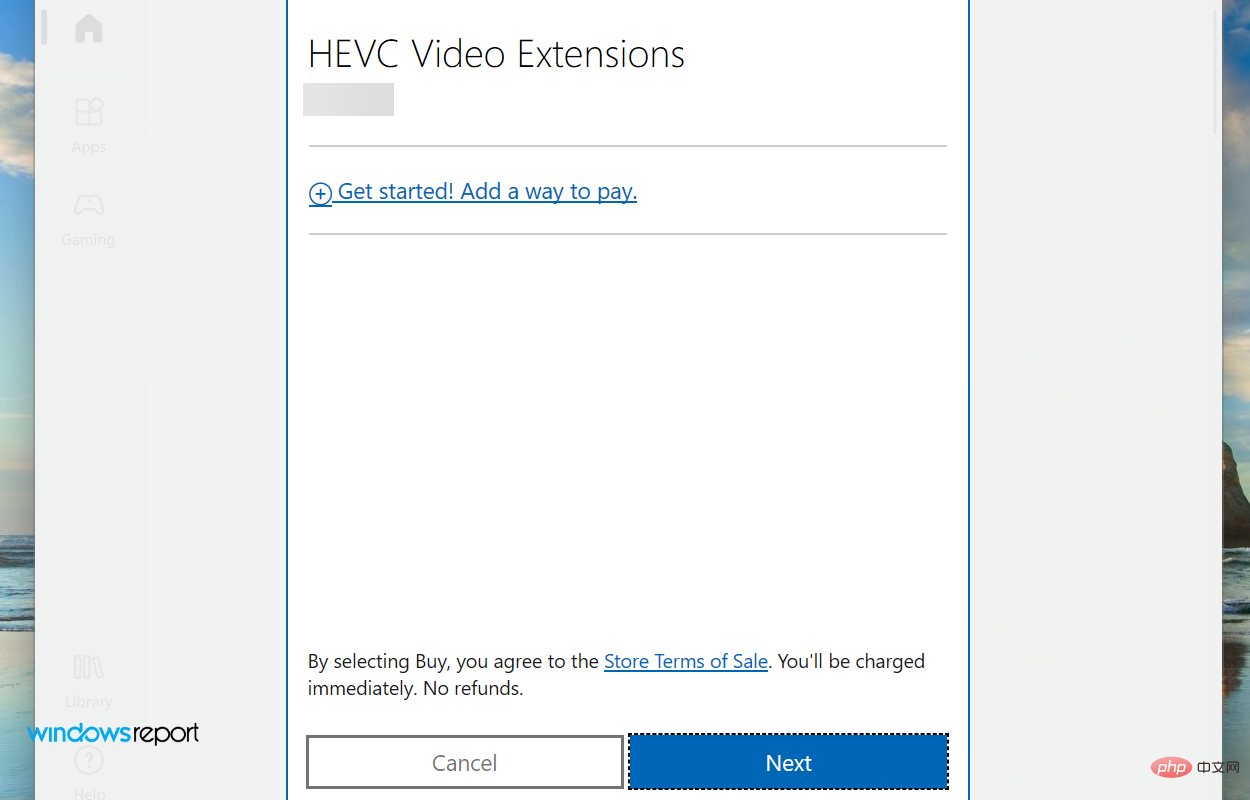
#After the payment process is completed, the HEVC extension will be installed on your Windows 11 system. And, from now on, you won’t face any issues while playing videos encoded with this specific extension.
2. Download the video player with built-in HEVC extension
Users must visit the official website of VLC media player to obtain it. However, now you can easily download VLC media player from Microsoft Store. This makes the entire download and installation process faster and more seamless.
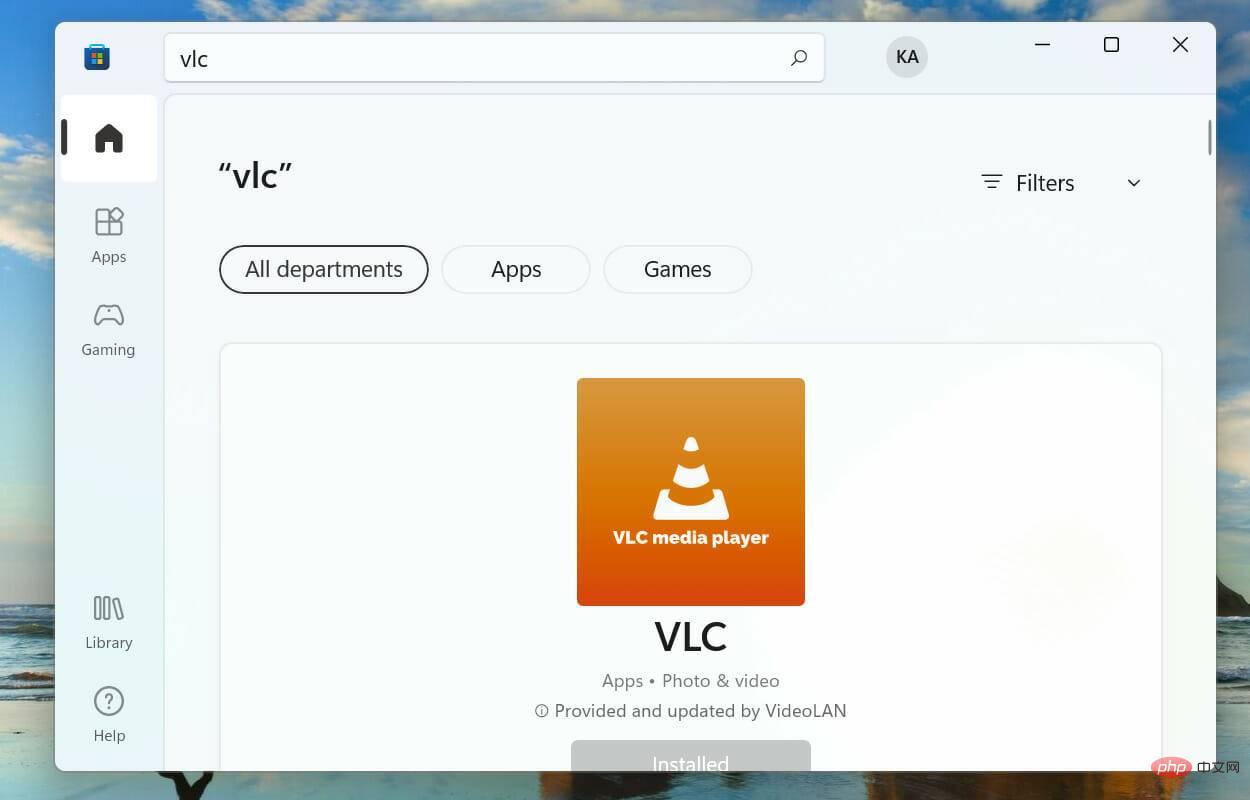
Once you get the VLC media player, there is no need to separately install the HEVC extensions in Windows 11 as these are included with the player. So start playing the videos you've always wanted without spending a penny.
The above is the detailed content of How to install HEVC extension in Win11? HEVC video extension installation tutorial. For more information, please follow other related articles on the PHP Chinese website!
 There is no WLAN option in win11
There is no WLAN option in win11
 How to skip online activation in win11
How to skip online activation in win11
 Win11 skips the tutorial to log in to Microsoft account
Win11 skips the tutorial to log in to Microsoft account
 How to open win11 control panel
How to open win11 control panel
 Introduction to win11 screenshot shortcut keys
Introduction to win11 screenshot shortcut keys
 Windows 11 my computer transfer to the desktop tutorial
Windows 11 my computer transfer to the desktop tutorial
 Solution to the problem of downloading software and installing it in win11
Solution to the problem of downloading software and installing it in win11
 How to skip network connection during win11 installation
How to skip network connection during win11 installation




