
KMPlayer is a powerful multimedia player that not only supports playing various common audio and video formats, but also provides a wealth of special functions. When using KMPlayer to play videos, sometimes we may need to turn on historical subtitles to better understand the video content. So, how to quickly open historical subtitles? This article will introduce you to the setting method of quickly opening historical subtitles in KMPlayer to help you easily solve this problem. Come and learn with PHP editor Zimo!
1. First open the Kmplayer software, right-click on the page and select [Open File], click to enter
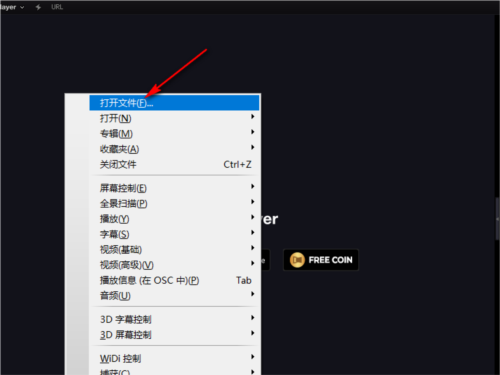
2. Select the video you need and click "Open"
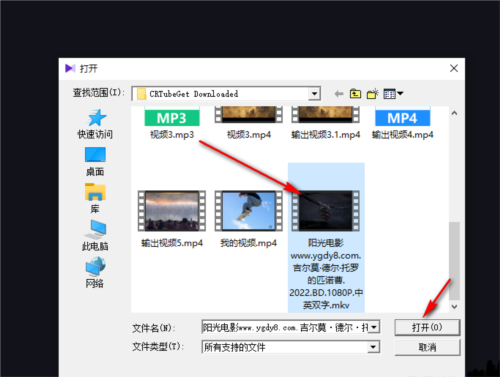
3. After opening the video file, right-click again and select the [Open] option in the list
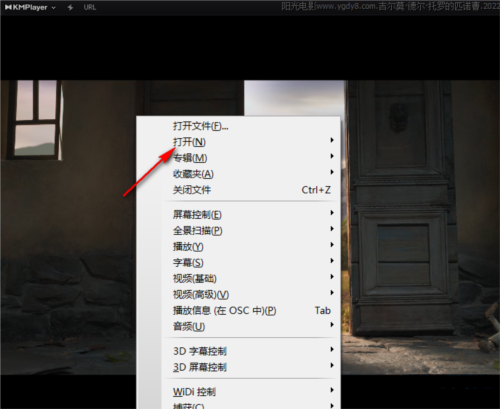
4. After clicking the [Open] option, find [Recent Subtitles] in the submenu bar and click this option
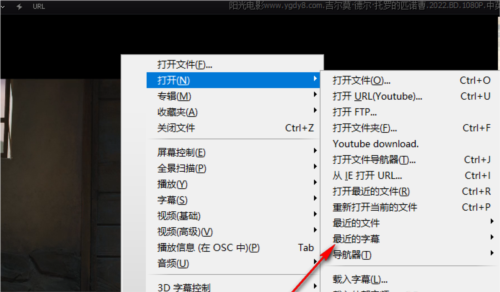
5. Finally, click on [Recent Subtitles] Find [Save history of subtitles opened by users] in the submenu list of [Subtitles] and check this option
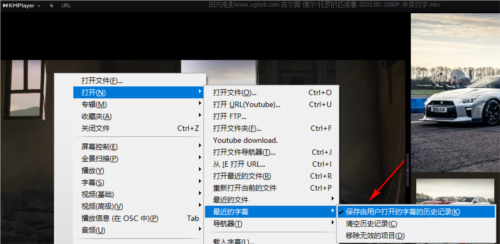
After the "Historical Subtitles" setting is completed, next time When you open the same subtitle again, you can open it directly in the subtitle history without having to find the folder again. The above is the KMPlayer related setting tutorial I brought to you, I hope it can help you.
The above is the detailed content of How to quickly open historical subtitles in KMPlayer? Setting method tutorial. For more information, please follow other related articles on the PHP Chinese website!




